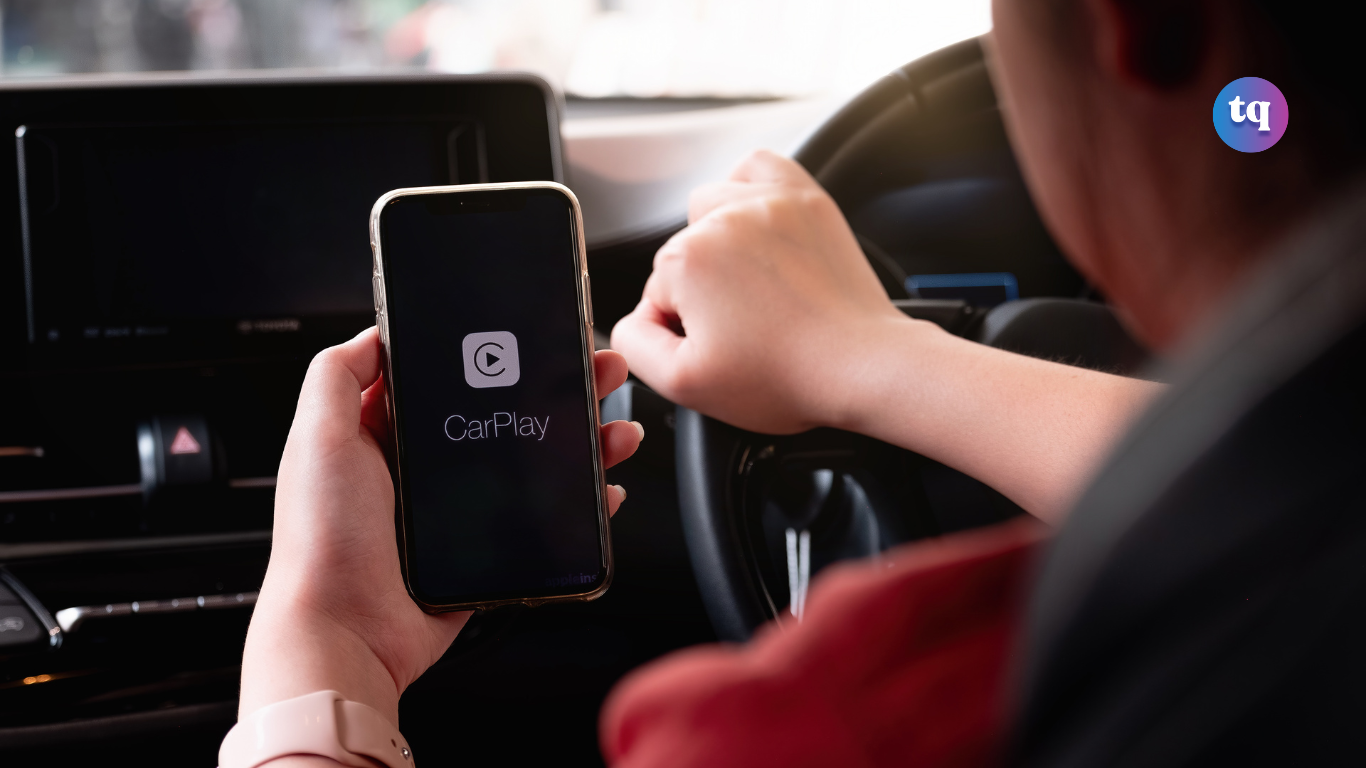
CarPlay is one of the best things Apple has come up with. It lets you use your apps while driving without risking your safety. However, sometimes Carplay might not work or might have issues. Apple CarPlay not working can be caused by many things, but there are numerous ways you can fix the issue.
Apple CarPlay lets you access your iOS apps hands-free while driving by routing everything through your car’s infotainment system. Using your iPhone to make calls, send texts, or listen to your favorite music is convenient. These features make you feel great until your Apple CarPlay stops working.
In this guide, we will discuss the possible reasons why Apple CarPlay is not working and show you different ways to fix the issue.
Table of Contents
What Is Apple CarPlay?
Apple CarPlay is a smartphone integration system that lets you enjoy, control, and view certain iPhone-based apps through your car’s dashboard or infotainment system. This allows you to enjoy the latest features throughout the car’s life.
Apple CarPlay has been around since 2014, and many manufacturers are now integrating it into their car systems. More than 80% of the new cars sold in the United States support it, and it is also available for use with some aftermarket car stereos.
How to Use Apple CarPlay
If your car supports Apple CarPlay, using it is very easy. Use a lightning cable to plug your iPhone into the car’s USB port and select the CarPlay function on your car’s screen.
The process of selecting CarPlay will differ slightly from car to car but will be fairly obvious. Also, it is best to use an Apple-certified cable to avoid connection problems.
Once CarPlay connects, your car’s dashboard will be a secondary display for your iPhone. And while the interface will seem similar to your iPhone, the controls are simplified with huge icons, touch targets, and limited options.
Why Is My Apple Carplay Not Working?
There are several explanations for why your Apple CarPlay is not working. The most common ones are the following:
- Apple CarPlay isn’t compatible with your vehicle and is unavailable in your country.
- There’s something wrong with your car or your phone’s Bluetooth connection.
- The USB cable is damaged.
- Your phone doesn’t have the newest iOS.
- The Apple CarPlay stereo does not detect your iPhone.
- Your phone is having app integration issues.
How To Fix It When Apple CarPlay Is Not Working
Apple Carplay not working can be caused by many things, but there are numerous ways you can fix the issue.
Before proceeding with any of the methods in this guide, ensure that your phone and your car’s infotainment system are switched on. If they are and Apple CarPlay is still not working, try the following solutions:
1. Check Compatibility
The first thing you need to do when Apple CarPlay is not working is to check if the service is available in your region and if it’s compatible with your vehicle and device. Currently, Apple CarPlay is supported in more than 35 countries, including; Australia, Netherlands, India, Russia, Brazil, Canada, the United Kingdom, etc.
To check if your region/country is supported with Apple Carplay, go to the Apple feature availability, click on Apple Carplay, and you will see all countries supported.
According to Apple, CarPlay is compatible with all major car manufacturers but not every car model has this service built in. For a full list of supported vehicles, you can check out the official Apple web page for the supported cars.
If you can’t find your car on the list, there is an alternative; you can buy an aftermarket system from brands like Sony, JVC, and Pioneer.
Regarding device compatibility, you can use Apple CarPlay if you have at least an iPhone 5 running on iOS 7.1 or a later OS version.
2. Update Your iPhone’s OS
OS updates are more vital to your phone’s performance than you think. Besides fixes to security bugs, they also provide your iPhone with the drivers and software required to do its job effectively, including connecting to and running Apple CarPlay. So, if your phone’s iOS version is not up to date, that’s probably why your Apple CarPlay is not working.
Updating your iPhone’s OS is very easy, but it can sometimes consume your time, depending on how big the updates are. To upgrade your phone to the latest iOS version, follow these steps:
- Back up all of your iPhone’s data and files via iCloud or PC file transfer.
- Make sure the phone is fully powered and has a good wifi connection.
- Go to Settings > General > Software update.
- Begin the update by pressing Install Now. You can also tap Download and Install if you see this instead. After tapping, the update will be downloaded to your phone.
3. Enable Siri
You need to enable Siri to run Apple CarPlay. To enable Siri on your iPhone, do the following:
- Go to your iPhone Settings.
- Navigate and Select Siri and Search.
- Under “Ask Siri,” make sure these features are toggled on:
- Listen for “Hey Siri”
- Press Home for Siri or Press Side Button for Siri
- Allow Siri When Locked
The first time you toggle on the Listen for “Hey Siri” feature, you will need to set up Siri to help the voice assistant recognize your voice. To set up Siri, here’s what you should do:
- Tap Continue when you see the Set Up “Hey Siri” screen.
- Say each command that appears on your screen on your phone.
- Tap on Done to complete the setup.
4. Check Your iPhone’s Connection to Your Apple CarPlay Stereo
A faulty connection is also another possible reason Apple CarPlay is not working. There are two ways to connect your phone to your Apple CarPlay Stere; cable and Bluetooth. For those using a wired connection (whether a lightning cable or a cable for your aftermarket system), check to see that the accessory isn’t damaged. If it is, try a different one and see if this solves the problem.
Make sure also to check if the cable fits perfectly into your stereo’s USB port. If loose, use a different port. Or better yet, try a new cable.
If your phone is connected to Apple CarPlay wirelessly, ensure that Airplane Mode is not enabled since this keeps your phone from receiving and sending wireless signals. Also, both Bluetooth and wifi on your iPhone should be enabled. You can do so through your phone’s Control Center. Swipe up from the bottom of your screen and tap on the wifi and Bluetooth icons, so they’re both blue.
While at it, you might also want to disconnect from Bluetooth devices you don’t use anymore. Here’s how:
- Head over to the Settings on your iPhone.
- Search for and select Bluetooth.
- Tap the ‘i’ icon next to the device you wish to remove.
- Find and press the Forget This Device option.
Although the chances of old connections meddling with Apple CarPlay are low, it’s still a good idea to keep your Bluetooth connections clutter-free. That way, you can help your phone run more smoothly.
5. Allow Apple CarPlay While Your Phone Is Locked
Apple CarPlay not working might also be because it’s disabled when your phone screen times out. To rectify this, allow Apple CarPlay even when your screen turns off and your phone is locked. Here is how you can do that:
- Press the Settings app on your iPhone.
- Head over to General.
- Pick CarPlay from the listed options.
- From the menu of available connections, look for your car, and then tap on it.
- Find the option labeled Allow CarPlay While Locked, then activate
6. Ensure That Apple CarPlay Is Not Restricted
If Apple CarPlay can’t detect your iPhone, it might be because the service is restricted on your device. To ensure that CarPlay is unrestricted, follow these steps:
- Go to your phone’s Settings app.
- Pick Screen Time from the options.
- Click the Content & Privacy Restrictions menu.
- Hit the option Allowed Apps.
- Make sure that the toggle next to CarPlay is switched on.
7. Re-enable Apple CarPlay
Other settings and connections to your phone can sometimes interfere with your device’s connection to Apple CarPlay. When this happens, you can re-enable the service. Here’s how you can do that:
- Make sure your phone is linked to your vehicle (either through a cable or via Bluetooth).
- Select the Settings app from your iPhone’s dashboard.
- Click the General menu.
- Click CarPlay.
- Look for your car’s name on the list of available connections, then tap on it.
- Depending on the car model, there might be more steps to re-enable Apple CarPlay. Consult your vehicle’s manual for more instructions.
8. Turn Off USB Restricted Mode
USB Restricted Mode protects your iPhone from potential hackers who use lightning ports to get your passcode. However, enabling this feature can interfere with Apple CarPlay if connected through a cable. To turn off USB Restricted Mode on your iPhone, proceed with these steps:
- Go to your phone’s Settings.
- Choose between the options labeled Face ID & Passcode and Touch ID & Passcode.
- Provide your passcode if your device asks you to.
- Go to Allow Access When Locked, then toggle the USB Accessories slider. Once the latter is green, USB Restricted Mode is already deactivated.
If you want to keep your phone safe from potential hackers, you can always switch on USB Restricted Mode when you’re not using Apple CarPlay.
9. Restart Your Vehicle and Your iPhone
If you can’t see the Apple CarPlay logo on your car’s display, you can rectify the issue by trying this method. Sometimes, all you need to do is reboot your iPhone and restart your car if your Apple CarPlay is not working.
This helps to fix whatever software glitch your phone or your infotainment system might be having. Once you’ve restarted both your iPhone and your car, connect to Apple CarPlay again and see if it’s now working.
10. Disconnect and Set Up Apple CarPlay Again
Apple CarPlay not working might also be caused by an error in how it was set up. You can unlink CarPlay and set it up again if this is the issue. Follow these steps:
- Go to your iPhone’s Settings.
- Scroll down and click General.
- Pick CarPlay from the menu.
- Tap your car’s name from the list of connections.
- Hit the Forget This Car option.
- To re-establish your Apple CarPlay connection, ensure you’ve enabled Siri. Then, go to Settings again.
11. Reset Your iPhone’s Settings
Changes in your phone’s system settings are another possible reason Apple CarPlay is not working. In such cases, you can fix the issue by reconfiguring your iPhone’s settings. Please note that doing so means that your Home Screen layout, keyboard dictionary, Apple Pay cards, privacy settings, location settings, and network settings will be removed or returned to their default settings. The process doesn’t delete any of your data or media files.
To reset your iPhone’s settings, follow these steps:
- Go to Settings.
- Search for and click General.
- Click Reset, which you will see on the lower part of your phone’s screen.
- Go for the Reset All Settings option.
- Provide your passcode if your device requests it.
- Confirm the action by pressing Reset All Settings.
Once your phone is done reconfiguring all of the settings, wait for it to restart automatically. When it does, you will have to switch on wifi, Bluetooth, and Siri to connect to Apple CarPlay again.
12. Update the Firmware of Your Apple CarPlay Stereo
If you have tried the methods above and Apple CarPlay is still not working, you might need to check if your car stereo’s firmware is at fault. To ensure that Apple CarPlay is always up and running, you must use the latest firmware from your vehicle’s manufacturer. Consult your car’s manual or manufacturer for instructions on updating your CarPlay stereo’s firmware.
13. Ask for Help from Apple Support
The last resort if Apple CarPlay is still not working is to contact Apple Support for help. With Apple Support, you can choose to get assistance through chat, a phone call, or by going to the nearest Apple Authorized Service provider. Be sure to relay the problem clearly so the team can provide you with the proper assistance.
Bottom Line
CarPlay is one of the most satisfactory things Apple has come up with. It lets you access your iOS apps hands-free while driving by routing everything through your car’s infotainment system. However, sometimes Carplay might not work or might have issues. Apple Carplay not working can be caused by many things, but there are numerous ways you can fix the issue. This article summarized 13 ways to fix the Apple Carplay problem.
FAQs On How To Fix It When Apple Carplay Is Not Working
Here are some reasons why your Apple Carplay might not work:
1. Apple CarPlay isn’t compatible with your vehicle and is unavailable in your country.
2. There’s something wrong with your car or your phone’s Bluetooth connection.
3. The USB cable is damaged.
4. Your phone doesn’t have the newest iOS.
5. The Apple CarPlay stereo does not detect your iPhone.
6. Your phone is having app integration issues.
It could be that your car’s stereo system or head unit is malfunctioning, so CarPlay keeps disconnecting. A quick fix for this issue is to restart your car’s head unit.
1. Plug your phone into your CarPlay USB Port. Look for the CarPlay logo.
2. Go to Settings and then click General and CarPlay. Choose your vehicle from the Available Cars list.
3. Hold the Voice Control button on your steering wheel or hold the CarPlay Home button on your touchscreen.
4. Siri will appear, and you should be ready to use the Apple CarPlay features.
CarPlay is compatible with all major car manufacturers, but not every car model has this service built in.
Yes.
You can set up CarPlay without a cable, using your car’s voice command system. Press and hold the car’s voice command button on the steering wheel, while the wireless or Bluetooth is switched on
COPYRIGHT WARNING! Contents on this website may not be republished, reproduced, or redistributed either in whole or in part without due permission or acknowledgement. All contents are protected by DMCA.
The content on this site is posted with good intentions. If you own this content & believe your copyright was violated or infringed, make sure you contact us at [techqlik1(@)gmail(dot)com] and actions will be taken immediately.