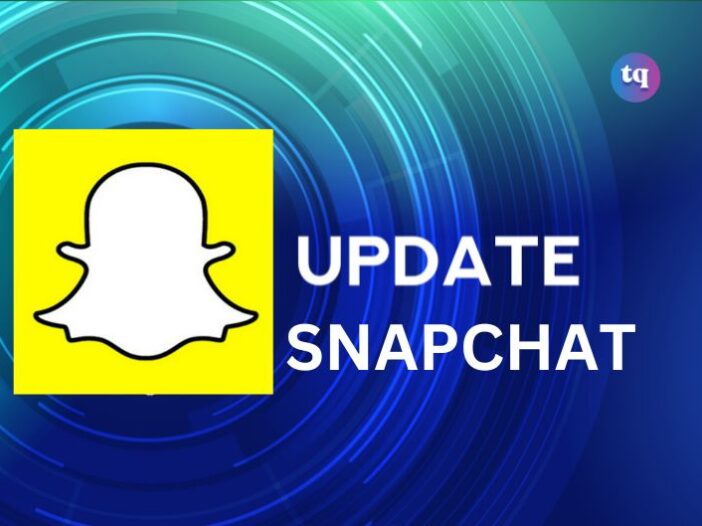
Snapchat regularly rolls out new features, makes improvements & changes, and performs bug fixes for a better user experience. And to enjoy these things, you have to update the Snapchat app.
In addition to its new features, the updates often include new Bitmojis, adding group chats, being able to send interactive filters, and so on.
However, you cannot stay abreast of these new features if you don’t constantly update your Snapchat app. Typically, Snapchat updates automatically, but it may not always be like that.
So if you’re struggling with updating Snapchat on your device, this guide has the solution you need. It covers how to update Snapchat on your Android or iPhone.
You’ll also learn how to use the new Snapchat update. Let’s get to it!
Table of Contents
How to Update Snapchat on Your iPhone
If you use an iPhone, follow these steps to update Snapchat on your device.
- Go to the App Store.
- Click on your account icon in the upper right corner.
- If there are any available updates, you’ll see them beneath the Personalized Recommendations button and above the recently updated applications.
- Locate Snapchat, then click on the Update button beside the app name (if there’s any available update).
- Immediately after the update, launch the Snapchat app on your iPhone.
Read Also: How to Reactivate Your Snapchat Account
How to Update Snapchat on Your Android
Similar to an iPhone, the steps to update Snapchat on an Android are identical. Moreover, Android also has an automatic update feature that updates apps in the background automatically.
So, here’s how to update Snapchat on your Android device:
- Open the Play Store.
- Click on the menu at the top left side of the app.
- Select My Apps & Games from the list.
- Locate Snapchat in the updates list from the Updates tab at the top.
- If there’s an available Snapchat update, click on Update to update it.
How to Use The New Snapchat Update
Snapchat constantly releases new features in its app updates. These releases incorporate new emojis, chatting features, filters, stories, lenses, etc.
It also allows you to Snapchat while playing music from your phone. And you cannot use these new features if you don’t update Snapchat whenever there’s an available update.
Meanwhile, there’s no unique way to use the new Snapchat update. You need to know that the update comes with new features (like the ones we mentioned earlier) to make your Snapchat experience more fun.
How to Fix it When Snapchat Doesn’t Update or Install on Your Android
Sometimes, you may experience difficulties updating or installing Snapchat on your device. However, that shouldn’t bother you since there are other ways to troubleshoot problems associated with Snapchat not installing.
So, follow these steps if:
- Your Snapchat update gets stuck and won’t complete.
- You’re unable to download or install Snapchat from the Google Play Store.
1. Ensure you have a good Wi-Fi or mobile data connection.
- Make sure you have a good internet connection.
- If you don’t have a mobile data connection, connect to a Wi-Fi network. And vice versa.
- Afterward, recheck your internet connection and try updating the app again.
2. Check your storage space.
- If your phone is low on space, it can hinder Snapchat from updating and installing.
- Meanwhile, your device may be low on space if you’re notified about storage space. Or if you have less than 1GB available on your phone.
- Whatever the case, ensure you free up some space on your device. Then proceed with your update again.
3. Ensure the app is available for your device.
- Launch the Google Play Store app.
- Search for the app you want to download (in this case, Snapchat).
- On the app’s page, it will tell if the app is available for your phone.
- If it is not available for your device, you cannot download it.
People Also Searched: How to Fix Snapchat Not Loading Snaps or Stories
4. Check for Android system updates.
- Launch your Settings app on your Android or tablet.
- Click on System > Advanced > System Update.
- Then you’ll see your update status. Afterward, follow the on-screen steps to download or install updates.
Note: If your phone runs Android 2.2 or less, Google Play won’t function properly.
5. Uninstall & reinstall Snapchat.
- Launch the Google Play Store app.
- Click on the Profile icon in the upper right corner.
- Next, click on Manage apps & device > Manage.
- Click on the app you want to delete (in this case, Snapchat), then Uninstall.
- To reinstall it, click Install or Enable. If you’re still unable to download Snapchat, try the following troubleshooting steps below.
6. Close and reopen Google Play Store.
- On your Android screen, swipe up from the bottom. Then, hold and let go.
- Swipe up on the Play Store app to close it. Then reopen it.
7. Uninstall & reinstall Google Play Store updates
- Ensure you are connected to a strong Wi-Fi connection.
- Search for the Google Play Store app on your Android or app screen.
- Press and hold the Google Play Store app.
- Click on App info.
- At the top, tap More > Uninstall updates.
- If you’re prompted to change the Play Store app to the factory version, click OK.
8. Restart your Android device.
- Long-press the power button.
- Click on power off or restart.
- If required, long-press the power button until your phone turns on again.
9. Clear cache & data from Google Play Services.
- Launch your device’s Settings app.
- Click on Apps & Notifications > App info > See all apps.
- Tap on Google Play Services.
- Next, tap Storage > Clear cache.
- Finally, tap Clear storage > Clear all data > OK.
Check Out: How to Reboot Snapchat | Quick Guide
How to Fix it When Snapchat Doesn’t Update or Install on Your iPhone
If you’re struggling to update Snapchat on your iPhone device, try updating it manually.
To do this, follow these steps:
- Launch the App Store.
- Click on your Profile icon at the top of your screen.
- Scroll down to see pending updates and release notes.
- Click on Update beside the Snapchat app to update it.
FAQs
If there isn’t any “Update” option, you’re currently running the latest version of the app. But if you have the most updated version and some unique features, such as Lenses, are not working, your device may not support them.
Snapchat+ is the newest Snapchat version. It is a subscription-based Snapchat app. Although it is not an entirely different platform, it has a collection of exclusive features, and it’s available to users for $3.99 per month.
The most common reason your Snapchat is not working is poor or lack of internet connection. So, ensure your device has a strong internet connection. Otherwise, try connecting to Wi-Fi. Additionally, rebooting your device may help with internet connection issues.
Snapchat is often called Snap by its users. At the same time, Snapchat’s developer is a public company called Snap.
Snap, Inc. requires iOS 12.0 or later. So, your iPhone version should be from 12.0 or later to use Snapchat.
Bottom Line
Snapchat’s developers always roll out new updates to improve the app’s performance, fix bugs, and add new features. And if you don’t update your Snapchat app when there’s an available update, you’ll miss out on these features.
To help make the update easier, we have shown you how to update Snapchat on your iPhone or Android device. In addition, we provided fixes for those having issues updating or installing theirs.
So, hurry now to update your Snapchat app and tell us if you enjoy the latest update.
References
- support.snapchat.com – I’m having issues installing or updating Snapchat on my iOS device
- support.google.com – Fix problems downloading apps from the Play Store