
The iPhone’s design hasn’t changed much over the years, but Apple has modified the function of each button each time. For example, on the iPhone 12 pro max, pressing and holding the side button does not turn off the phone. Instead, it triggers Siri, which awaits your question or commands a split second later.
Meanwhile, while your iPhone doesn’t have an official Power or Off button, it’s still easy to turn off.
Below I’ll walk you through how to turn off iPhone 12 pro max, even if it’s frozen or unresponsive.
Table of Contents
How Do I Turn Off My iPhone 12 Pro Max?
- Press and hold either the volume button or the right-side button. Holding down these two buttons at the same time for several seconds will display the power off slider.
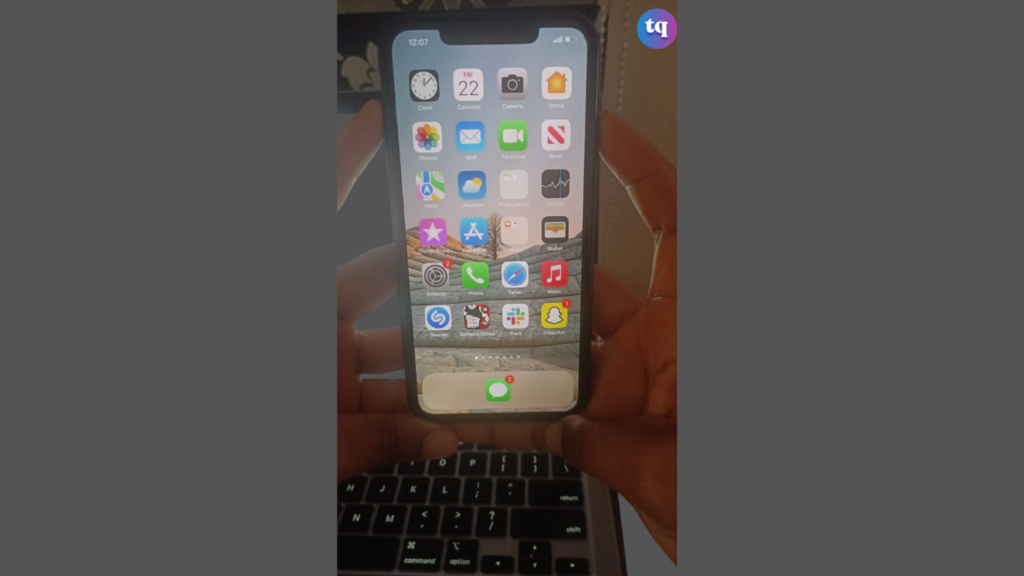
2. Drag the slider to the right. Wait about 30 seconds for your iPhone to turn off.
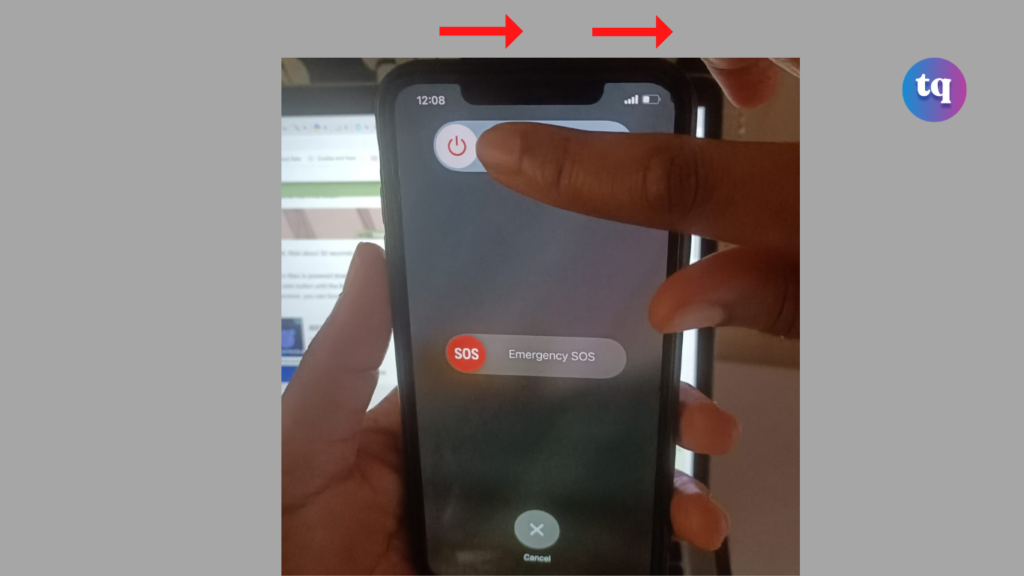
- Turning it back on is easy when your iPhone is powered down. Just press and hold the right-side button until the Apple logo appears.
- If your iPhone is unresponsive, you can force it to restart.
How Do I Force Restart My iPhone 12 Pro Max?
1. Press and immediately release the volume up button. This button is the highest button on the left side of your iPhone. Use this method if your iPhone is frozen or unresponsive and won’t power down normally.
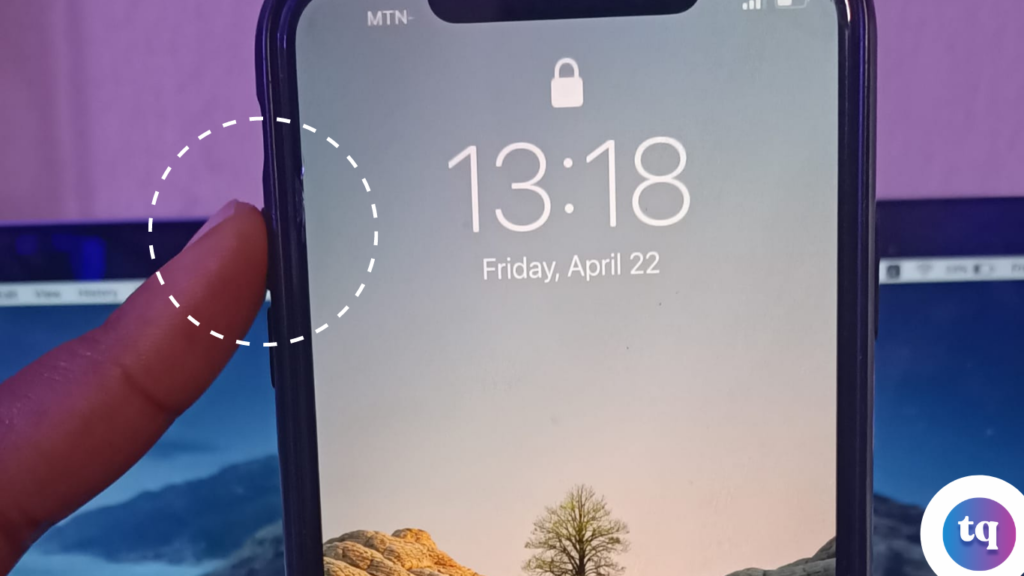
2. Press and immediately release the volume down button. This button is just below the volume up button on the left side of your phone.
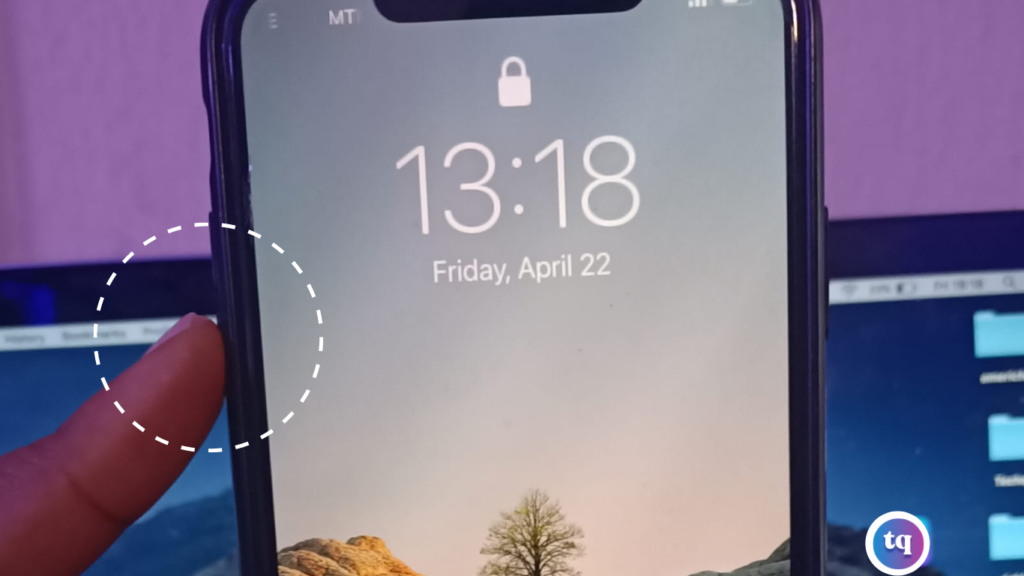
3. Press and hold the right-side button. Continue holding down the button until the Apple logo appears.
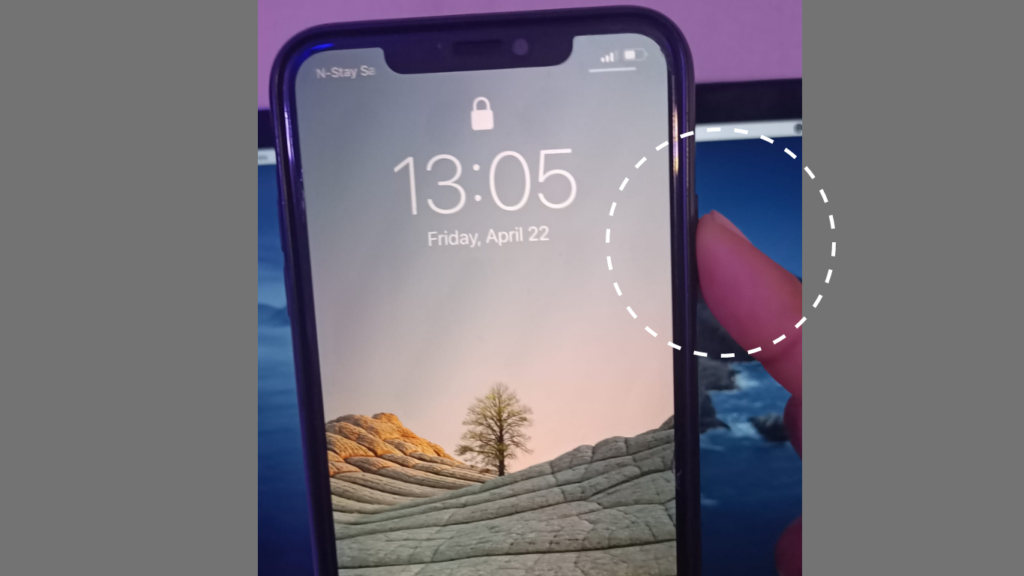
4. Release the right-side button when you see the Apple logo. Your iPhone will now restart.
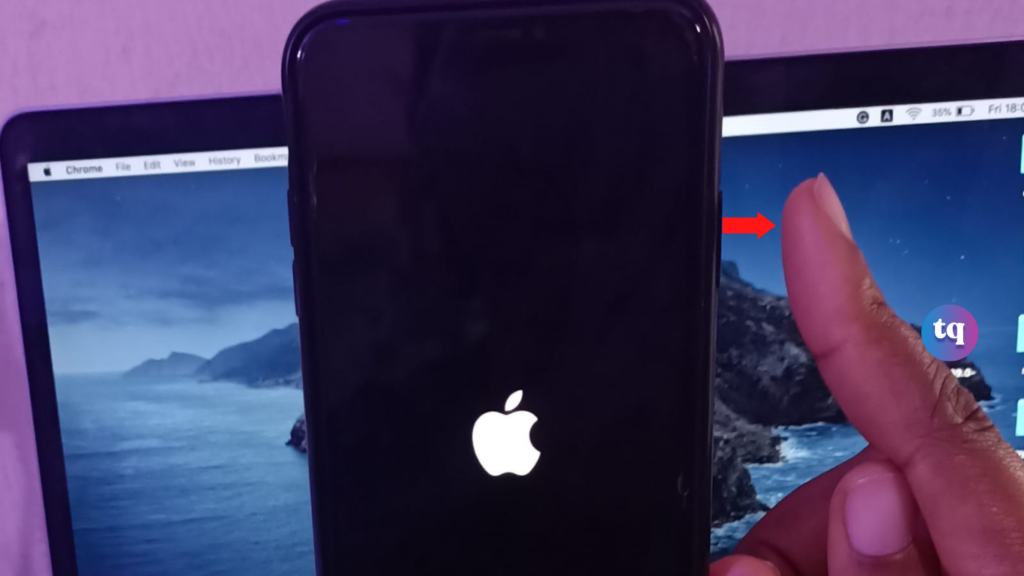
- If you want to turn off your iPhone once it’s back on, unlock the screen, and then press and hold either the volume button or the right side button at the same time until you see the power off switch. Then, drag the power off switch to the right to turn it off.
Bottom Line
Hopefully, our guide has helped you know how to turn off iPhone 12 pro max. If you have any questions, kindly let me know in the comments section.
All the best!
FAQs
Press and hold either the volume and side buttons until the power-off slider appears. Next, drag the slider, then wait 30 seconds for your device to turn off.
1. Press and release the VOLUME UP key.
2. Press and release the VOLUME DOWN key.
3. Press and hold the PWR/LOCK key. When the Apple logo appears on your screen, release the PWR/LOCK key. Your iPhone will restart.
Press the Side button to turn on the phone. Press the Side button to turn on the screen lock. Press the Side button to turn on Siri. Slide the Silent mode key right or left to turn silent mode on or off.
As you may have noticed, your iPhone 12 pro max has no home button. Where the Home button used to be, you now have an extra half-inch or so of glorious OLED display.
Go to Settings and tap general, check for any available update, and download it. You will need to connect to a strong Wifi network to do that, then install the update after downloading it. If the power button still doesn’t work after updating your iOS, it’s not a software problem. Visit the repair center.
References
- wikihow.com – turn off iPhone 12 pro max
We Also Recommend
- How to Transfer Music From Computer to iPhone | Latest Tutorials
- How to Sync iPhone and iPad | Latest Tutorial
- How to Connect iPhone to MAC| Full Guide Tutorial
- How to Transfer Contacts From Android to iPhone in Less Time
Does this article meet your immediate needs? If yes, please kindly share it with your friends. Also, do well to share your opinion in the comment section below.
COPYRIGHT WARNING! Contents on this website may not be republished, reproduced, or redistributed either in whole or in part without due permission or acknowledgment. All contents are protected by DMCA.
The content on this site is posted with good intentions. If you own this content & believe your copyright was violated or infringed, make sure you contact us at [techqlik1(@)gmail(dot)com] and actions will be taken immediately.