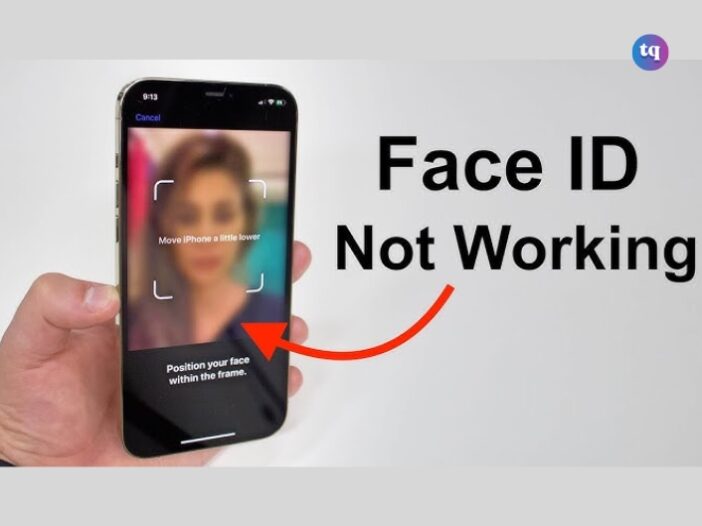
Nothing is as convenient as unlocking your iPhone with just a glance — until Face ID suddenly is not working. You grab your phone, stare at your screen, and… nothing happens. No unlock or anything.
If Apple’s Face ID fails to recognize you or doesn’t work at all, it can make you panic (especially if you need to do something important).
Face ID issues can pop up for many reasons. It could be because of your new pair of glasses, your morning face, or just a random glitch. Whichever one it is, you can always fix it with a few simple tweaks.
If you’re someone who prefers using Face ID, getting it to work again will be a top priority and we’ve you covered. This guide covers the common reasons Face ID might not be working.
In addition, we’ll walk you through simple troubleshooting steps to get it working so that you can effortlessly unlock your phone with just a glance again.
Table of Contents
Why is My Face ID Not Working?
Most times, the Face ID suddenly not functioning issue happens when your iPhone or iPad experiences physical damage from a bump. If yours has physical damage, you should send it to a tech shop for repair.
Error messages like Face ID has been disabled or Face ID not available will display on your screen when Face ID is not working properly. Additionally, you’ll require multiple attempts to unlock your device and be prompted to enter a passcode.
In cases where your device has performed five unsuccessful scans, it may disable Face ID automatically. So, you’ll have to use your passcode instead if you just restarted or switched on your iPhone.
Face ID won’t also work if you’ve set up your device to Lost mode with the Find My app or if you’re on the Emergency SOS screen. Besides these, you may experience the “Face ID suddenly not working well” issue if:
- You’re wearing a face mask.
- There’s a problem with the settings.
- The software is outdated.
- Something is obstructing the TrueDepth camera.
- There are software glitches and bugs.
Generally, these issues can be fixed. But how? Keep reading to find out.
How To Fix It When Face ID is Not Working
When Apple’s Face ID suddenly stops working well on your device, it can put you into confusion. However, there’s a way out — try these troubleshooting steps below to resolve the problem.
1. Ensure Face ID is turned on.
If Face ID isn’t working as it should, it could be because you didn’t enable it or it was disabled recently for the feature or app you want to unlock. Here’s how to check if it’s disabled and enable it:
- Open the Settings app. Then select Face ID & Passcode.
- If prompted, enter your passcode.
- Check that Face ID is enabled for the app or feature you’re trying to unlock.
Note: Besides your iPhone or iPad’s unlock screen, you can also use Face ID on the App Store, Password AutoFill, Apple Pay, iTunes, and any other third-party apps that support Face ID.
2. Check for updates.
Update your iPhone or iPad to the newest iPadOS or iOS version. Again, ensure your iPad or iPhone’s model supports face ID.
3. Check your Face ID settings.
To check your settings, open Settings > Face ID & Passcode. Then check that you have Face ID enabled and set up. Plus, make sure you turn on the features you’re trying to use Face ID with.
4. Ensure nothing is blocking the TrueDepth camera.
Things like dust, smudge, case, or even a screen protector can cover the TrueDepth camera. So, remove them immediately.
If you’re using your iPad in landscape orientation, ensure that your palm or finger doesn’t cover the camera. But if it is, you’ll see a pop-up message on your screen saying Camera covered with an arrow facing the TrueDepth camera.
5. Ensure your face isn’t blocked.
Ensure your eyes, nose, mouth, and entire face are visible to the camera. Note that Face ID will not work if something is covering or blocking your nose and mouth.
If you wear a face mask and set up your Face ID with it, ensure your eyes are not covered. You can try holding your iPhone higher if you’re wearing a face mask.
Meanwhile, if the face mask is very close to your eyes or very high, it could interfere with Apple’s Face ID and your device will not unlock. Furthermore, Face ID often works with sunglasses but it doesn’t work with a mask + sunglasses.
And if you’re wearing the type of glasses that blocks some types of light, it might be blocking the infrared light that the TrueDepth camera uses. So, remove your glasses and use Face ID again.
6. Restart your iPhone or iPad
If you’ve tried all the above steps and Face ID is still not working on your device, restart it and re-enter your passcode. Then use Face ID again.
7. Add alternate appearance
For many users, Face ID often changes as they learn about their different appearances. If you have an entirely different appearance, set it as an alternate appearance so that Apple’s Face ID will still recognize you.
8. Reset Face ID
Resetting Face ID can make it start working again if it’s not. So, open Settings, click Face ID & Passcode, then select Reset Face ID. Now tap Set up Face ID to reset it.
9. Contact Apple Support
Get professional service or help from Apple Support if you’re still unable to enroll your face. Remember, your device should be repaired only by a trained technician.
Improper modification, repair, or use of non-authentic Apple components in the laser systems of your device could potentially cause hazardous exposure, and injuries to your skin or eyes, and stop its safety mechanisms from working well.
FAQs
The MOST common cause of Face ID-related problems is the Flood illuminator on the top side (the screen).
If your Face ID is damaged, it can only be repaired by Apple, so apply caution.
To disable Face ID, go to Settings > Face ID & Passcode, enter your passcode, and then tap Reset Face ID. Doing this disables Face ID.
It’s because you or someone else entered your password, security questions, or other account details incorrectly (too many times). So, your Apple ID will automatically be locked to protect your security, and you will be unable to sign in to any Apple services.
Let’s say your phone is out of warranty, it would cost US$399 to fix this issue. Apple categorizes their repairs under battery, screen, or other – and water damage, Face ID/cameras fall into this category. However, you can book an appointment with an Apple expert to confirm the problem and price.
Conclusion
Face ID issues are common and if yours is not working, don’t fret! With a few taps on your iPhone or iPad, you can usually resolve the issue quickly.
These fixes will have you back to unlocking your device at a glance. But if they all fail, contacting Apple Support should be your final step. Chances are, you’ll have it sorted by yourself.