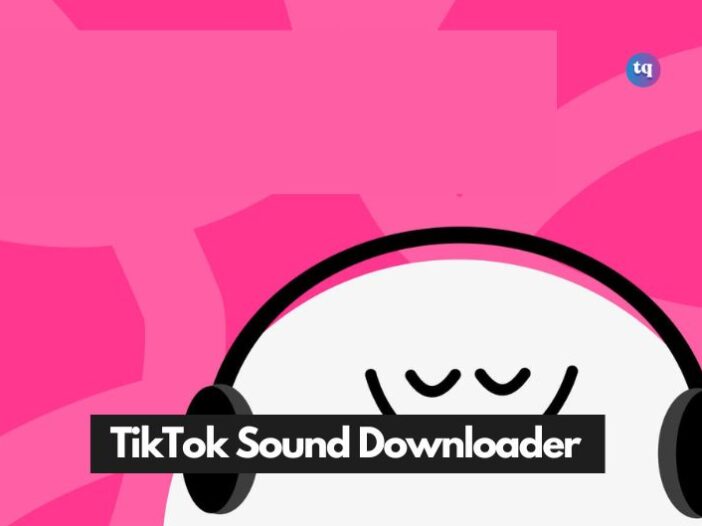
If you use TikTok frequently, you must have observed that it makes sounds go viral very quickly. However, TikTok doesn’t have a particular “sound downloader” feature.
But there are other ways you can download and set your favorite TikTok sounds as ringtones or alarms on your iPhone.
Since the platform is popular for making sounds go viral, you must have loved one of these sounds and wished you could use it outside TikTok. Well, it is very possible.
In this guide, we’ll show you how to download and turn your favorite TikTok sounds into your ringtone or alarm on your iPhone.
Table of Contents
How To Download And Set a TikTok Sound As a Ringtone On Your iPhone
Although the TikTok app doesn’t have a “sound downloader” feature, you can still make your favorite sound a ringtone on your iPhone. Here’s how:
1. Find and download your desired TikTok sound.
- To download a sound from TikTok on your iPhone, launch the TikTok app and search for the video with the sound you like.
- Click the Share icon and choose Save Video to save it to your camera roll.
Before saving, watch the entire video to ensure there isn’t any extra, unwanted audio from the creator. Or that the audio is not a remix of what you want.
Meanwhile, if the creator turned off their downloads, you can try the following ways to save TikTok videos outside the app. However, doing a screen recording is the fastest way.
- Go to the TikTok video, and click the bottom right (where there’s a spinning vinyl icon). This will direct you to a page with the sound atop alongside all the videos that have used that same sound.
- Now, swipe up or down (depending on your iPhone model) to open the screen recorder from the Control Center. Then tap the circled icon to begin screen recording.
- Next, hide the Control Center and click the play icon to play the TikTok audio. Be fast about this to prevent the first few seconds of the video from having no audio.
- Immediately you reach the end of the audio, end the screen recording. Then the video will be saved to your camera roll.
Again, you can choose to “favorite” the sounds you like. Doing this will store all your favorite audio and help you access them quickly later. To do this, follow these steps:
- Search for, and open the audio by pressing the spinning vinyl icon.
- Then, tick Add to Favorites.
- When you want to access your favorite audio, visit your profile, click the flag icon at the top panel, and choose Sounds.
2. Convert the video to audio with Media Converter
Before making it your ringtone, you must first convert the screen recording or TikTok video into an audio file. Moreover, it’s easier to do this with the Media Converter app.
The steps below will guide you:
- Download the Media Converter app and open it.
- Go to the Converter tab at the bottom and choose Video to Audio.
- Search for, and click the screen recording or video you just saved. This will direct you to the Settings page.
- Make sure you choose the MP3 under both Output Format and Codecs. And change the Parameter Settings into your desired choice.
- Pick the Extract Audio icon at the top right and select either Re-encode (if you’re using the free version) or Speed Up (if you’re using the Pro version).
Remember, using the free version could compress the audio. Hence, its quality will be reduced.
- Tap Start, and this will direct you to the My Creation tab. There, you’ll see the audio you recently converted. Click on it to expand the options and tap Make Ringtone.
- It will direct you to a page that allows you to fine-tune and trim your audio. Note that the audio must be under 30 seconds long to be used as a ringtone on your iPhone.
- Now, choose Make Ringtone, and choose GarageBand from the pop-up.
3. Make your TikTok sound a ringtone using GarageBand
The TikTok app has no sound downloader. But with the Media Converter app and GarageBand, you can turn those favorite videos into ringtones.
This is a continuation of the previous steps. iPhones generally have the GarageBand app pre-installed. But if you don’t have it, hit the App Store and download it from there.
Afterwards, proceed with these steps:
- After choosing GarageBand from the pop-up in the Media Converter application, it will direct you to the Garages library.
- Find the audio you just exported to GarageBand, press & hold it, and choose Share from the pop-up.
- Click Ringtone on the page that follows. You may receive a notification that says GarageBand will shorten your audio’s duration if it’s longer than 30 seconds.
- You can rename the audio on the page that follows.
- Tap Export.
- After GarageBand exports your ringtone, select Use Sound from the pop-up. Then pick any of these options—Standard Ringtone, Standard Text Tone, or Assign to Contact.
Voila! You’ll now hear your favorite TikTok sound when you have an incoming call. However, to verify that your ringtone was changed successfully, visit the iPhone Settings > Sounds & Haptics > Ringtone. And you’ll see your new sound listed near the top. The same thing applies if you want to change your ringtone.
How To Set a TikTok Sound As Alarm On Your iPhone
To set a TikTok sound as your alarm, first, follow the above steps to locate where your audio is saved in your ringtones. After that, follow the steps below:
- Launch the iPhone Clock app.
- Tap either the plus (+) sign at the top right to make a new alarm, or choose Edit at the top left and select an already existing alarm.
- Select Sound in the alarm settings.
- Choose the audio you just added to ringtones.
- Tap Back and Save.
Bottom Line
The TikTok app has no pre-installed sound downloader. Hence the reason you have to go through other apps to download and set your favorite audios as ringtones and alarms.
The steps in this guide might seem numerous, but they’re easier than they appear. So, feel free to find and save your most loved sounds from TikTok. Then, come to this guide and follow the steps provided to turn them into ringtones and alarm sounds.
In addition, other TikTok sound downloader apps can help you automatically convert TikTok videos to MP3 (audio). You can check them out on the internet or in your App Store.