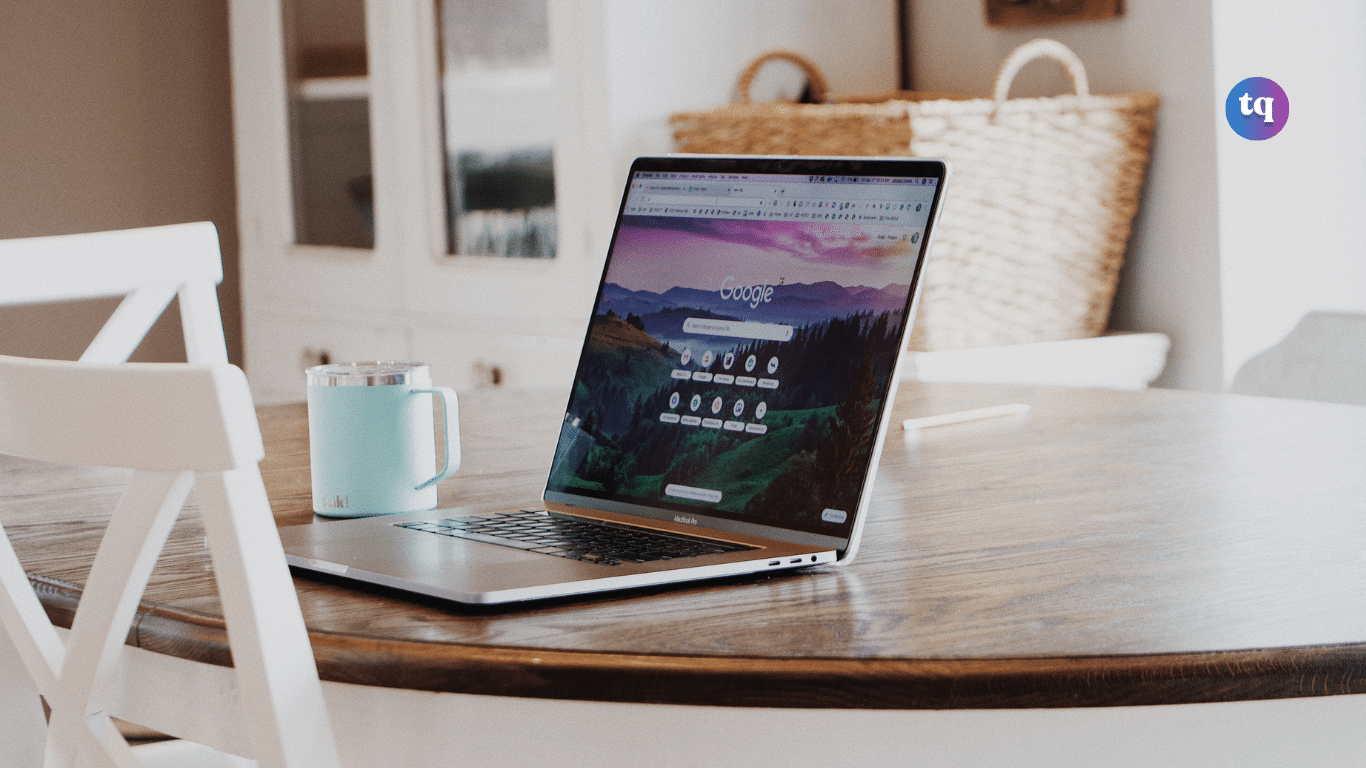
Do you know about the Inspect Element feature on a website? In this post, you’ll learn about how to Inspect an Element on Mac using different browsers.
Remember Stephen Hawking said, “We are all now connected to the internet, like neurons in a giant brain. This is pretty true, right?
The internet’s power is unbeatable! And has tens of thousands of websites and information. Regardless of the information, you’re seeking, websites keep us hooked to our gadgets.
The Inspect Element of a website is just like a browser tool that enables you to view and edit a webpage’s CSS and HTML script. You can see it on every browser. But its name could differ depending on the browser. For Safari, it’s Inspector, for Chrome, it’s Developer Mode, and for Firefox, it’s Inspect.
So before we head on to show you how to Inspect Element on Mac, let’s get to know what Inspect Element is and why you should use it.
Table of Contents
What Is “Inspect Element?”
Each time you right-click on a website, the “Inspect Element” feature will be displayed in the context menu. Technically, the Inspect Element feature enables you to view and adjust the webpage on the front end.
Front-end developers mostly use the Inspect Element tool to play around with the look and feel of a website without fear of destroying the live code. It’s used in the “Testing” stage to “inspect” the elements on a website (on some occasions).
How To Inspect An Element On a Mac
The Inspect Element feature is deep-seated in every web browser including Chrome, Firefox, and Safari. So, we’ll quickly be looking at how to Inspect an Element on a Mac using each of these browsers.
How To Inspect An Element On a Mac Using Safari
Here’s how to Inspect an Element on Mac using the default Mac browser—Safari.
- Go to your Safari browser, and click Safari → Preferences.
- Tap on Advanced.
- In the menu bar, click on the Show Develop menu. Then, close the window.
- Right-click on the element you want to inspect when browsing a website.
- Tap on Inspect Element.
- Now, you can view the code behind the website you have inspected.
Note: If you can see Develop between Bookmarks and Window, it means the Developer Menu has already been enabled. Just skip to step 4.
How To Inspect An Element On a Mac Using Chrome
If you use Chrome rather than Safari on your Mac, it’s quite easier to view an element. The reason is that there’s no need to enable the feature. Here’s what you should do.
- Go to your Chrome browser and navigate to a website.
- Next, right-click on the item you want to inspect.
- Click on Inspect.
- Now, you can view the code in a side window on your Chrome browser.
How To Inspect An Element On a Mac Using Mozilla Firefox
You can inspect an element on Mac using the Firefox browser. The following methods will guide you through:
Right-click Method
- First of all, go to a page/website, then right-click on it.
- Next, tap on the Inspect Element option.
- To inspect an element, right-click on that specific element within that page.
Tools Menu Method
- Go to the Tools menu in your Firefox browser.
- Click on the Web Developer option. Then click on Inspect.
Shortcut Keys Method
You can also do this using shortcuts.
- For Mac computers, click on COMMAND + OPTION + C.
- Then, for Windows, click on CTRL + Shift + C.
How To Inspect An Element On Mac Without Right-Clicking?
Rather than right-clicking a page to an inspect element on Mac, you can get this done by using shortcut keys too. The following are some shortcut keys to inspect an element on Mac using different browsers:
- Safari: COMMAND + OPTION + I
- Chrome: COMMAND + OPTION + C
- Firefox: COMMAND + OPTION + C
Why Can’t I Inspect on My Mac?
You cannot inspect an element on Mac if you didn’t enable the Developer menu in Safari. Here’s a quick reminder of how to enable the Developer menu in your Safari browser.
- Open Safari, tap on Safari → Preferences
- Click on Advanced.
- Then tap on the Show Develop menu in the menu bar and close the window.
Also Read: How To Sign Out Of iMessage On Mac
Why Should I Use the Inspect Element Feature?
Inspecting an element on a website is helpful in many ways.
- To check the code. Web designers and marketers can check the code to ensure that things like Google Analytics are intact.
- Change the code. Web designers can make changes temporarily to the website to see how these changes impact other things.
- Tinker. Being able to see a webpage’s code helps you to better understand the things you see. It’s just like loosening up an appliance to see how it works and screwing up again. But in this case, there aren’t any screws to lose.
- View images separately from a website. If a website does not allow you to open images in a new window/tab, it’s possible to view its element.
Bottom Line
This was a simple guide on how to inspect an element on Mac using various browsers. The Inspect Element tool on a website lets you view and edit the webpage on the front end. And this tool is commonly used by front-end developers.
Have you used the Inspect Element tool on Mac? How often and for what reason? Feel free to share your answers with our readers.
FAQs
Yes, you can. Just right-click on the element you wish to copy, then select “Inspect”. Right-click on the highlighted code and choose Copy → Copy styles.
In your Chrome browser, right-click on the pager and choose “Inspect”. Then navigate to the upper area and right-click on the <html> tag (for example, <!doctype html>). Choose Copy → Copy outerHTML, then paste the code into an HTML or text file.
Inspecting a website is legal. But if you intend to use any assets or code from a website, ensure you check with the owner and include a copyright note.
To see your saved passwords, right-click on the password text box and choose “Inspect”. In the highlighted area, find type=”password” and replace the password with text.
Unfortunately, you cannot disable it completely. Web Console Inspectors are created for JavaScript and HTML debugging. They achieve this by showing the live DOM object on the webpage. This means that it exposes the HTML code of all the things you see on the web, even if it is designed by JavaScript.
COPYRIGHT WARNING! Contents on this website may not be republished, reproduced, or redistributed either in whole or in part without due permission or acknowledgment. All contents are protected by DMCA.
The content on this site is posted with good intentions. If you own this content & believe your copyright was violated or infringed, make sure you contact us at [techqlik1(@)gmail(dot)com] and actions will be taken immediately.