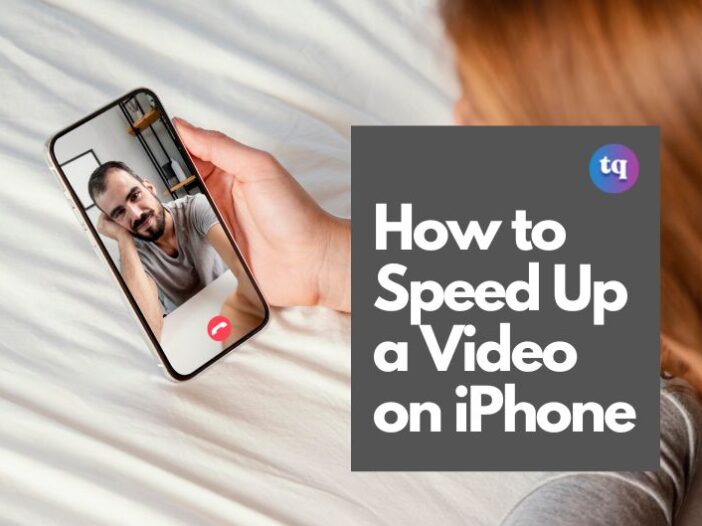
If you often shoot many videos with your iPhone, you’ll need to speed up a video to be suitable for an Instagram story or reel. Another reason you may need to speed up a video is if you want to compress its size and send it to someone.
Whatever the case, you can always speed up a video from your iPhone in several ways. However, this depends on the file type.
To speed up a video on your iPhone that’s at regular speed, you can upload it to the iMovie app and use its speed tool.
But if you shot a video with your iPhone’s Slo-Mo feature, open your video using the Photos app (in edit mode). Then play using the sliding vertical bars underneath the frame viewer.
Albeit, this guide will teach you how to speed up a video with your iPhone to fit your Instagram reel or story or any other purpose.
Table of Contents
How to Speed Up a Video on iPhone
Perhaps you want to speed up a video on your iPhone for your Instagram story, reel, or any other purpose; there are various ways to do it.
How to Speed Up a Video on iPhone Using iMovie
The steps below will guide you to speed up a video on your iPhone Using the iMovie app.
- Launch the iMovie app on your iPhone. Then tap Continue on the welcome screen that displays.
- Next, you’ll see a New Projects window. Click on Movie.
- On the following screen, choose a video from your camera roll. Then click on Create Movie at the bottom.
- Click on the video clip in the timeline and wait for the video editing tools to pop up before choosing the speed tool. The speed tool looks like a speedometer.
- To speed up your video, drag the yellow slider at the bottom towards the right. And to slow down your video, drag the yellow slider towards the left. Additionally, you can increase the speed up to 2x the original rate. You can also slow it down up to 1/8x the actual speed.
- Click Done on the upper left side of the screen.
- Tap the Share button at the bottom of your screen and select how you’d like to save the completed video.
Voila! That’s how to speed up a video on your iPhone using the iMovie app.
How to Speed Up a Video on iPhone Using Photos App
Another simple way to speed up a video from slo-mo to regular speed on your iPhone to fit your Instagram reel or story is by using the pre-installed Photos app.
This is where all the slo-mo videos you shoot with your iPhone are stored. And its editing tools can adjust the speed of your slo-mo videos. Follow the steps to get started:
- Launch the Photos app.
- Click on Albums.
- Scroll down to the Media Types section and select Slo-mo.
- Click on the slo-mo video that you want to speed up.
- Immediately after the video opens, tap Edit.
- You’ll see a set of vertical lines at the bottom. These lines signify the speed of the video at that point in the recording. If the lines are very close together, it represents average speed. But if the lines are far apart, the section is in slo-mo.
- Click on the bar that has the lines in it. Then drag your finger across the slo-mo area. By doing this, all the lines will change to the close-together version, which signifies they are average speed.
- After changing the speed of the video, tap Done to save it.
Note: If you have a change of mind and want to add back slo-mo to your video, select the area you want to slow down so that it’s inside the yellow bar. Then drag your finger across the bar of lines until the lines are far apart.
How to Speed Up a Video on iPhone Using Third-party Apps
Even though there are lots of video speed editors on the App Store, all of them do not provide an efficient way of adjusting video speed. However, we will show you three noteworthy apps you can try.
Besides allowing you to speed up or slow down your videos, these apps also enable you to enhance your videos using different effects and filters. See them below!
1. Video Speed Editor Slow & Fast
This video speed editor is easy to use and highly efficient. It is suitable for dividing videos into several short clips. Afterward, you can set your desired speed for each clip.
Additionally, you can use it to speed up your video to 8x faster and -8x slower. And its numerous overlay shapes, effects, background music, and filter allows you to beautify your videos.
2. Slow-Fast Motion Video Editor
Another reliable video speed editor for adjusting the speed of your clips on your iPhone is the Slow-Fast Motion Video Editor. It enables you to increase a video speed up to 2x the original rate and reduce it up to 1/4 the initial speed.
Depending on what you want, you can apply speed variations to different areas of your video. Meanwhile, the app automatically enhances the audio pitch and allows you to save a video in full resolution.
3. SloMo Video Editor
One of the top video speed editor apps you can use to speed up iPhone videos for Instagram reels & stories is the SloMo Video Editor app.
This feature-rich iPhone video speed editor app enables you to adjust video speed to your preferred control. Perhaps the most excellent highlight of this editor is its ability to edit video speed up to 240 fps or 12x faster/slower.
Furthermore, it comes with the flexibility to enhance your video’s speed from specific frames.
Interestingly, it also features a solid library of music tracks alongside various filters, which makes it well-equipped as a handy asset to create short videos for TikTok, Reels, and YouTube Shorts.
FAQs
If you want to shorten your Instagram video or make it more interesting, speeding it up is your best bet. Although Instagram offers many excellent video editing features, unfortunately, it does not have a video speed controller for Instagram Story videos, Instagram Feed, and IGTV.
You can do this by adjusting the playback speed of your Instagram Reel. To change it, find the Playback icon (1x, below the music icon). You can select 3x, 5x, 1x (average speed), 2x, 3x, or 4x.
To speed up videos for an Instagram post, you can do it online through Flexclip.com. Go to your default browser and enter flexclip.com. Then upload the video via the local files option. Afterward, add it to the storyboard using the + button. Next, press the speed option and choose your desired speed. Tap Done and save the video.
In addition to the apps mentioned in this guide, SpeedPro is another video speed editor app used to increase or decrease video speed quickly on your iPhone. Using this app, you can also add audio, edit video, and add effects to your video clip.
Maintain the default full-screen layout for reels or click on the layout button to select from a handful of split-screen options. Record your content at the default 1x speed or click the speed button to make your footage display faster or slower.
Bottom Line
Sometimes, you may need to compress videos to send to someone or use for your reels & stories on Instagram. And that is where adjusting the speed of your video comes to play.
To help make things easier for you, we discussed several ways to speed up a video on your iPhone to suit your personal and Instagram needs.
Is there any other way(s) to speed up a video on an iPhone that we didn’t mention in this guide? Let us know in the comments.
References
- support.apple.com – iMovie User Guide