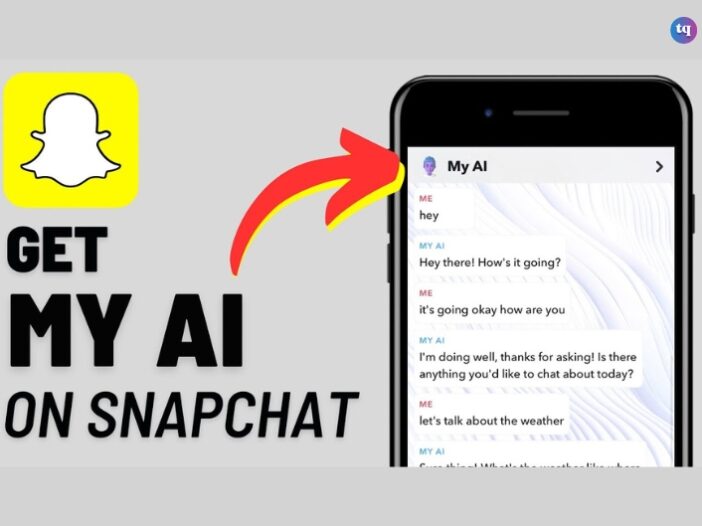
Have you ever wished that you have a witty brilliant buddy you can chat with on Snapchat? A companion that could sustain intriguing conversations, provide fascinating insights, or even assist with your assignments? Well, you can do all these if you know how to get & use the free Snapchat AI.
AI has come to stay, and with recent advancements in machine learning & natural language processing, you can now engage in interesting banters with AI on social media platforms like Snapchat. See it like a readily available digital assistant, intellectual partner, and tutor in your Snapchat app.
So, this guide will cover how to get your AI companion on Snapchat. You’ll also learn how to use it, customize it, and more for productivity. Are you ready to take your Snapchat game to an entirely new level? Let’s take you on the ride!
Table of Contents
What is My AI On Snapchat?
My AI is a free chatbot you’ll find on Snapchat. It is capable of answering your questions, providing birthday gift ideas, offering breakfast ideas, or helping to plan a date.
Although Snapchat is continuously improving My AI, you can still get misleading, biased, harmful, or inaccurate responses from this chatbot. So, it’s important you double-check answers gotten from My AI before using them. Again, ensure you do not share sensitive or confidential information with this chatbot.
Furthermore, you can always shoot a feedback to the Snapchat team by long-pressing any response from My AI. It is also worthy to note that Snapchat’s My AI uses OpenAI’s ChatGPT technology alongside controls and safety enhancements unique to Snapchat.
How To Get My AI On Snapchat For Free Using Android or iOS
Before now, My AI was only available to Snapchat+ subscribers. However, it is now free for everyone (whether you’re using an Android or iPhone). You only need to open the chatbot to start a conversation.
In addition, you can access it while using Snapchat on your computer. But we’ll show you how to get My AI on Snapchat (on your mobile phone):
- Launch the Snapchat app and click Chat to navigate to the tab.
- From the list, choose My AI.
- If you’re using Snapchat’s My AI for the first time, you’ll see a welcome message displayed on your screen. Now, click Okay to begin a conversation.
However, if you didn’t see the chatbot, you may need to update your Snapchat to get My AI.
See Also: How to Delete My AI On Snapchat
How To Use My AI On Snapchat
Snapchat’s My AI allows you to chat with it like you do with your other buddies. But there’s a slight difference — it cannot understand your location and you cannot call it. Like we mentioned earlier, it can offer great suggestions and help you with tasks.
So, if you send it a photo Snap, it will reply with a text. But if you’re a Snapchat+ subscriber, there’s every likelihood that the chatbot will reply with a photo too. In addition to these, you can exchange emojis, texts, get recommendations, and even play games with it.
The most interesting part is that you can still use Snapchat’s My AI within other chats. To initiate it, type @myai and it will reply right within your chat or group chat.
How To Customize My AI
Now that you know how to get and use My AI on Snapchat with your iPhone or Android smartphone), you might also want to learn how to personalize it to your taste.
Truth is, you can actually customize it to feel and act like your personal buddy/assistant.
- To get started, select a new avatar and customize the outfit.
- If you want to change the Bitmoji avatar for My AI, click on its face and select Customize.
- Afterward, edit the eyes, hair, skin, and so on. If you wish, you may incorporate earrings, glasses, alongside other accessories to My AI.
Additionally, you can make a customized bio for your chatbot to change its personality (if you’re a Snapchat+ user). Free Snapchat users can also do this. However, it’s unlikely to last throughout your conversation.
For instance, entering a prompt like, “Pretend to be a storyteller and write me a moonlight story for kids” will alter the tone of the chatbot.
What Data is Shared With My AI And How Is It Used?
Your location is being shared with My AI (that’s if you’ve granted Snapchat the permission to access your location). So, My AI will use it to offer you relevant responses (for example, requests about nearby recommendations).
Besides that, Snapchat may use your data to give you a personalized experience (such as ads) and improve its products.
How Long Are My Interactions Stored On My AI?
All the interactions and content you share with My AI is stored within your chat with the bot on Snapchat until you delete it.
How Can I Delete My Data?
You can discard any content or interactions with My AI in your Chat within 24 hours. But to delete past interactions or data shared with My AI, follow these guidelines:
- Click your Profile icon and select ⚙️ to navigate to Settings.
- Scroll down to Privacy Controls.
- Click on Clear Data.
- Pick Clear My AI Data and confirm.
Alternatively, you can:
- Click your Profile icon and tap ⚙️ to visit Settings.
- Now, scroll down to Account Actions.
- Select Clear My AI Data and confirm.
What You Should Not Use My AI For
You shouldn’t use My AI for the following. Do not:
- Use My AI to create harassing, sexual, deceptive, or political content.
- Use Snapchat’s My AI to generate malware, spam, or content that promotes human-trafficking, self-harm, or violence.
- Use it to generate content that violates Snapchat’s Community Guidelines.
Again, resist the urge to share sensitive or private information with the chatbot.
Bottom Line
As you get and use My AI for free on Snapchat (with your Android or iPhone device), be ready to experience an entire new level of productivity and engagement.
It can serve various purposes ranging from an intellectual companion to a hilarious buddy, a tutor for your assignments to a creative partner.
With this chatbot, the possibilities are endless. Be rest assured you’ll never be bored, feel lonely, and you’ll have access to information at your fingertips.
We’re sure the steps in this guide will help you get My AI on Snapchat for free (whether you’re using an Android or iPhone).
However, if you don’t see the chatbot after following these steps, you may need to update your Snapchat app to the latest version.
So, what are you waiting for? Elevate your Snapchat experience by using My AI now!