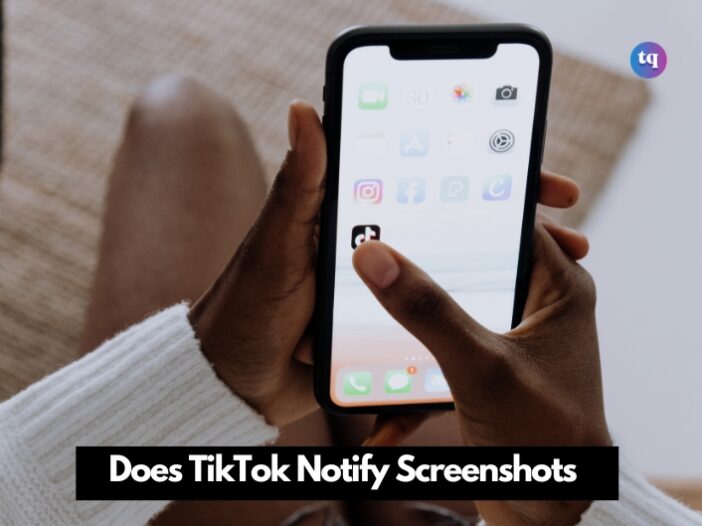
Ever been browsing through TikTok, seen something hilarious or very useful, and thought, “I need to screenshot this!” It could be a recipe you’d like to try, a dance move you want to remember, or a funny comment you just have to share with others. But then the paranoia sets in—does TikTok notify video creators when you take screenshots or screen records of their video?
Besides, some apps including Snapchat snitch when someone takes a screenshot. So, we’re not surprised that you’re wondering if TikTok might do the same. The truth is, TikTok doesn’t notify creators when someone takes a screenshot or screen records their videos—at least, not as of now.
So, you’re very free to save that video or grab a quick shot of that meme-worthy moment without worrying about being called out. But it’s always best to be cautious—just because TikTok won’t snitch on you doesn’t mean you should share someone’s content without giving credit or permission.
Continue reading our guide to learn other ways to protect your TikTok content from random people even though you can’t prevent them from screen recording or capturing screenshots.
Table of Contents
Does TikTok Notify Someone When You Take Screenshots or Screen Records?
Absolutely no. TikTok doesn’t notify a creator when you screenshot or screen record their video, story, or live stream. But if you use TikTok’s screen recording feature to record a TikTok of your phone, the video will contain a label showing that it’s from a screen recording.
Additionally, if people include watermarks or other identifiers in their videos, they will still be visible even though you screenshot or screen record them.
Can You Prevent Screenshots on TikTok?
The answer is no — you cannot prevent screenshots on TikTok. However, you can manage your followers by making your account private. When your account is private, only your followers can consume your content.
On the other hand, you can still prevent people from downloading your TikTok videos by following the steps below:
- Launch the TikTok app.
- Navigate to Profile in the bottom right corner.
- Press the three-line icon in the top right corner.
- Choose Settings and Privacy.
- Tap Privacy > Downloads.
- Next, select Video downloads and turn it off.
Meanwhile, TikTok doesn’t notify a creator if you download their videos. Here are other ways you can tighten your TikTok account’s security to keep random people from copying your content.
Change your video’s audience
Since TikTok won’t notify you when someone screenshots or screen records your content, you can take measures to adjust your videos’ audience. Once you do this, only the people you selected can watch your videos. You can change it to Everyone, Friends, or Only You.
When you’re ready to post your video, on the Post screen, press the current audience and select your new audience. For videos you’ve already posted, open the specific video, tap the three dots on the right corner, select Privacy Settings, and choose your new audience.
If you want only your followers to see the content you share, then make your TikTok account private. That way, your video content is only shared with select people.
Make your TikTok account private
Plus, you’ll have to manually approve new followers moving forward. To do this, open TikTok on your mobile, go to your Profile, press the three horizontal lines, and select Settings and Privacy > Privacy. Then turn on Private Account.
Turn off the download option for your videos
Turning off the download option for your videos is another measure you can take having known that TikTok doesn’t notify you when someone screenshots your content.
So, using this method stops people from downloading or saving your video content on their phones. However, they can still screen record or screenshot your videos.
To turn off the download option on TikTok, open Profile, select the three horizontal lines, hot Settings and Privacy > Privacy > Downloads. Now disable the Video Downloads option.
Check Out: How To Anonymously View Profiles On TikTok
How To Screen Record on TikTok
Screen recording a TikTok video is very simple. Follow the instructions below to screen-record your favorite TikTok content.
Screen record TikTok on iPhone
With the iOS screen recording feature, you can capture a recording of your favorite videos on TikTok.
- Go to the TikTok app and choose the video you want to record.
- Open the control center, swipe up, and tap the Record button.
- After counting down for 3 seconds, play the TikTok video and your iPhone will start screen recording it.
- Once the video ends, stop the recording. Then go to the Photos app to see the recorded video.
Screen record TikTok on Android
You can screen record a TikTok video with your Android’s built-in feature. Here’s how to go about it:
- From the top of your phone’s screen, swipe up once and tap the Record Screen button.
- After that, open TikTok and tap the camera to record the video.
- Start recording what you want.
- After recording, you can edit the video to cut out the unnecessary parts where you switched between Android and TikTok settings.
Screen record TikTok on Windows
Using a Windows PC to access TikTok? Don’t worry, you can still screen record TikTok videos with your computer. This is how to do it:
- Open TikTok and connect your webcam with TikTok. Upon doing this, you’d see yourself on the Windows screen.
- Next, press the Windows Key + Alt + R to begin recording. You’ll see a small widget that pops up telling you how much longer you’ve recorded.
- Screen record whatever you want. If you don’t want to include the audio, you can mute the mic.
- Finally, press the Windows Key + Alt + R again to stop recording.
FAQs
No, TikTok does not notify you when someone screen records or screenshots your videos.
Generally, if you want to make screen records from TikTok legally, you should seek permission not to use the recordings for commercial purposes.
No, it is illegal to film people when they’re Live without their permission depending on where you live.
No, TikTok doesn’t monitor your entire phone activity. However, it requires permission to access certain data necessary for the app’s functionality. Such data include your location, microphone, and camera. For optimal app functionality and user experience, you should grant these permissions.
TikTok offers video downloads but it doesn’t send you notifications when people download your video. It also does not show who saved your video as well. However, the platform provides the function of viewing who bookmarked or liked your TikTok video.
Bottom Line
Although TikTok doesn’t notify users when someone screenshots or screen records their videos, there are still other ways to limit how people interact with your videos.
You can opt for these alternatives if you aren’t comfortable with people copying your content or saving it to their devices.