
You might have to disable JavaScript from time to time for security or development purposes. Just as you can disable JavaScript within Chrome and all other browsers, JavaScript can also be disabled in Firefox on Windows, Mac, Linux, and Android.
You can also enable JavaScript on some pages to make them exceptions. Below you will find a step-by-step guide and screenshots. Let’s start.
Table of Contents
How to disable JavaScript in Firefox on a PC
Firefox on PC allows users to disable JavaScript for all websites from a single toggle button available in the Advanced Preferences settings. This is also referred to as the about:config page. Let’s see how you can access this page and subsequently disable JavaScript on all websites.
Open the Firefox web browser on your PC and click on the search bar at the top of your browser.
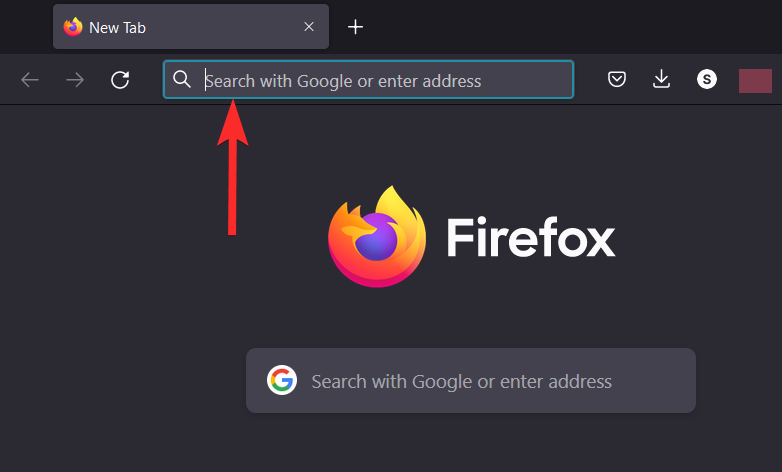
Type about:config in the search bar and press ENTER from your keyboard.
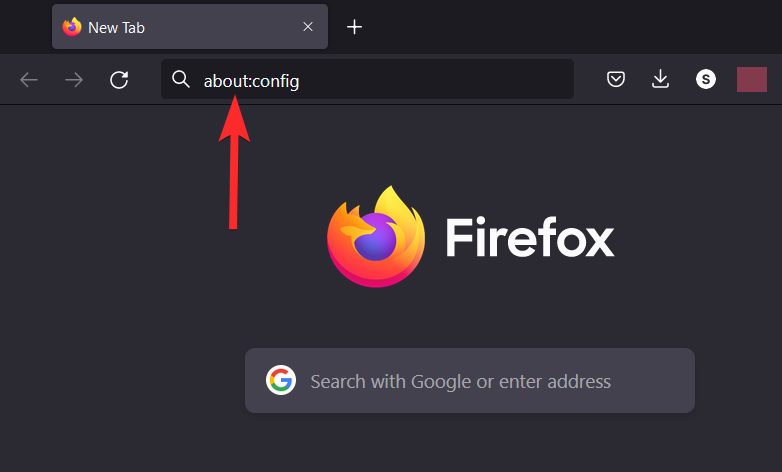
Click on the Accept the Risk and Continue button.
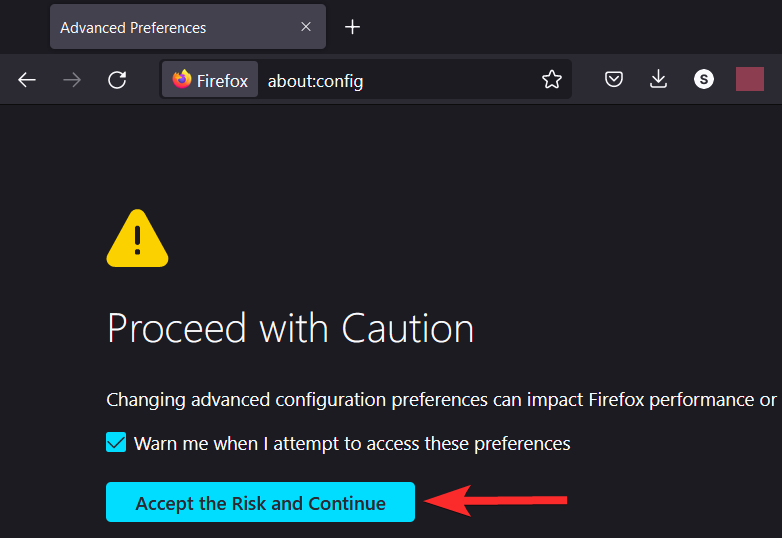
In typing area marked by “Search preference name”, type JavaScript.enabled and press ENTER from your keyboard.
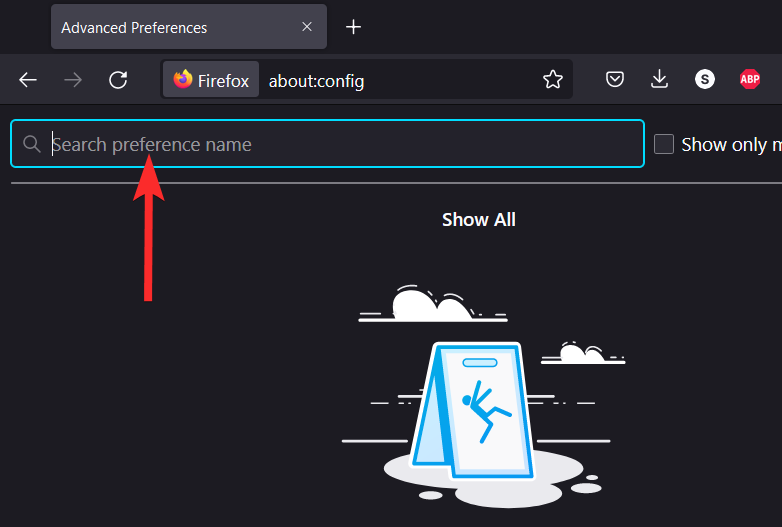
Click the toggle button next to the JavaScript.enabled setting. This will make change its value from true to false.
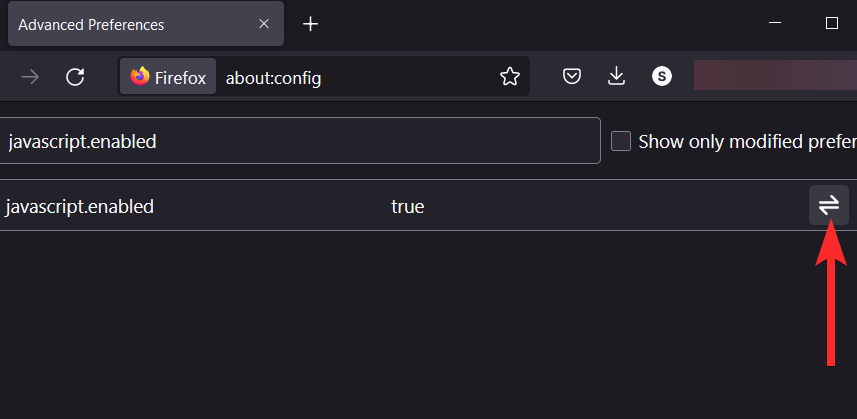
JavaScript is now disabled on your Firefox web browser.
Note: Make sure you see “false” next to JavaScript.enabled before resuming your Firefox session.
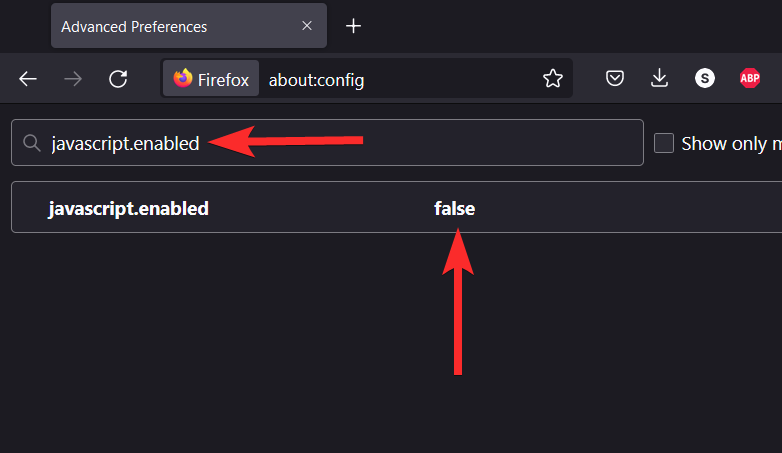
How to disable JavaScript in Firefox on iPhone and Android
JavaScript is enabled by default in Firefox on iOS. Not only that but unlike other web browsers on iOS like Safari, Firefox on iOS does not have the option to disable JavaScript.
However, workarounds do exist for Android devices. Firefox on Android allows you to apply Add-ons to your browser. These Add-ons have the ability to alter Firefox settings that are normally not accessible to users.
One of these add-ons, NoScript Security Suite is capable of disabling JavaScript in the Firefox browser on Android devices. Here’s how you can do it.
Open the Firefox web browser from your Android device.
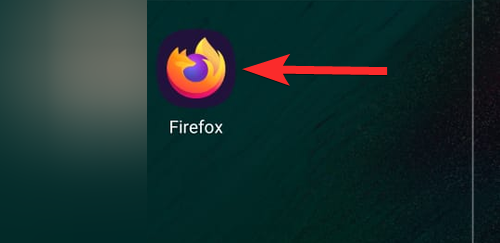
Tap the 3-dot icon near the bottom-left corner of your screen.
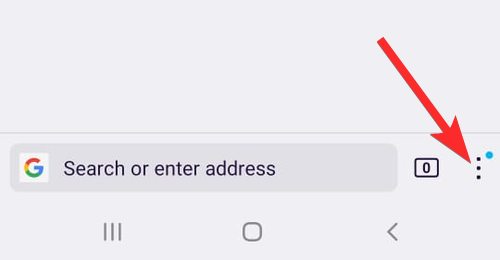
Tap Add-ons.
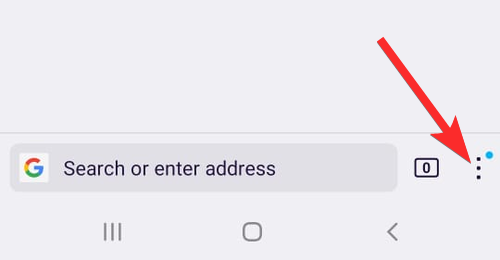
Scroll down and locate the NoScript Security Suite Add-on. Tap the + icon next to it.
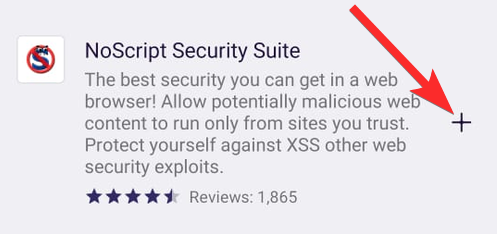
Tap Add.
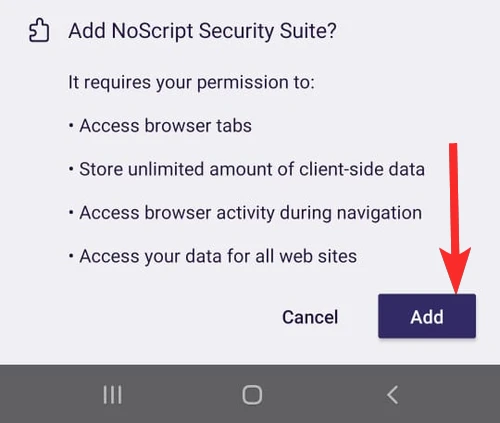
Wait for the download and verification process to finish.
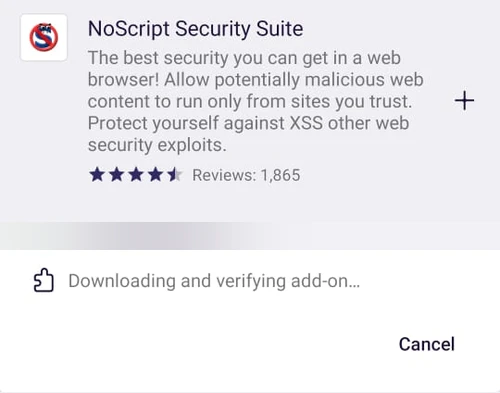
Tap Okay, Got it.
Note: You can also apply this Add-on in private browsing by tapping the “Allow in private browsing” checkbox.
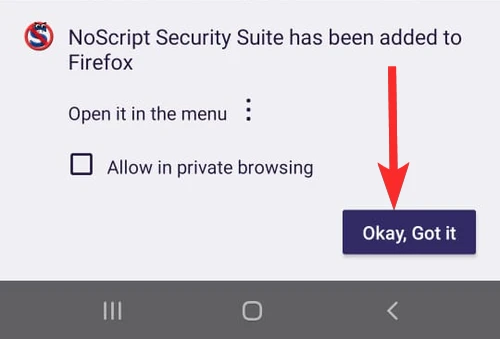
The Add-on is now installed.
To confirm if JavaScript is disabled, tap on the 3-dot icon.
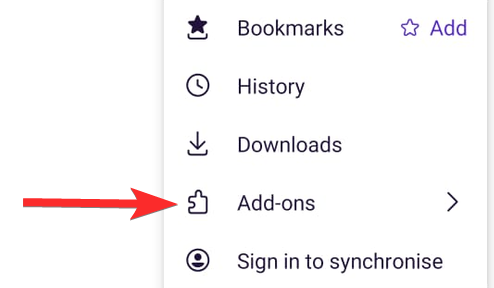
Tap Add-ons.
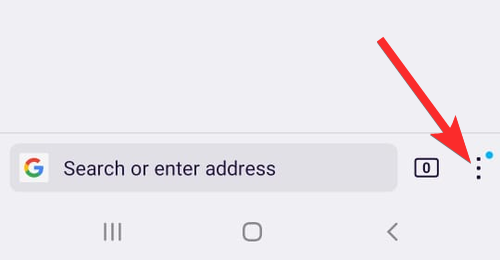
Now Tap NoScript.
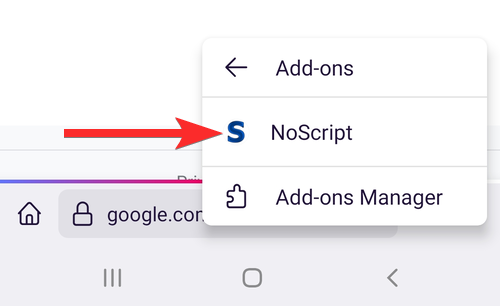
Tap the wrench icon on the right of the green reload option.
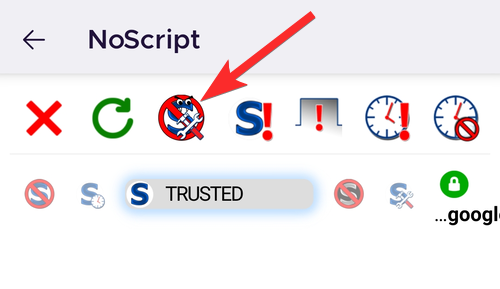
You can see that the default settings have the script option disabled.
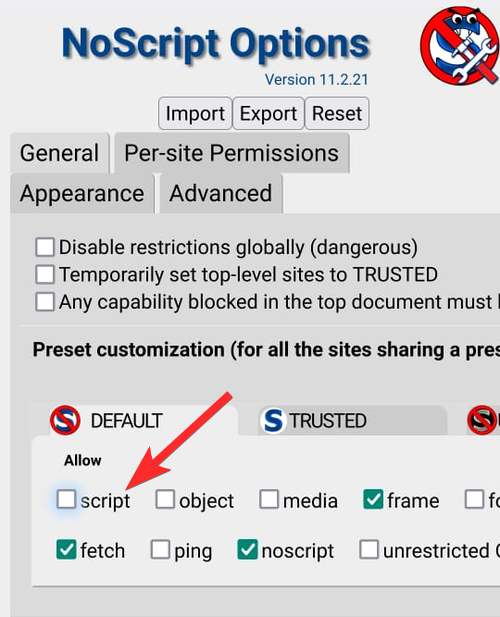
How to disable JavaScript in Firefox Focus on Android
While Firefox Focus on Android has a dedicated button to disable JavaScript, the same cannot be said about iOS.
Let’s see how to find and use this option on your Android device.
Open Firefox Focus from your Android device.
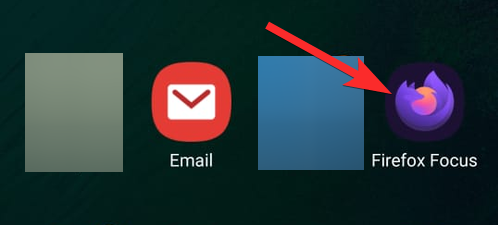
Tap the 3-dot icon near the upper-right corner of your screen.
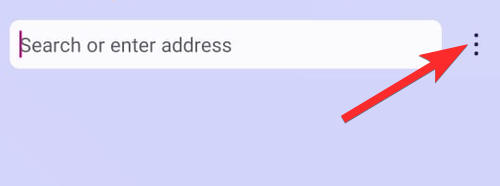
Click Settings.
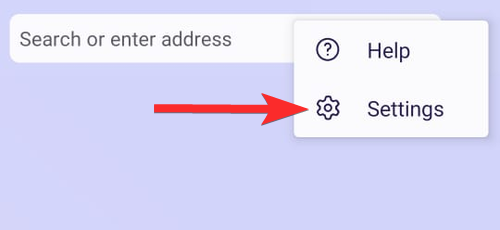
Tap Privacy & Security.
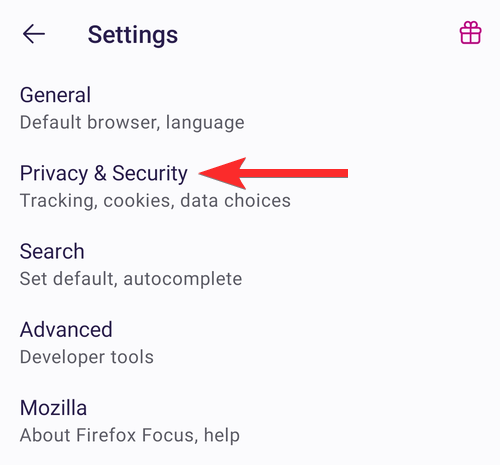
And tap on the toggle button next to the Block JavaScript option. Purple-colored toggle means the Block JavaScript option is enabled.
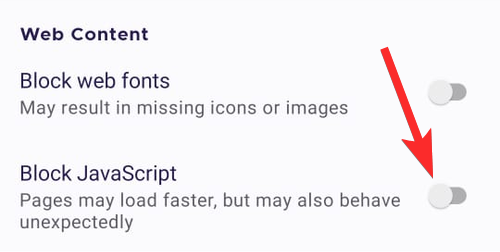
JavaScript has now been disabled from Firefox Focus web browser.
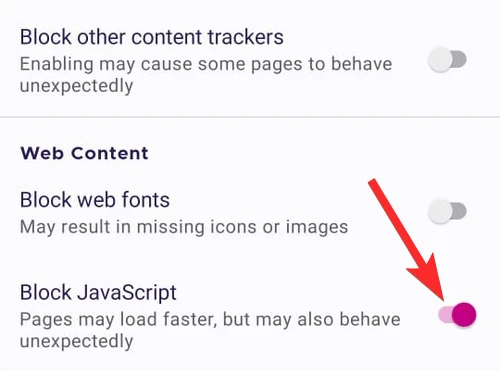
Why Disable JavaScript in Firefox?
You might need to turn off JavaScript for performance reasons or as part of a troubleshooting guide. However, JavaScript can pose a security risk, so disabling it decreases your risk of downloading malware.
Sometimes, JavaScript malfunctions on a website, which prevents the page from loading. It can also cause the browser to crash. Disabling JavaScript might allow you to view a simplified version of a page that won’t load properly.
When developing your website, you will need to know how to disable JavaScript in Firefox for troubleshooting issues. For example, if you have a JavaScript plugin, you might have to disable it to fix a problem.
What happens when you disable JavaScript?
JavaScript is a programming language used to add interactive elements to modern websites like menus, chat interfaces, video players, etc. As a result, most modern websites look complex and aesthetically beautiful, thanks to JavaScript.
Naturally, disabling JavaScript will significantly impact the layout of websites you love to visit. For Example, let’s see what happens when you visit Gmail with JavaScript disabled.
Google will ask you to enable JavaScript if you want to use Gmail in standard view. However, you can also view Gmail in its basic HTML view, which does not require JavaScript. Click on the blue-colored click here option to see how that looks.
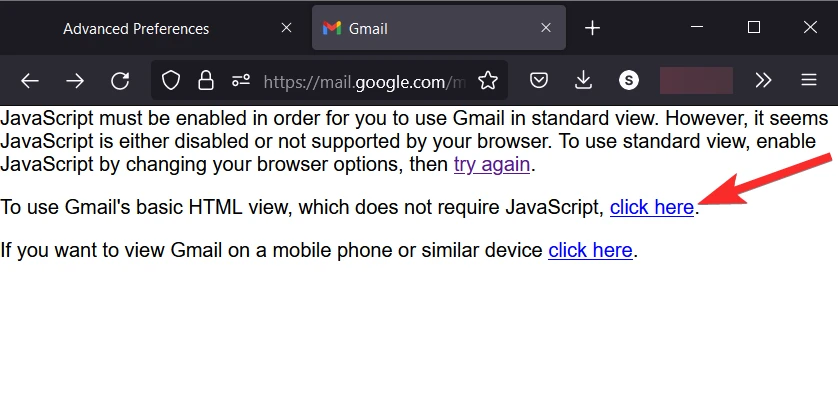
It looks quite old school.
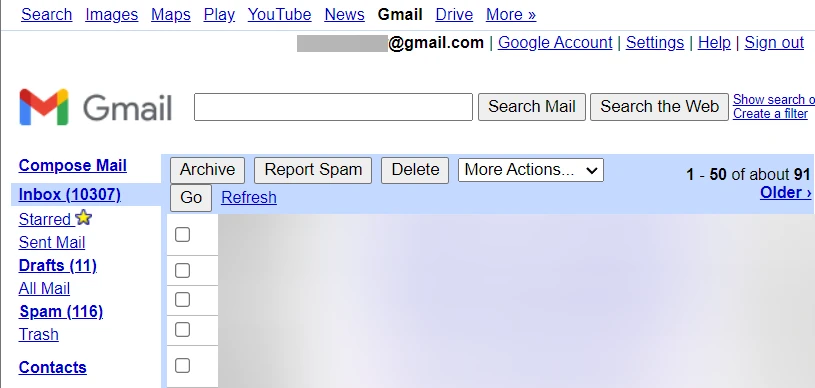
However, not all websites can be viewed with javaScript disabled. Facebook is one of these websites. With JavaScript disabled, you can’t even view the website’s layout.
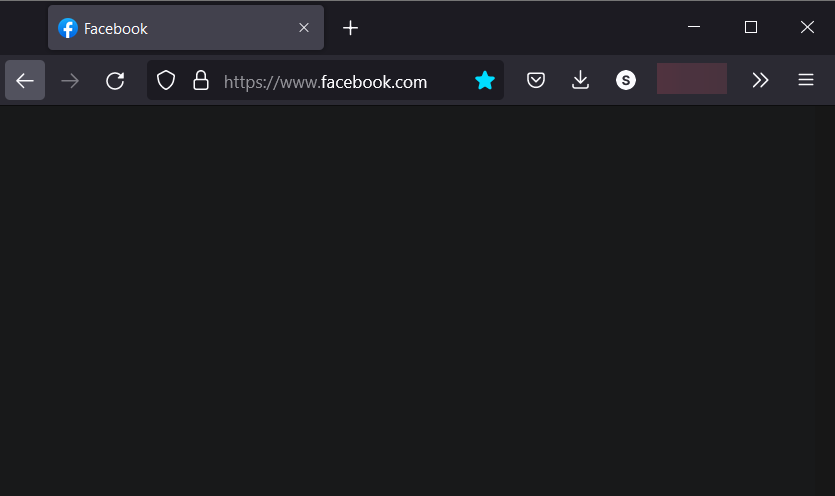
Accessing Twitter without javaScript will also be a fruitless exercise.
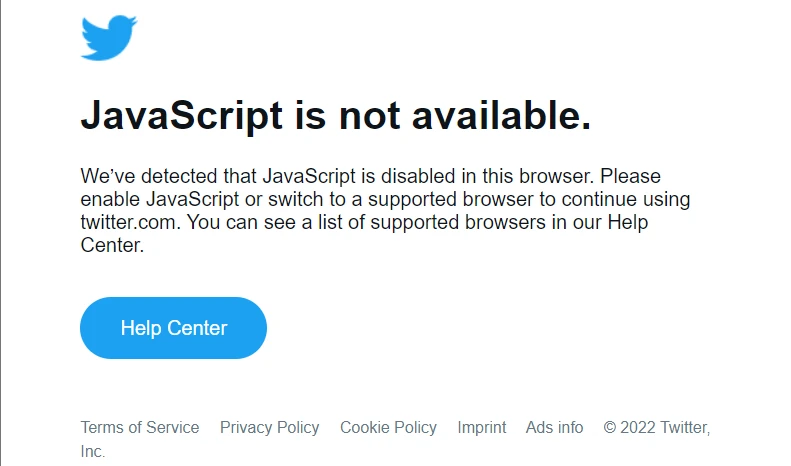
Can you manually enable JavaScript on the required pages?
Yes. It is possible to enable JavaScript on specific websites manually. Firefox on PC allows you to add extensions that can give you better control over the websites allowed to use JavaScript. Using one of these extensions, you can disable or enable JavaScript on the websites you want to.
Disable JavaScript by David Pacassi Torrico is one of the best Firefox extensions that serve this exact purpose. With this extension installed, you can enable JavaScript for specific websites. Still, you can also change the disable behavior to the tab, i.e. the selected tab will be the only one affected and not the domain as a whole.
How to manually enable JavaScript on certain pages
Manually enabling JavaScript is pretty easy. Follow the following 3 steps to enable JavaScript on specific websites.
Before you proceed, make sure your default setting for the javascript.enabled setting is false. Refer to the first guide in this article to check and change (if needed) this setting.
Step #01: Download Disable JavaScript extension
Open Firefox web browser on your PC and visit the following link: Disable JavaScript.
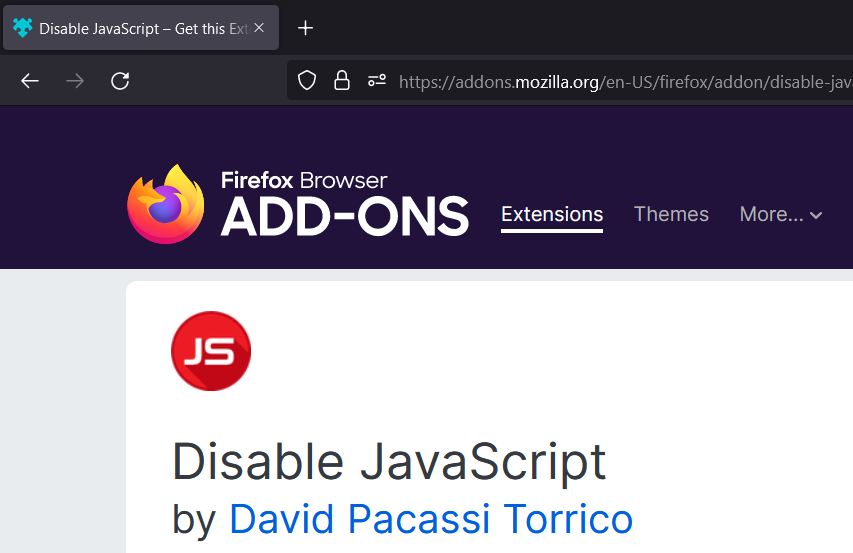
Tap Add to Firefox.
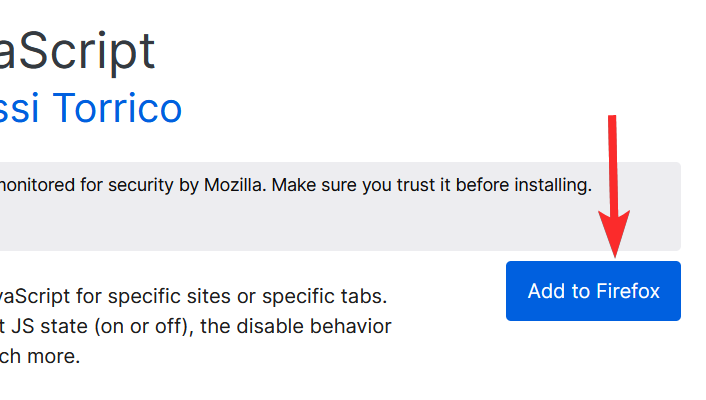
Tap Add.
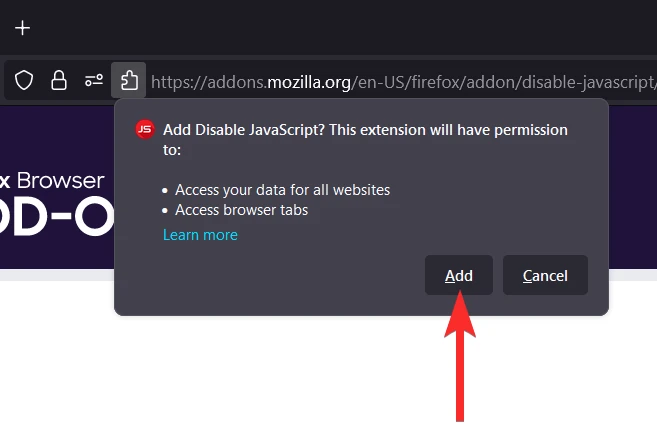
Disable JavaScript extension (green toggle button) has now been added to your Firefox web browser. Tap Okay.
Note: You can also allow this extension to run in Private Windows by clicking the checkbox in the pop-up.
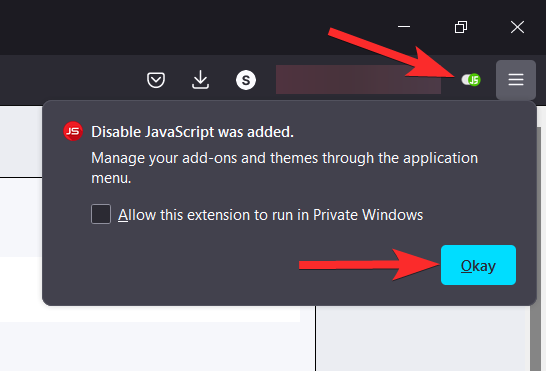
Step #02: Check the extension’s settings
Open Firefox web browser on your PC and click on the hamburger icon (3 horizontal lines) near the top-right corner of your browser window.
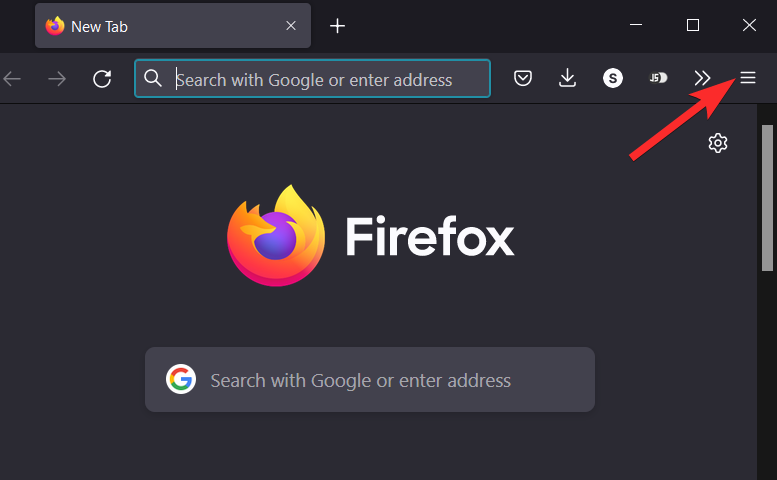
Click Add-ons and themes.
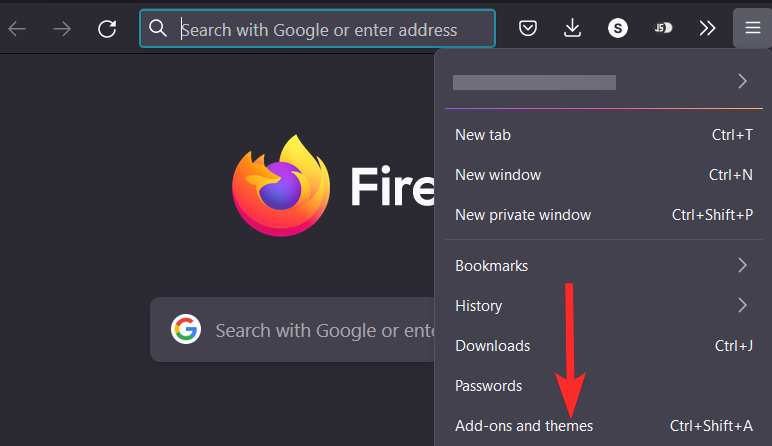
Click the extension icon on the left side of your browser window.
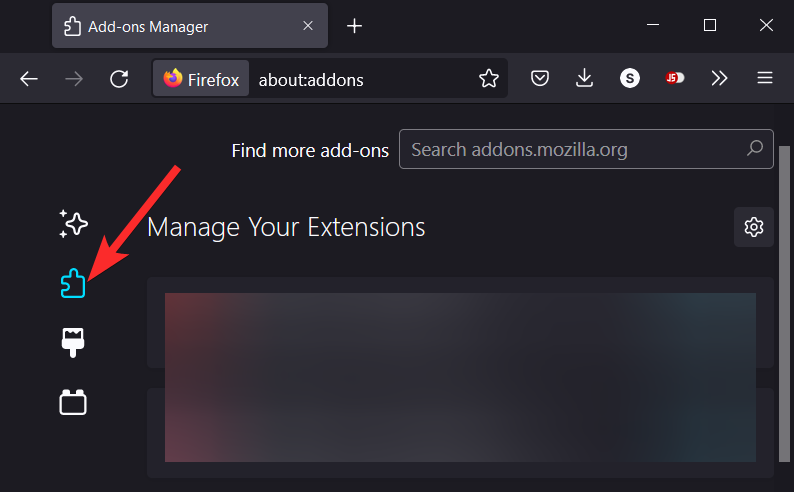
Locate the Disable JavaScript extension and click the 3-dot icon next to it.
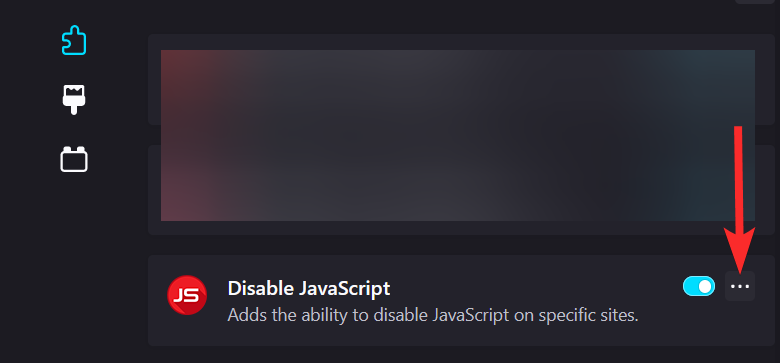
Click Options.
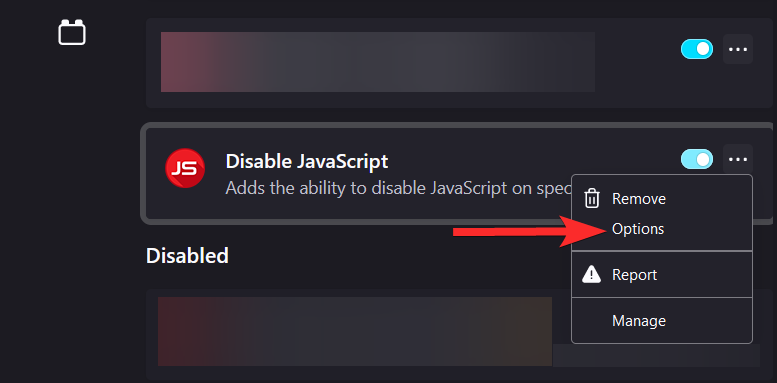
Make sure your settings match the ones described in the picture below. If not, change the settings accordingly.
Note: However, feel free to modify these settings according to your own preferences.
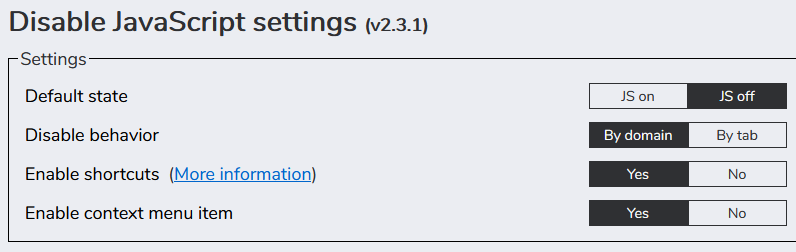
Step #03: Enable JavaScript on a specific website
Open Firefox web browser on your PC and visit the website you want to enable JavaScript on.
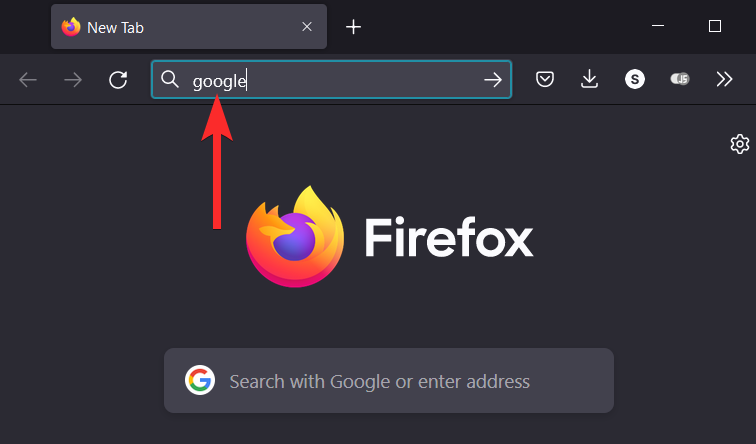
Click on the Disable JavaScript toggle button on the top-right corner of your browser window. Green means disabled while red means enabled.
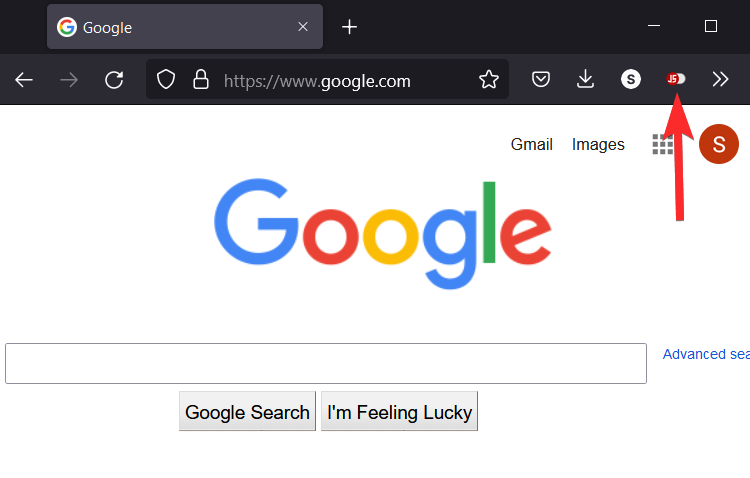
JavaScript has been enabled on the domain displayed in the address bar.

Bottom Line
We hope that this article has helped you disable JavaScript in Firefox for the device of your choice. We are happy to answer any questions you may have using the comments below.
FAQ on How to Disable JavaScript in Firefox
1. Open Google Chrome.
2. In the upper-right corner, click the. icon.
3. On the drop-down menu that appears, tap the Settings option.
4. Under the Advanced section, tap Site settings.
5. Tap JavaScript.
6. Move the slider. to toggle JavaScript on or off.
You don’t need JavaScript, for a majority of the applications out there, to deliver the core feature(s) of your application/website. Websites should be built with the assumption that JavaScript is unavailable. If JavaScript is used, it should be used to enhance the user’s experience.
1. go to Tools.
2. then Internet Options…
3. select the Security tab.
4. press the Custom Level button.
5. scroll down to Scripting.
6. enable Active Scripting.
It’s a small percentage of people who have JS disabled, so in my opinion, it’s nothing to tear your hair out either. If your site can’t function without it (some major sites can’t), just throw a NoScript message up telling them to enable it.
One of the most common JavaScript security vulnerabilities is Cross-Site Scripting (XSS). Cross-Site Scripting vulnerabilities enable attackers to manipulate websites to return malicious scripts to visitors. These malicious scripts then execute on the client-side in a manner determined by the attacker.
Reference
- nerdschalk.com – how to disable javascript in firefox on PC
COPYRIGHT WARNING! Contents on this website may not be republished, reproduced, or redistributed either in whole or in part without due permission or acknowledgment. All contents are protected by DMCA.
The content on this site is posted with good intentions. If you own this content & believe your copyright was violated or infringed, make sure you contact us at [techqlik1(@)gmail(dot)com] and actions will be taken immediately.