
How long does it take to install windows 10? Many users are looking for the answer to this question on the Internet. If you are wondering about this topic, you have come to the right place! However, I should mention that there is no fixed answer to this question as it depends on many factors like your internet speed, your hard disk speed, your computer configuration and many other variables.
But not to worry, as techqlik.com will give you a detailed answer after the analysis. At the same time, some related information will be described.
Also, when referring to “how long does Windows 10 take to install”, you may analyze this topic and find it has some meanings. For example, windows 10 installation is necessary when performing a clean install, updating the system, or resetting the PC. So, we will break this topic into three sections:
- How long does it take to install Windows 10 from scratch?
- How long does Windows 10 update take?
- How long does it take to install Windows 10 after reset?
Table of Contents
Section 1: How Long Does Windows 10 Take to Install from Scratch?
To install Windows 10 from scratch, you must first download an ISO file of the operating system from the Internet and then install it. So, this section will show you two aspects.
How Long Does It Take to Download Windows 10?
It is entirely dependent on the speed of your internet connection and the server from which The download time depends on two main variables – the Internet speed and the download file’s size. To get a Windows 10 ISO file, you usually use Media Creation Tool from Microsoft’s website. This download is quite fast.
After opening this tool, Windows 10 Setup will take 1-2 minutes to get things ready. Then, create installation media (USB flash drive, DVD or ISO file) to install Windows 10 on another PC. Next, choose a USB drive to download and burn ISO to it directly. If you select the ISO file, you need to burn it to a DVD later, which will take extra time.
No matter which media you use, it will take about 30 minutes – 1 hour. (In my case, I take 30 minutes to download the ISO file to my USB drive.)
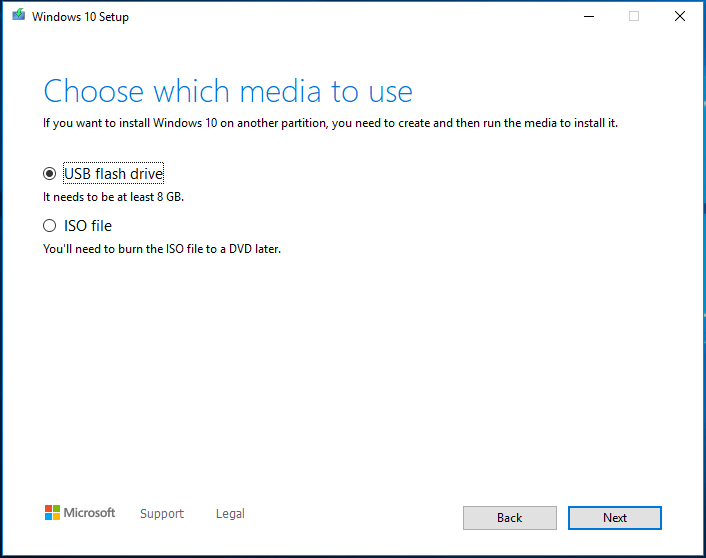
Additionally, some choose to directly download an ISO file of Windows 10 from the Internet rather than the Media Creation Tool. Download Time Calculator can calculate the download time by entering the Internet speed and the ISO file size.
Also Check Out! 11 BEST free apps for windows 10
How Long Does It Take to Do a Clean Install of Windows 10
After you’ve finished downloading Windows 10, you’ll need to install it on your computer. How long does it take to install windows 10? Unfortunately, you couldn’t possibly know the exact time. Some customers claim that a clean install of Windows 10 takes roughly 20-30 minutes without any issues, while others claim that it takes about an hour to install.
The hardware determines the time to install Windows 10 on your computers, such as the CPU and disk speed. Assuming you have an SSD installed on the most recent high-end PC, the installation will take less than 15 minutes. If you’re using an outdated computer, though, it may take longer due to a slow or damaged hard drive.
Additionally, some of you may wonder, “how long does it take to install Windows 10 from USB or DVD”. Unfortunately, the time is not exact since the speed of this drive also comes into play when installing Windows 10 from a USB/DVD drive.
Here is an answer from a user:
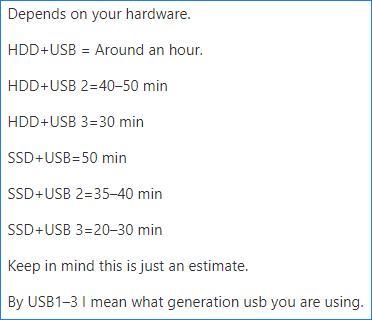
Section 2: How Long Does It Take to Upgrade to Windows 10?
Windows update is a different story. If you upgrade your computer to Windows 10 from Windows 8/7/XP/Vista, you may choose to download the ISO file and perform a clean install. Just refer to the above part to get a lot of information.
If you upgrade Windows 10 to a newer version, you may use Media Creation Tool to perform an in-place upgrade. These may take more time than a clean install because Windows will have to back up current stuff, move files around, etc. However, unless anything goes badly wrong with your system, this shouldn’t take more than 3 hours.
Most of the time, you check for updates through Settings. Windows will automatically download any available updates without prompting you. All you have to do now is restart your computer. The update is simple to install because everything is done automatically and all you have to do is restart the computer.
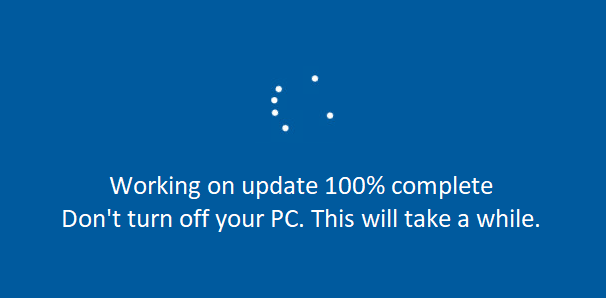
Regular updates, such as KB will not take much time. However, compared to KB updates, the Windows 10 build update takes a lengthy time. If you’re using an older version, it could take hours, if not all day, to install because it updates Windows and may have to load a lot of cumulative updates.
In short, the time it takes to update Windows 10 is affected by the Internet, hardware (computer configuration such as disk speed), and upgrade channels (the time it takes to download and install the image differs from Microsoft’s push).
Section 3: How Long Does It Take to Install Windows 10 after Reset?
If your computer goes wrong, you may choose to reset it to fix some system problems if some fixes don’t work. For example, resetting lets you keep personal files or remove them and then reinstall Windows.
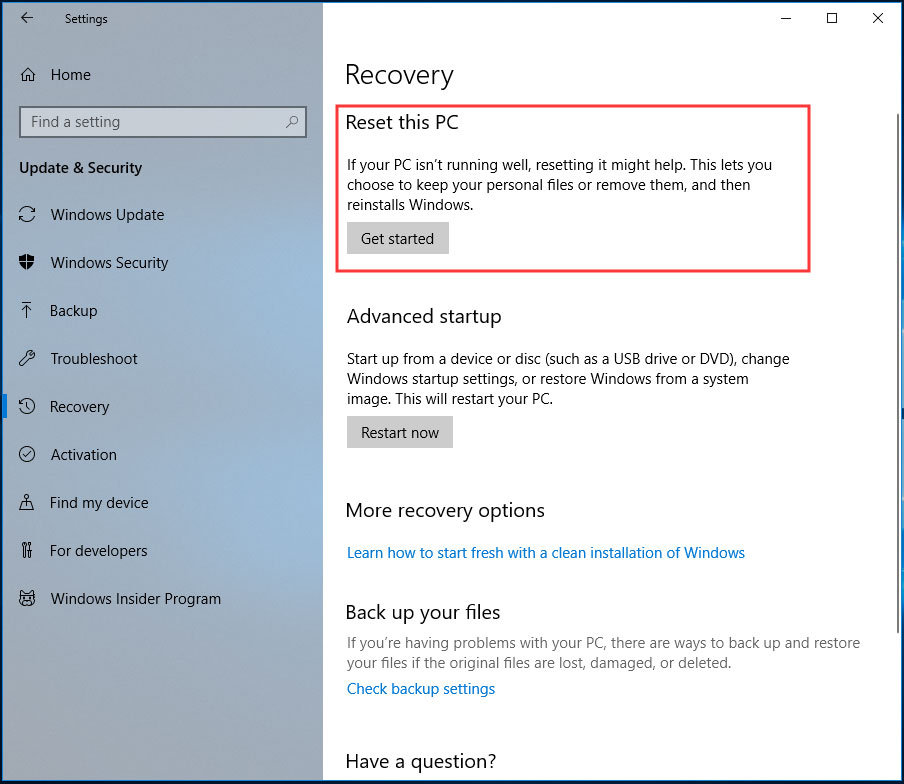
“How long does it take to install Windows 10 after a reset?” you might wonder. Of course, your disk speed plays a role in this. According to several users, PC resetting takes 30 minutes on an SSD but several hours (2 hours, 3 hours, 4 hours, or long) on an HDD.
According to some users, retaining files while resetting Windows takes longer than removing everything. Some even claim that a clean install is faster.
This page contains all of the information on “how long to install Windows 10.” Finally, the download time for Windows 10 is controlled by the Internet speed and the file size. As a result, depending on the device setup, the installation of Windows 10 can take anywhere from 15 minutes to 3 hours.
After knowing the time to install Windows 10, now you should take action. We will show you how to perform a clean install, update Windows 10 and reset your PC in the following part.
Windows 10 Clean Install
Your personal files will be deleted during the installation process. As a result, we strongly advise you to back up your important data before proceeding with the clean install. MiniTool ShadowMaker, a piece of professional PC backup software, can come in handy for this task.
MiniTool created it, and it can back up files, folders, the Windows operating system, disks, and partitions. You may also use it to backup folders and files to other locations and clone a hard drive to another for disk upgrades.
Now, download MiniTool ShadowMaker and install it on your Windows 10 PC by clicking the following download button.
Here is how to back up files with the Backup feature:
Step 1: Run MiniTool ShadowMaker Trial Edition.
Step 2: Go to the Source section to choose files you need to back up.
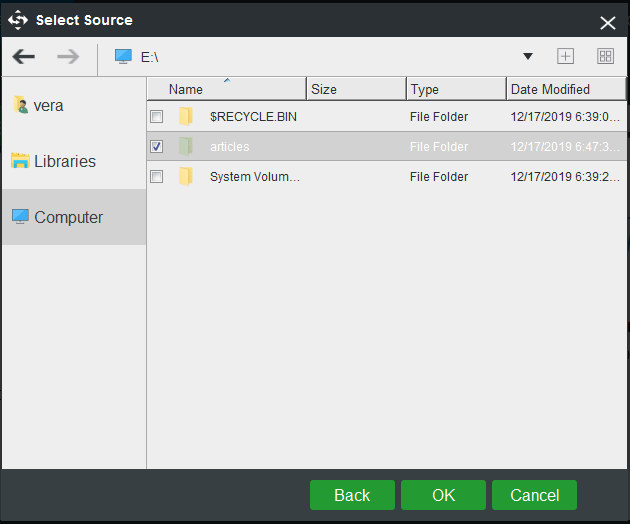
Step 3: Select a destination path by clicking the Destination section. Here, we take the external hard drive G as an example.
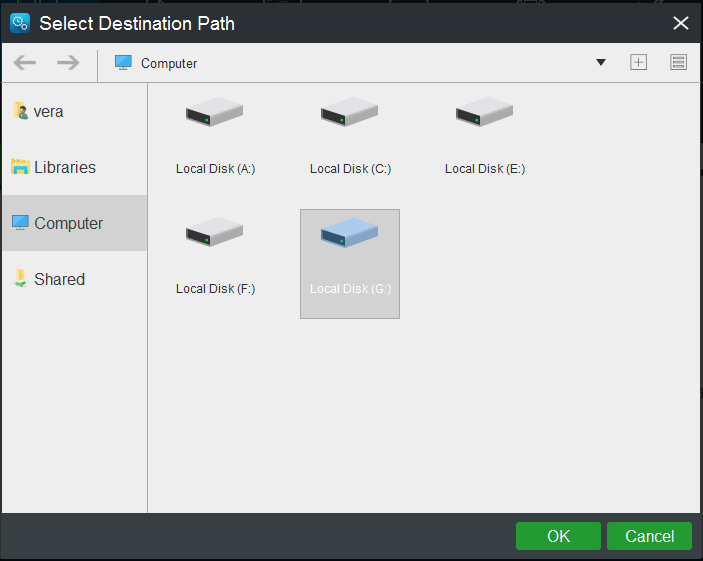
Step 4: Finally, execute the file backup operation by clicking Back up Now. Then, this software starts performing the backup task on the Manage page.
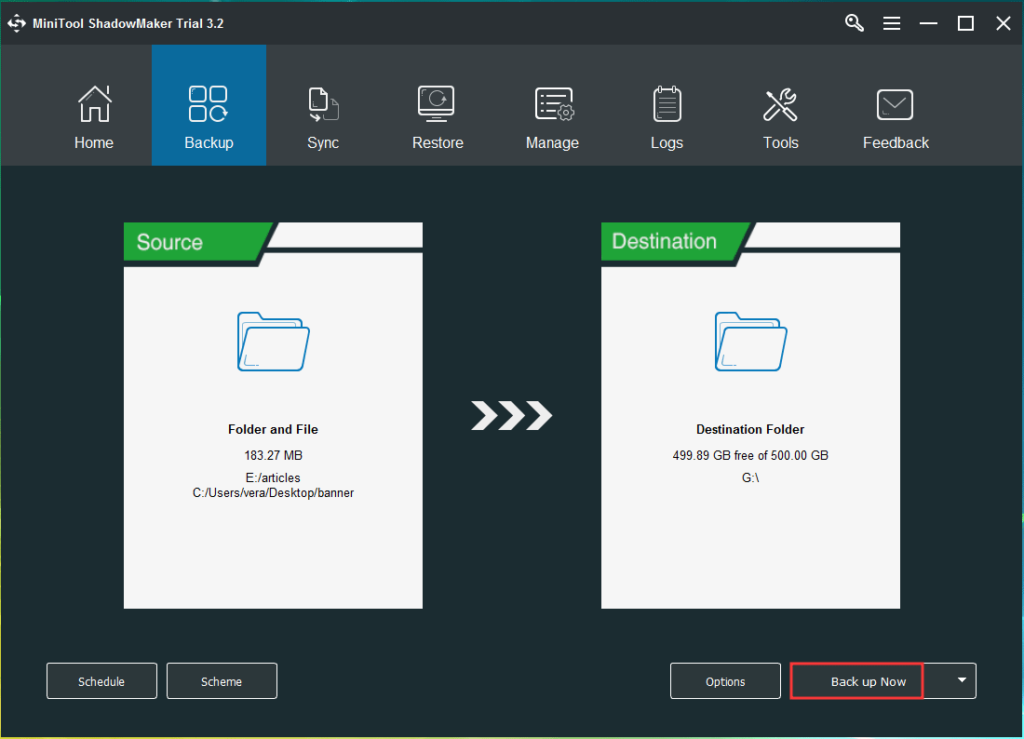
Now, it is time to perform a clean install of Windows 10. Just follow the guide below to do this thing:
1. Go to download Media Creation Tool from Microsoft’s website.
2. Use it to create a bootable USB flash drive.
3. Restart your PC from the created USB drive by changing the boot order in BIOS and then enter the Windows Setup interface.
4. Configure the language, time, and keyboard.
5. Click Install now.
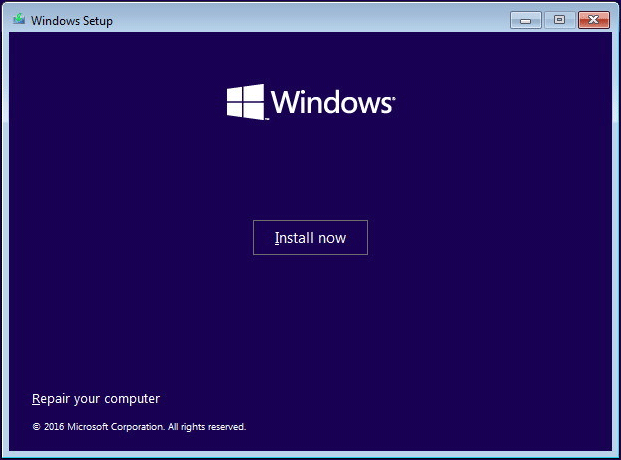
6. Enter the Windows 10 key.
7. Determine which version you want to install.
8. After accepting license agreements, choose to install the Windows only.
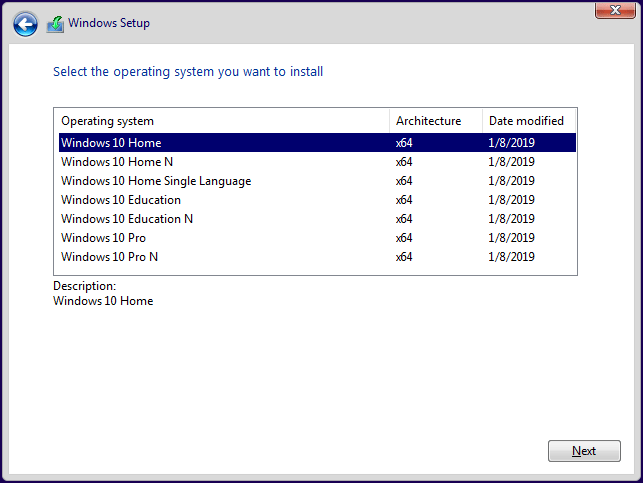
9. Decide where you want to install Windows 10. Usually, choose Drive 0 unallocated space that is got by deleting the original system partition.
10. Windows Setup is installing Windows 10. After that, configure some settings for the system and restore files from the created backup.
Update Windows 10
You might want to take action now that you know “how long does Windows 10 update take.” So how can you get Windows 10 on your PC?
If you need to upgrade from a previous version of Windows, you must perform a clean install using the ISO file for Windows Vista/XP/7/8.
Use Media Creation Tool to make an in-place upgrade. First, download and run this tool. Then, after accepting the license terms, prepare your computer by selecting Update this PC and following the on-screen instructions to upgrade to Windows 10.
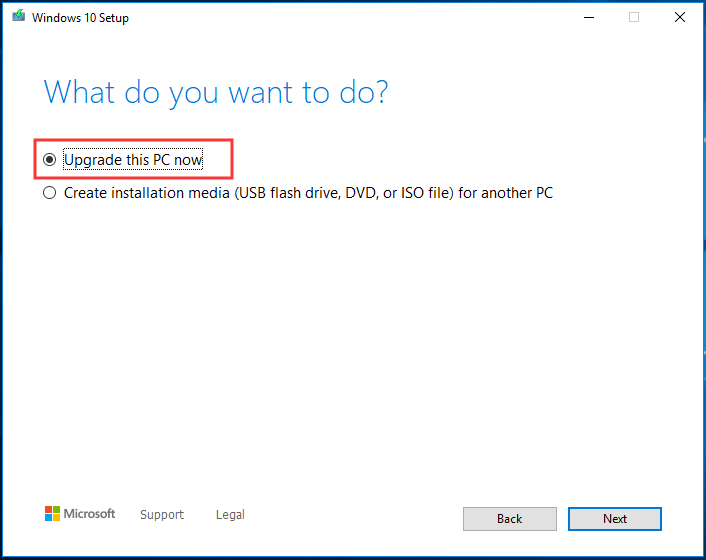
In addition, you can go to Start > Settings > Update & Security to enter the Windows Update page. Then, click Check for updates to look for available updates. If it finds some, Windows will download them automatically, and then you need to restart the computer to finish the Windows 10 update installation.
Reset This PC
You may have learned, “how long does it take to install Windows 10 after reset”. Then, you start to reset your computer by following the wizard below.
1. Go to Start > Settings > Recovery and click Get started under the Reset this PC section.
2. Choose to Keep my files or Remove everything.
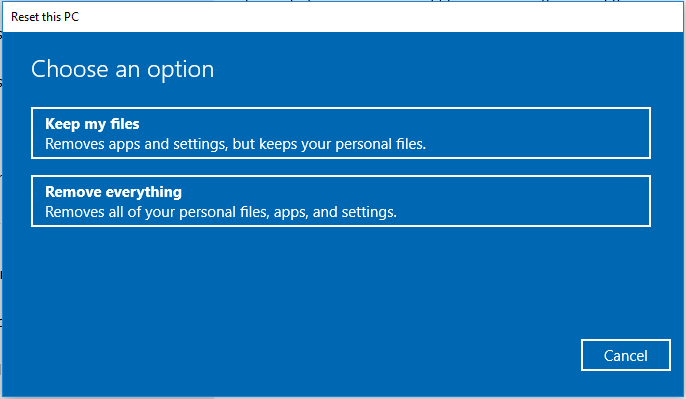
3. Finish all the operations by following the instructions on the screen.
Can I install Windows 10 on a Mac?
Yes, you can install Windows 10 on your Mac. The process can be a little technical.
To install Windows 10 on a Mac, you will need the following:
- The Mac you plan to install Windows 10 on
- A thumb drive with at least 5GB of storage space
- A second computer that already runs Windows
- A fast Internet connection
Note that you won’t need a Windows 10 license for the installation, but you will need to buy one if you want to continue to use it on your Mac after the 30-day trial period.
Bottom Line
If you are looking for the answer to the question of how long does Windows 10 take to install, this post is pretty much beneficial for you. It focuses on installing Windows 10 from scratch, updating Windows, or installing Windows 10 after PC resetting. Just take action!
How Long Does It Take to Install Windows 10 FAQ
It depends on the speed of your USB media device and the protocol it uses, usb3 devices will be the fastest, but depending on the device, your speed will be wildly varied (20MB/s – 300MB/s). Due to seeking, DVD/CD installs will most likely remain the slowest of the media you mentioned.
It will roughly take about 45 minutes to install Windows 11 on your computer.
Generally, the reinstall of Windows takes between 1 and 5 hours.
The time is determined by the speed of your Internet connection and the speed of your computer (disk, memory, CPU speed and the data set). Usually, the actual installation itself may take about 45 minutes to 1 hour, but sometimes it takes longer than an hour.
COPYRIGHT WARNING! Contents on this website may not be republished, reproduced, or redistributed either in whole or in part without due permission or acknowledgment. All contents are protected by DMCA.
The content on this site is posted with good intentions. If you own this content & believe your copyright was violated or infringed, make sure you contact us at [techqlik1(@)gmail(dot)com] and actions will be taken immediately.