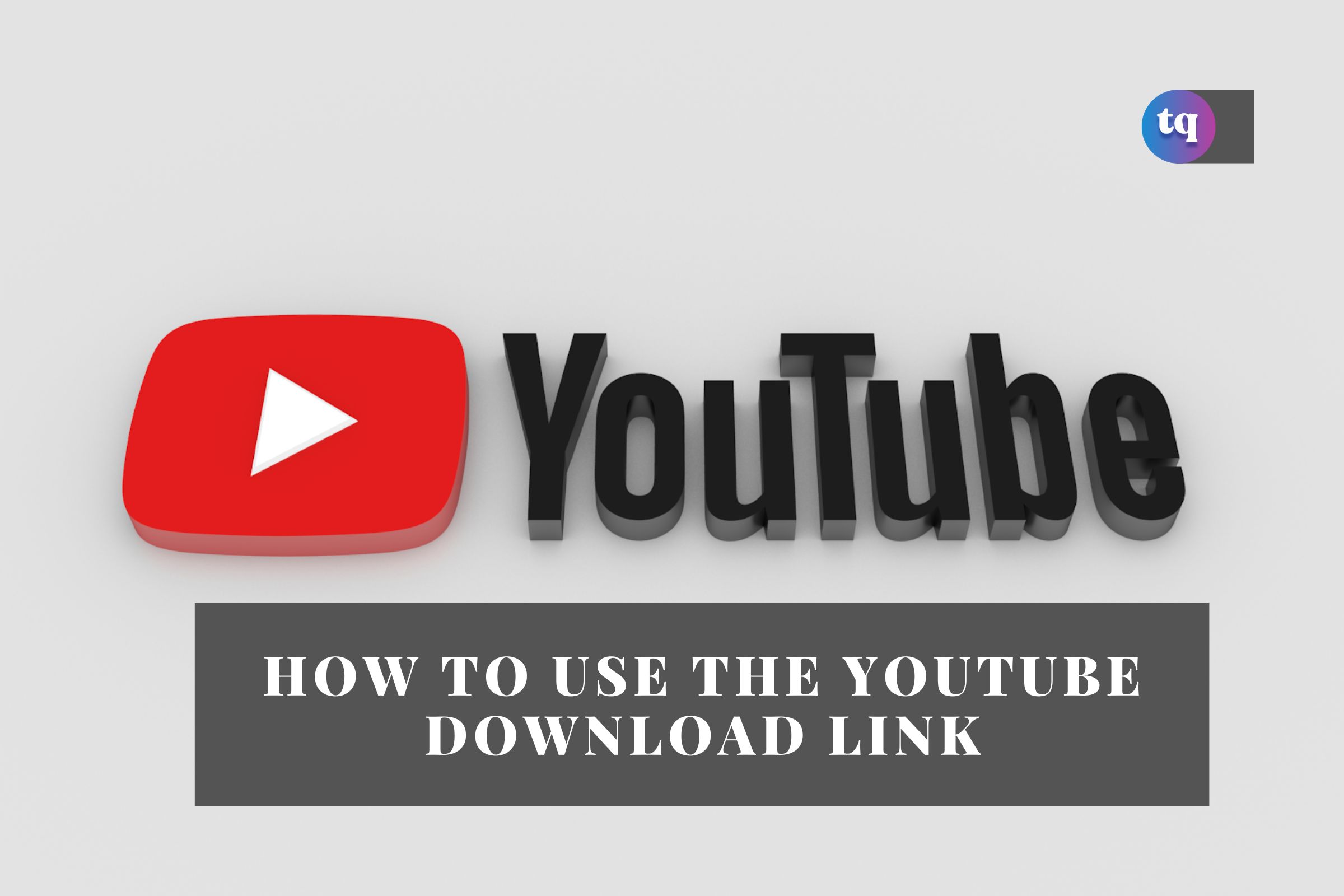
YouTube allows viewers to share their favorite videos with others via social media and instant messaging platforms, including Snapchat, WhatsApp, Facebook, Twitter, and more. However, someone might watch an entire YouTube video and wish to share only a particular part with a friend. Fortunately, there’s a way to set a timestamp so that the shared YouTube download link begins at a specific point.
Sharing a YouTube video at a start time is an easy way to bookmark a specific part of the video to come back to and reference later. With just a few steps, you can share a YouTube download link at a particular start time on a desktop site on your computer and mobile device.
This article will teach you how to share a YouTube video at a specific start time on different devices and various methods.
Table of Contents
Why Should I Share a YouTube Video at a Specific Time?
YouTube hosts thousands of videos worth sharing that can be several minutes or hours long. Suppose you’re sharing a video of an hour-long public speaking presentation on any social media platform or directly to your friends; your friends will appreciate that you linked to the exact time in the video when something interesting is happening.
More people are watching YouTube from their mobile devices now than ever; they don’t have time to sit through a lengthy introduction and other irrelevant bits before getting to the good stuff.
When you decide to share a video at a specific time, viewers can restart it if they want to watch it entirely, so you’re not doing anyone a disadvantage by linking to a relevant point.
How to Share a YouTube Video at a Specific Start Time on Your Computer
It’s easy to link to the exact part of any YouTube video on a computer or a desktop browser.
Here is how to share a YouTube download link at a specific time on your computer:
- Go to Youtube.com, and find the video you want to share.
- Click Share directly beneath the video.
- In the pop-up box, check the box next to Start at.
- Enter the time you want the video to start. The correct time may already be listed if you press the share button when you want the video to start.
- Select Copy to copy the time-stamped URL. You might notice that the link changed to include some extra characters. These additional characters tell YouTube to link to the specific time they chose.
- Paste the link wherever you want, or select any of the social share buttons to share it. Anyone who opens your link will begin watching the video from the time you specified.
How to Share a YouTube Video at a Specific Start Time on Your Andriod and iOS
On the official YouTube mobile app, there is no option to share a YouTube video at a specific time on an Android and iOS device. This feature is only available on a web browser, but there is how-to walk around it.
Here is how to share a YouTube download link at a specific time on your Andriod and iOS:
In your browser, navigate to the YouTube video you want to share at a specific time. Once a video is loaded in your browser, request for a desktop site. It will vary depending on your browser, but it shouldn’t take more than a few taps. Here’s how to get there from some of the more popular mobile web browsers:
- Google Chrome: Hit the vertical or horizontal ellipsis, then tap “Desktop site” or “Request Desktop Site.”
- Apple Safari: Hit the “AA” icon, then tap “Request Desktop Site.”
- Samsung Internet: Hit the three-lined icon, then tap “Desktop site.”
- Mozilla Firefox: Hit the three-lined menu icon or vertical ellipsis, then tap “Request Desktop Site” or “Desktop site.”
- Opera: Hit the three-lined menu icon or vertical ellipsis, then tap “Desktop Site.”
- Microsoft Edge: Hit the ellipsis, then “View the desktop site” from the options grid.
- Once you’re on the desktop version of YouTube, play the video.
- Click Share directly beneath the video.
- In the pop-up box, check the box next to Start.
- Enter the time you want the video to start.
- Select Copy to copy the time-stamped URL. You might notice that the link changed to include some extra characters.
- Paste the link wherever you want, or select any of the social share buttons to share it.
People Are Searching For: How to Download YouTube Videos Free | 6 Tested Methods
How to Share a YouTube Video at a Specific Start Time by Creating a Timestamp Manually
You can also share a YouTube video at a specific start time by creating a timestamp manually; this is very easy to follow.
Here’s how to share a YouTube download link by creating a timestamp manually:
- Open the YouTube video in your browser, then locate the URL for this video in your browser’s address bar. This URL shows near the top of the browser window when watching a YouTube video.
- Depending on the URL, there are two ways to add a timestamp to the video: &t=1m30s or ?t=1m30s
- Use the ampersand(&) example if the URL includes a question mark.
- Use the second example if the URL does not include a question mark(?).
- The time you choose can be hours, minutes, or seconds. If the video should be started at 56 minutes in, t=56m is all you need to include. If it should be 12 minutes and 12 seconds, t=12m12s is how you would write it. A 2-hour, 5second timestamp can skip the minute field altogether; that is- t=2h5s.
- After including your preferred timestamp, copy and share it anywhere you want; the video will play from the specified time.
How To Share a YouTube Video at a Specific Start Time by Adding a Timestamp Using a Shortcut (iOS Only)
Getting the timestamp from a YouTube video using JavaScript isn’t an easy task in Shortcuts. You can use the “YouTube Start at Time” shortcut. With it, you can quickly add a timestamp to a YouTube video in just a few taps.
Here’s how to share a YouTube download link by creating a timestamp with a shortcut on iOS:
- Download the shortcut; YouTube Start at Time.
- When the Shortcuts app opens, tap “Add Shortcut” to add it to your library.
- Find the video on the YouTube mobile app or site. Pause it where you want the timestamp and make a mental note of the minute and seconds to input later.
- Next, tap “Share,” then swipe to the end of the list and tap “More” to open the default Share Sheet. Find and tap on your new “YouTube Start at Time” shortcut from the actions list.
- The shortcut will ask you to enter the timestamp in minutes and seconds. Enter the minutes or leave it at zero if you only want to use seconds, then hit “Done.”
- Next, enter the seconds or leave it at zero if only using minutes, then tap “Done” again. If you want it in hours, edit the shortcut to include an hour prompt.
- A privacy prompt should ask you to allow the shortcut to share content. Tap “Always Allow” so you don’t have to do so for future shares.
- The share sheet will appear again. You now have several options to share your newly timestamped YouTube video, like copying it to your clipboard or sharing it directly to any app.
Read More: 15 Best Free Christmas Movies on YouTube
Bottomline
With these tricks, you should be able to share a YouTube download link at a specific start time to any platform. Now you can share that YouTube video with your family, friends, and followers; they would be able to jump right to the good stuff, skipping the portion they don’t need to see.
FAQs On How to Use the YouTube Download Link
1. Go to Youtube.com, and find the video you want to share.
2. Once a video is loaded in your browser, request for a desktop site.
2. Click Share directly beneath the video.
3. In the pop-up box, check the box next to Start at.
4. Enter the time you want the video to start. The correct time may already be listed if you press the share button when you want the video to start.
5. Select Copy to copy the time-stamped URL.
6. Paste the link wherever you want or select any of the social share buttons to share it.
Yes.
You can share any portion of a YouTube video that you feel would be relevant to you.
Sign in to YouTube Studio, go to Content, and choose a video. In the description, add a list of timestamps and titles starting with 00:00. To add automatic timestamps, select Show more > Allow automatic chapters.