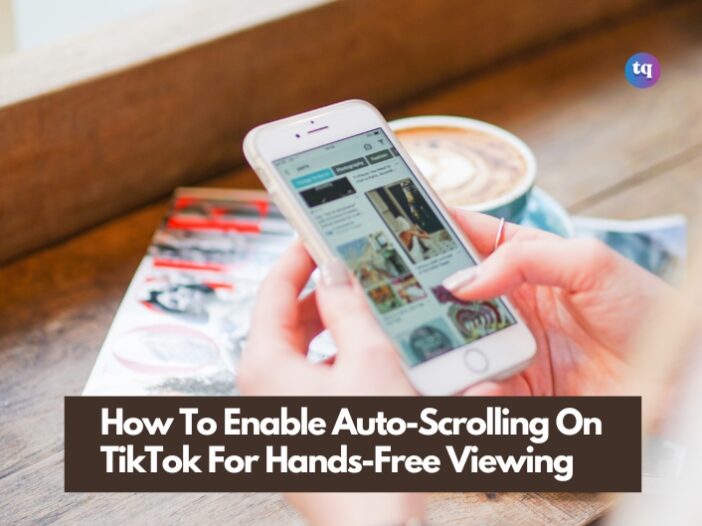
No doubt, scrolling through a long list of TikTok videos is fun. But what if you could catch up on the latest trends while whipping up dinner or folding up your clothes? Your dream of TikTok auto scroll for hands-free viewing is now a reality!
Thankfully, TikTok recently introduced this feature to enable you to turn on auto scroll on the app. Now, you can ditch the continuous swiping and simply sit back and relax. Or, you can still get more things done while a constant stream of entertaining videos fills your screen.
Interestingly, we’ll be showing you how to enable and make auto scroll on TikTok in this guide.
Table of Contents
What is TikTok Auto-Scroll?
TikTok auto scroll is a feature that enables you to watch videos on the app hands-free. Once you activate it, it automatically plays videos one after another from your “For You” page (FYP) or the following feed.
Thus, you would no longer need to constantly swipe up to see the next video. This allows you to relax, multitask, or simply enjoy a continuous stream of content without the need to interact with your phone as often.
However, it’s essential to note that the auto scroll feature is still under development and has some limitations. While it works great for videos, it might not automatically switch between photos within a particular creator’s profile. In those cases, you might still need to swipe manually.
How Does Auto-Scroll Work?
Enabling auto-scroll is like putting TikTok on autopilot. Below is how it works:
- Immediately you enable it, TikTok will automatically play video content one after another from your FYP (For You page) or the following feed.
- You won’t need to swipe up to move to the next video; it will seamlessly play as soon as the current one ends.
This way, you can sit back, relax, and enjoy a constant stream of content without needing to constantly swipe through your phone. But here’s another thing—this auto scroll feature presently has a limitation.
Although it works flawlessly on video content, it might not automatically transition between photo posts within a creator’s profile. In such a situation, you would have to manually swipe to view all the photos.
How To Enable Auto Scroll On TikTok
Having known what auto scroll is and if you can make one for yourself, let’s show you the practical steps on how to turn it on for your TikTok app.
- Ensure you’re using the most up-to-date version of TikTok. Then launch the application, navigate to your For You page, and begin to watch a video.
- Afterward, press and hold down on your screen to show the video controls. You will see an option called Auto Scroll on the right with an arrow icon. Click that option to turn on auto scroll for your TikTok platform.
- Immediately you turn on auto scroll, TikTok automatically begins to load and play the next video content when the current one is done. Meanwhile, this automated playing works only for video posts, not photos. So, you will be required to swipe through them (manually) to commence auto-scrolling.
- You’ll see an arrow with a dash icon displayed at the upper right corner of your feed when you activate auto-scroll. Just click the icon to disable auto-scroll.
- Moreover, remember that sometimes you would have to scroll past a video or two before this option pops up. Again, you will not see these controls if you hold the screen when a sponsored post is displayed.
Additionally, if you’re using picture-in-picture mode on TikTok, this automated scrolling will also work. That way, you can multitask while enjoying premium entertainment. Moreover, the manual controls are still on; you can resume swiping to skip or replay a video.
Disabling Auto Scroll
Although auto scroll gives you a convenient hands-free experience, there might be times when you prefer the conventional swipe-to-scroll method. In that case, disabling auto scroll is just as easy as enabling it:
- While a video is playing, click and hold anywhere on your screen to pop up the video menu.
- Search for the scroll option. You will see icons representing various functionalities. So, locate the one labeled “Auto scroll” (it might also be represented by an arrow icon).
- Click to deactivate. Pick “Manual scroll” from the menu options. This will disable auto-scroll, and you will be required to swipe up to move to the next video as usual.
Troubleshooting Auto-Scroll
If you’re searching for the “Auto-scroll” option and can’t find it, there are a few ways you can get around this, and here are some reasons you might be experiencing such:
- Gradual Rollout: TikTok usually rolls out new features gradually to various user groups. So, it’s possible that auto-scroll has not been released to your account yet. But what do you do? Be patient and keep your app updated to the latest version to ensure you get the feature as soon as it’s available.
- Account Eligibility: In some cases, TikTok might test features with a limited number of users before a wider release. Thus, there’s a chance your account isn’t part of the initial testing group. Again, keeping your app up-to-date and checking for future updates might unlock the feature for you.
Conclusion
TikTok’s auto scroll feature is a game-changer for anyone who enjoys hands-free entertainment. Whether you’re multitasking, relaxing, or just want to avoid continuous swiping, auto-scroll enables you to seamlessly relish a constant stream of video content.
While it might not work flawlessly on photo posts yet, the convenience it provides for video content is undeniable. Meanwhile, if your device doesn’t have auto scroll yet, don’t despair! You can explore accessibility features provided by your phone’s operating system, such as Voice Control on iPhone or Voice Access on Android.
These features enable you to control your phone using voice commands, which can provide a similar hands-free experience for scrolling through TikTok. So, keep your app up-to-date, explore accessibility options, and get ready to experience the excitement of hands-free TikTok scrolling!