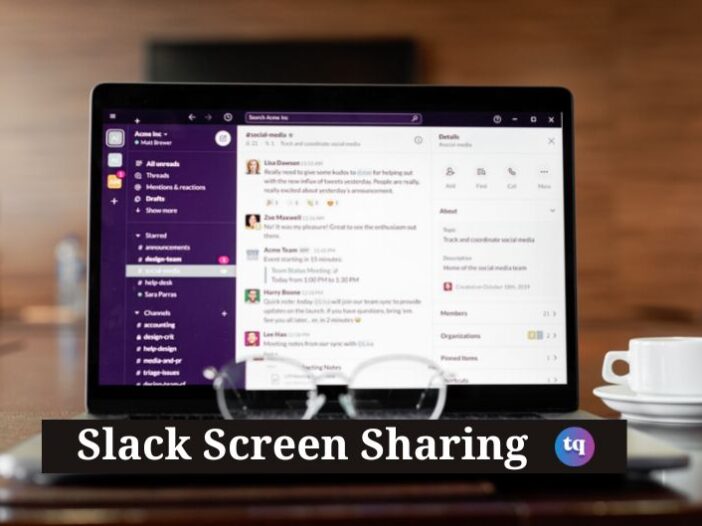
Slack is a popular messaging app for businesses and teams because of its features and integrations. One thing that makes Slack so powerful is its ability to share screens.
This feature can come in handy for presentations, remote work, and more. In this article, we will show you how to use Slack screen sharing.
We will also provide tips on making the most out of this feature. So if you’re ready to learn more about Slack screen sharing, read on!
Table of Contents
What is Slack?
Slack is a team messaging app that lets you easily share files, images, and links with others. It’s great for group chat and collaboration and is free to use. You can also use Slack to make voice and video calls or to join video conferences.
What is Screen Sharing?
Screen sharing is a feature that allows you to share your screen with other people in a Slack channel or direct message. This can be useful for collaborating on projects, presenting information, or providing support.
To share your screen, click the Share button in the top right corner of the Slack window. This will open a new window where you can select which screen or application you’d like to share. You can also choose to share your entire desktop.
Once you’ve selected what you’d like to share, click the Start Sharing button. This will start a video call and share your screen with the other person or people in the channel or direct message.
You can stop sharing your screen anytime by clicking the Stop Sharing button in the top right corner of the Slack window.
Can I Use Slack to Share Screens?
Yes! You can. Slack’s screen-sharing feature is a great way to share your screen with others in a chatroom. This feature allows you to share your entire screen or just a single window. To share your screen, simply click the Share button in the top right corner of the Slack window and select Share Your Screen.
How do I start a screen share in Slack?
To start a screen share in Slack, click the Share button in the top right corner of your Slack window. This will bring up a pop-up window where you can select whether you want to share your entire screen or just a specific application window. Once you’ve made your selection, click the Share button, and your screen share will start.
How Do I Use Slack Screen Sharing?
Using Slack’s Screen Sharing is easy! Just follow these simple steps:
1. Click the Share button in your Slack sidebar.
2. Select Screen from the Share menu.
3. Adjust your sharing settings, then click Share Screen.
4. To stop sharing, click the Stop button in your Slack sidebar.
What are the Pros and Cons of Slack Screen Sharing
Slack’s screen-sharing feature is a great way to collaborate with team members, but it also has its drawbacks. Here are some pros and cons of using Slack screen sharing:
PROS:
- Allows for real-time collaboration on projects
- It can be used to give presentations or demo software
- Share your screen to get help from others on difficult tasks.
CONS:
- It can be disruptive if not used sparingly
- It may lead to more multitasking and less focus on the task at hand
- It can also be overwhelming for new users
Alternatives to Slack Screen Sharing
There are many alternatives to Slack Screen Sharing that can be used for various purposes. Zoom, Skype, and Google Hangouts are all popular choices that can be used for video conferencing, screen sharing, and file sharing. Each has its advantages and disadvantages, so it’s important to choose the right tool for the job at hand.
Zoom is a great choice for high-quality video conferencing and screen sharing. It’s easy to use and offers a variety of features, making it a good choice for businesses of all sizes. However, Zoom is not free, so it may not be the best option for personal use.
Skype is another popular option that’s been around for years. It’s great for video chat and voice calls but doesn’t offer as many features as Zoom. Skype is also not free to use, so it may not be the best option if you’re looking for a free alternative to Slack Screen Sharing.
Google Hangouts is a free alternative to Slack Screen Sharing, offering similar features. It’s easy to use and can be accessed from any device with an internet connection. However, Hangouts doesn’t offer the same level of quality as Zoom or Skype, so it may not be the best choice for professional use.
Bottom Line
In conclusion, Slack screen sharing is a great way to collaborate with others on projects. It’s easy to use and allows you to share your screen with others in real time.
Frequently Asked Questions
Yes, other people in your Slack channel will be able to see whatever you’re sharing on your screen.
Yes, you can control who can see your screen share by selecting the specific channel or person you want to share with when you start your screen share.
To use the Draw feature, simply click on the pencil icon in the top right corner of your Slack window.
COPYRIGHT WARNING! Contents on this website may not be republished, reproduced, or redistributed either in whole or in part without due permission or acknowledgement. All contents are protected by DMCA.
The content on this site is posted with good intentions. If you own this content & believe your copyright was violated or infringed, make sure you contact us at [techqlik1(@)gmail(dot)com] and actions will be taken immediately.