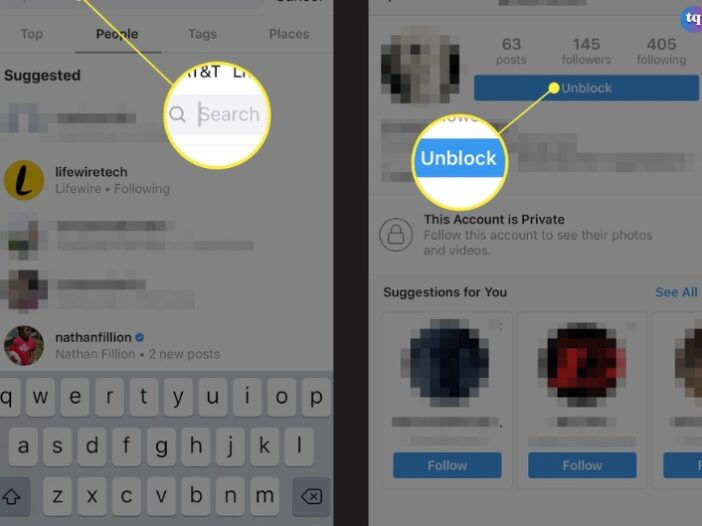
If you’ve ever blocked someone’s Instagram account out of frustration or anger, relax, you’re not alone. We’ve all acted on impulse at one point or the other but later discovered we overreacted. But don’t fret because as easily as you blocked someone on Instagram, you can also unblock them.
Whether it’s your family member, a friend, or even a potential business connection you mistakenly or angrily shut out, understanding how to unblock someone on Instagram can help restore connections.
So, if you’re ready to let bygones be bygones and give that user a second chance, continue reading. This step-by-step guide will show you the easy process to unblock someone on Instagram (using your smartphone or computer).
Table of Contents
What Happens When You Block Or Unblock Someone on Instagram?
Each time you block someone on Instagram, they will no longer be able to do the following:
- Send you private DMs.
- View your Stories and Posts.
- Follow you (you automatically unfollow each other the moment you block someone on IG).
- Find you by searching your username.
Generally, you won’t be able to interact with or see content from the account(s) you’ve blocked. Whatever engagements you’ve made with that user’s account will be hidden immediately you block them. They’ll only be restored once you unblock the profile.
On the other hand, unblocking an Instagram profile grants the user access to your private DM, content, Stories, and overall interaction.
Read this article: How to React to a Message on Instagram | Quick Guide
How To Unblock Someone on Instagram
One interesting thing about Instagram is that it allows you to block or unblock fellow users at will. Let’s say you once blocked someone you no longer wanted to interact with but now you’ve decided against it. You can always restore communication with them—thanks to Instagram’s Unblock feature.
Whether you’re accessing its website via Chrome on your computer or the mobile app, you can always unblock someone on Instagram anytime you wish to.
How To Unblock Someone on Instagram Using Chrome on Your Computer/Desktop:
- Visit Instagram’s website on your browser and log in to your account.
- Locate the search box at the top of the page. Then use it to search for the profile you want to unblock.
- Click on the profile and choose Unblock. And there you have it!
How To Unblock Someone on Instagram Using Your Mobile Device (Android or iPhone):
- Launch the Instagram app.
- At the bottom of your screen, you’ll see the search icon, tap on it.
- In the search box, type the person’s username you want to unblock. Then click on their account to open up their profile.
- Pick the blue Unblock button you see on their profile interface. Afterward, confirm your choice.
How To Unblock Someone From Your Settings:
- Go to your profile by clicking your profile picture in the bottom right.
- Click the Options (the three horizontal lines) button in the top right.
- Now, tap Blocked below Who can see your content.
- Next, click Unblock in the right side of their name to unblock a user in your blocked accounts list. Then click Unblock again to confirm.
How To Unblock an Instagram Profile From a Chat With Another Person
- Click on the message icon in the top right of your feed.
- Now, click on the chat with the user you want to unblock.
- Click the user’s name at the top of your chat.
- Tap Options in the upper right.
- Click Unblock, and tap again to confirm your choice.
The same steps apply to block someone from a chat.
How to unblock an account from someone’s Instagram profile:
- Click their username from their Story post or Feed, or click the search icon to search their username and access their profile.
- If you’re using an iPhone or a computer to unblock someone on Instagram through a user’s profile, tap the Options icon (three horizontal dotted lines). But if you’re using an Android, tap the Options icon (three vertical dotted lines) in the top right.
- Tap Unblock, and tap it again to confirm.
How to Unblock Someone Who Has Also Blocked You
In this case, we call it a double block. Although this appears complex, there are a few workarounds to unblock someone who also blocked you. However, ensure you know the person’s username before proceeding.
Unblocking someone on Android:
- Write a new DM to yourself and incorporate the handle of the Instagram user you want to unblock in the body of your message.
- Immediately after you send it, click on the username and unblock it the normal way.
How to unblock someone who has also blocked you on Instagram (using Chrome on your computer):
- Launch your web browser and open Instagram.com
- Afterward, type instagram.com/username, replacing “username” with the account name you want to unblock.
- When you see the account, tap it and unblock the normal way.
How To See Who You’ve Blocked on Instagram
Perhaps you’ve previously blocked people on Instagram and are curious to see who you’ve blocked. Well, it’s simple! Just follow these steps:
- Launch the Instagram app.
- Click on your profile at the bottom right side of your screen.
- Tap the hamburger icon (the three horizontal lines) in the top right side.
- Click Settings.
- Choose Privacy.
- Click on Blocked Accounts for a list of all blocked profiles.
How To Unblock Someone on Instagram Through Your Blocked Accounts List
Blocking an account on Instagram adds them to your Blocked Accounts List in your settings. Hence, you can see a list of these blocked accounts and also unblock them anytime.
The steps below will guide you to unblock profiles from this list.
- Visit the Settings menu by tapping the three horizontal lines at the top right of your profile interface. Then pick Settings at the bottom of the menu.
- Enter your Privacy Settings by clicking Privacy to access the settings for who can view your profile.
- Now, choose Blocked Accounts in the Privacy page to see a list of accounts you blocked.
- Click the Unblock button next to a user’s account name to unblock them.
- Confirm your decision by tapping Unblock again in the confirmation window. Doing this will enable them to access your account and its activities again.
How To Block Someone on Instagram
You can limit your communication with any Instagram user in many ways. One of them is by muting their posts and messages. Secondly, if you don’t want strangers to access your profile, you can make it private.
By doing this, only your followers will be able to view your profile. Meanwhile, check how to see who recently followed you on Instagram.
If you want to take things to the extreme, you can block them. Once you block someone on Instagram, their previous engagements on your posts will disappear. And the user will be unable to message you. In addition, the user will be unable to find you in search.
Blocking an Instagram account from their profile using Android or iPhone:
- Open the Instagram app.
- Tap the search icon at the bottom of your screen.
- Enter the username of the account you want to block to reveal their profile.
- Click the three dots in the top right side of the person’s profile page.
- Tap Block from the pop-up menu.
- Confirm your decision by tapping Block again.
- If you also want to report the account, pick Block and report (in step 5). Doing this will report the account to Instagram.
Blocking an Instagram account from a chat:
- At the top right side of Instagram’s home screen, click the messenger icon.
- Tap the chat with the user you intend to block.
- Click their name (not profile photo).
- Scroll down and pick Block, then tap again to confirm your action.
- If you want to report the account, return to step 4 and pick Report. The account will be reported to Instagram.
Conclusion
Unblocking someone on Instagram is a straightforward process. By following the guidelines in this article, you have known how to use Instagram’s settings and unblock users with just a few taps.
If for any reason the said user goes against the community guidelines, you can report the account as well. That way, Instagram will look into the issue.