
Table of Contents
What To Know
- There are three ways to power off a Samsung phone: the first is to ask Bixby to do it.
- Swipe down twice to access the notification shade, then tap the power button in the upper right corner of the shade.
- Press and hold the power and volume down buttons on the side of the phone for a few seconds.
Typically, Samsung places the power button on the right side of the phone, beneath the volume rocker. That button was previously used to turn off the phone, but it now serves other purposes. When pressed once, the button puts the phone to sleep, which means the screen goes dark, but the phone remains turned on. A long press of the power button (which was previously the only way to turn off the device) now summons Bixby, Samsung’s smart assistant. But that doesn’t mean turning off the phone is impossible. Indeed, Samsung devised three methods for turning off the device.
However, this article will show you how to turn off Samsung s21/s21 plus/s21 ultra in 3 quick ways. Just follow along.
How to Turn Off Samsung S21/s21 plus/s21 ultra From the Notification Shade
The first method is found in the notification shade.
- Swipe down from the top of the screen to get the notification shade.
- Swipe down a second time so the shade takes up the whole screen.
- Tap the Power button in the upper right corner.
- Tap Power off (or Restart, depending on what you’re trying to do).
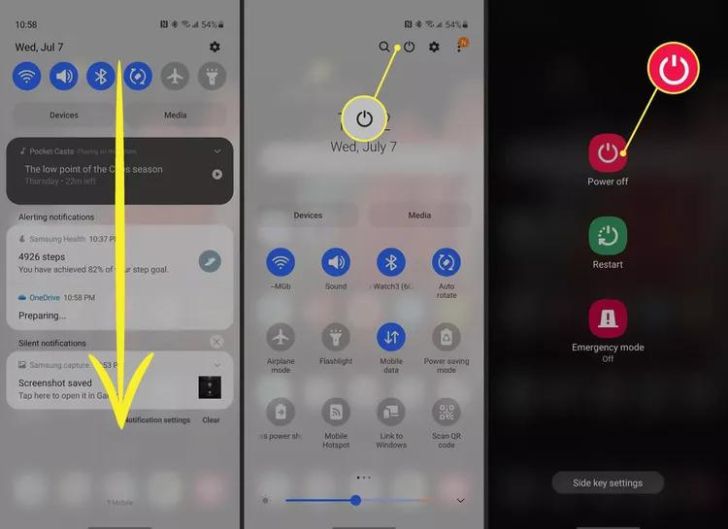
How to Turn Off Samsung S21/S21 plus/S21 ultra With the Power Button and Volume Down
You can still turn off the phone by pressing the power button. Long-pressing the power and volume-down buttons will bring up a menu where you can turn off the phone. Tap Power off (or Restart, depending on what you want to do).
Note:
A single press of both the power and volume down buttons takes a screenshot.
How to Turn Off Samsung S21/S21 plus/S21 ultra By Asking Bixby
Another option for turning off your phone is to summon Bixby by pressing and holding the power button. After the Bixby animation appears at the bottom of the phone, simply say “Turn off my phone” and then release the power button. You will be prompted to Power off or Restart. Select the appropriate button.
How to Turn Off Samsung S21/S21 plus/S21 ultra if the Phone is Frozen
Your phone may occasionally freeze and become unresponsive. If this occurs, all is not lost. For 15 seconds, hold down the power and volume down buttons. This will force the phone to restart, and any issues should be resolved.
Samsung’s power button now performs numerous functions; the term “power button” may be a bit of a misnomer these days. This may be confusing given the recent changes to the interface, but any of these three methods will allow you to power your phone off.
How to Turn Off Samsung Galaxy S21
You probably use your new Samsung Galaxy S21 for everything, from internet banking to social media, sending messages to friends and family to playing the latest games. You may believe you know everything there is to know about your phone, but what happens when it’s time to turn it off? That may appear to be simple, but it is not. Samsung’s latest flagships conceal their power options behind the Bixby button. So, unless you know how, powering down your phone can be difficult. We’ll walk you through several methods for turning off your Samsung Galaxy S21.
Method 1: Slide down your notification tray
The quickest and easiest way to turn off your phone is by using the notification tray.
Step 1: Swipe down from the top of the screen to reveal your notification tray. Then swipe down again.
Step 2: Tap the Power icon in the top right to bring up your phone’s power menu.
Step 3: Tap Power Off.
Method 2: Simultaneous button press
There is another quick and simple way to turn off your phone. To open the Power Menu, hold down the Power and Volume Down buttons at the same time, then select Power Off.
Method three: Remap your Bixby key
Because turning off your phone is something you’ll want to do on a regular basis. Method three is our recommendation. You’ll remap your side key function so that it turns off your phone instead of triggering Bixby in the future.
Here’s how to go about it.
Step 1: Go to Settings.
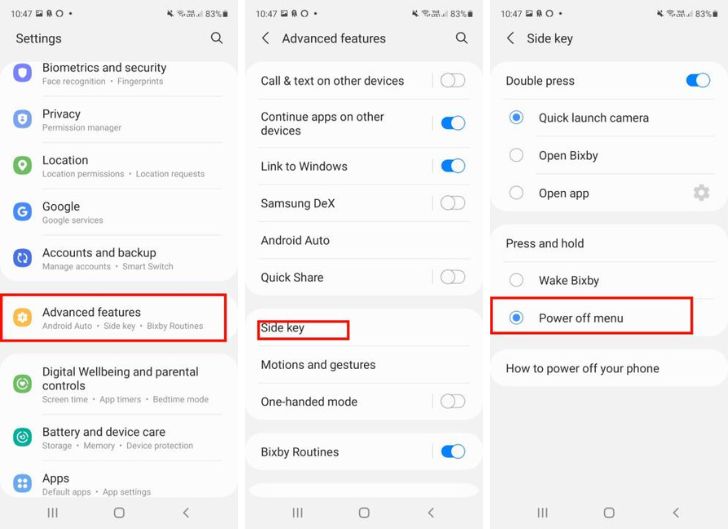
Step 2: Select Advanced Features.
Step 3: Tap Side Key.
Step 4: This menu allows you to choose what a long-press (press and hold) of the side key does. Select Power Off.
How to Turn Off 5g Samsung S21
Your requirement for 5G is entirely dependent on how you use your phone. The faster connection speeds may be beneficial if you game online or download movies and TV shows, but if you’re in an area without 5G connectivity or on the edge, you may prefer to leave it turned off for the time being. It’s simple to customize your options on Samsung phones. This is how to turn off 5G on a Samsung s21 phone.
These instructions will work on most Samsung phones with 5G connectivity.
Step 1: Go to Settings > Connections.
Step 2: Tap on Mobile Networks.
Step 3: Tap on Network Mode.
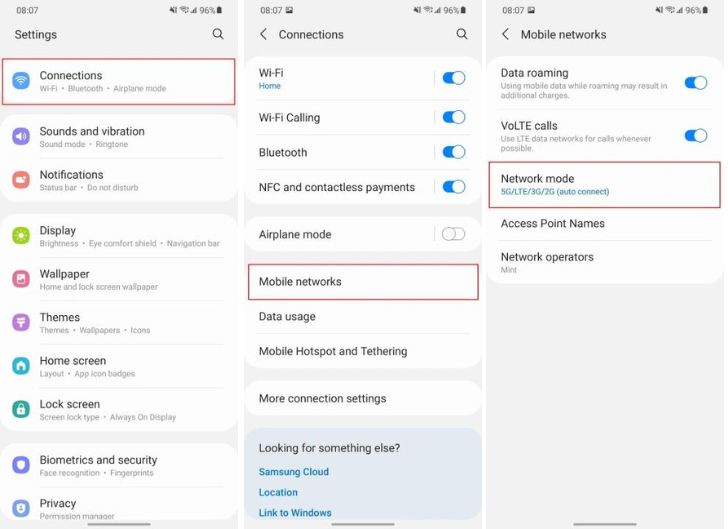
Step 4: Select LTE/3G/2G (Auto), LTE/CDMA, or one of the other 4G/LTE options to prevent the phone from using 5G. It’s easy to switch it back on whenever you want.
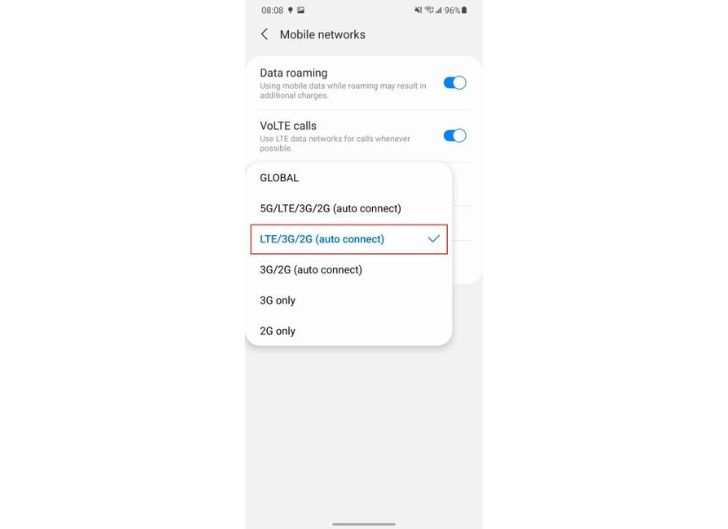
Depending on your carrier and whether your phone was purchased from a carrier or unlocked, you may find fewer options under Network Mode. You may only see Manual and Automatic settings, or you may not see any settings at all. (Verizon is especially strict on this.) If this is the case, your carrier may be preventing you from turning off 5G; unfortunately, there is nothing you can do about it.
Bottom Line
In conclusion, knowing how to turn off Samsung s21/s21 plus/s21 ultra can help it avoid crashes and run more efficiently. It may also assist you in conserving or extending the life of your battery.
FAQ on How to Turn Off Samsung S21/S21 Plus/S21 Ultra
The Galaxy S21 has a 6.2-inch screen, the S21 Plus has a 6.7-inch screen, and the Galaxy S21 Ultra has a 6.8-inch screen. The original S21 and the S21 Plus are identical except for the screen and battery sizes. The S21 Ultra has a better camera, more RAM, and more internal storage space.
To reset your Samsung device to factory settings, go to Settings > General Management > Reset > Factory Data Reset. Tap Delete All when prompted, then select Wipe data/factory reset on the Android Recovery screen. You will lose any data saved on your phone.
To take screenshots on a Samsung Galaxy S21, press Power+Volume Down or swipe your palm across the screen. You can also ask your digital assistant to take a screenshot.
Go to Settings > Connections > Mobile Networks > Network Mode and choose an option other than 5G (LTE/3G/2G, etc.) To turn off your mobile data, swipe down and tap Mobile data in the quick settings to disable it.
Go to the Bixby side button on your Galaxy phone and quickly double-press it to quickly access the camera.
Reference
COPYRIGHT WARNING! Contents on this website may not be republished, reproduced, or redistributed either in whole or in part without due permission or acknowledgement. All contents are protected by DMCA.
The content on this site is posted with good intentions. If you own this content & believe your copyright was violated or infringed, make sure you contact us at [techqlik1(@)gmail(dot)com] and actions will be taken immediately.