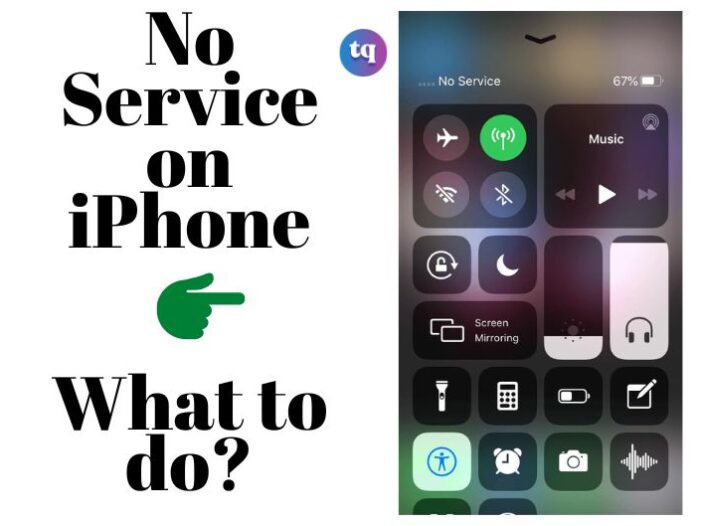
If you’ve ever had the “no service” error on your iPhone, you know how frustrating it can be. Luckily, there are a few things you can do to try and fix the problem. In this blog post, we’ll go over some of the most common causes of the no service error on iPhone, as well as some tips and tricks to try and fix them.
If you’re having trouble with your iPhone, be sure to check out this post!
Table of Contents
Why is my iPhone Saying no Service?
If you’re seeing a “No Service” error on your iPhone, it means that your device is not able to connect to the cellular network. This can be caused by a number of factors, including:
- Your iPhone may be in an area with weak or no cellular coverage.
- There may be an issue with your carrier’s network.
- Your iPhone may have a software issue that is preventing it from connecting to the network.
If you’re seeing a “No Service” error on your iPhone, there are a few things you can try to fix the problem:
- Check for coverage in your area: Make sure you are in an area with cellular coverage. If you’re not sure, you can check for coverage maps online or on your carrier’s website.
- Restart your iPhone: Sometimes restarting your device can resolve connectivity issues. To restart your iPhone, simply hold down the power button until “slide to power off” appears on the screen. Once your device has turned off, turn it back on by holding down the power button again.
- Update your carrier settings: Carrier settings updates are small files that can include updates from Apple and your carrier to improve cellular connectivity on your iPhone. To check for carrier settings updates, open the Settings app and tap “General -> About.” If an update is available, you will see an option to install it.
How do I Fix an iPhone that Says no Service?
If you see “No Service” on your iPhone, there are a few things you can try to fix the issue:
1. Restart your iPhone: Press and hold the power button until the “Slide to Power Off” slider appears. Then, slide the slider to the right to turn off your iPhone. Once your iPhone is off press and hold the power button again until you see the Apple logo.
2. Check for a carrier settings update: Make sure you’re connected to a Wi-Fi network, then go to Settings > General > About. If an update is available, you’ll see an option to update your carrier settings.
3. Reset your network settings: Go to Settings > General > Reset, then tap Reset Network Settings. This will reset all of your network settings, including your Wi-Fi passwords.
4. Update your iPhone software: Go to Settings > General > Software Update and make sure you have the latest version of iOS installed on your iPhone.
5. Contact your carrier: If you’ve tried all of the above steps and you still can’t connect to a cellular network, it’s time to contact your carrier for help troubleshooting the issue.
IPhone No Service After Jailbreak
If you’ve jailbroken your iPhone and are now experiencing issues with its service, there are a few things you can do to try and fix the problem. First, check to see if your iPhone is still covered by warranty and contact Apple if it is. If not, try restarting your iPhone and resetting its network settings.
You can also try re-jailbreaking your iPhone or restoring it from a backup. Finally, if none of these solutions work, you may need to take your iPhone to an authorized repair center.
IPhone No Service After Water Damage
If your iPhone has water damage, there are a few things you can do to try and fix the problem. First, remove the SIM card and wipe it off with a soft cloth. If that doesn’t work, try resetting your phone by holding down the power and home buttons at the same time for 10 seconds. If neither of those solutions works, you may need to take your phone to an Apple Store or an authorized repair center.
Other Possible Causes of an iPhone With no Service
Other possible causes of an iPhone with no service include:
- A bad SIM card: If your iPhone says “No Service” and you see a message that says “Invalid SIM,” your SIM card might be damaged or might not be compatible with your iPhone. To fix this, you can try replacing your SIM card with a new one.
- A software issue: If your iPhone has no service, and you’ve ruled out any hardware issues, it’s possible that there’s a software issue causing the problem. You can try resetting your network settings or restoring your iPhone from a backup to see if either of those fixes the problem.
- A carrier issue: Sometimes, no matter what you do, the problem is with your carrier. If you’re still having trouble after trying all of the above solutions, contact your carrier to see if they have any suggestions.
Read Also: How to Fix It When iPhone Call Volume Is Low
How Do I Prevent No Service on My iPhone?
If you’re having trouble with your iPhone’s service, there are a few things you can do to try and fix the issue. First, make sure that your iPhone is in an area with good cellular reception. If you’re in an area with weak or no signal, your phone will not be able to connect to the network, and you will not have service.
If you’re in an area with good reception but are still having trouble, try restarting your iPhone. This can often fix minor software glitches that may be causing the problem. If restarting doesn’t help, try resetting your iPhone’s network settings. This will erase all of your custom network settings and return them to their defaults.
If you’ve tried all of these things and are still having trouble, it’s possible that there is a problem with your iPhone’s hardware. If this is the case, you’ll need to take it to an Apple Store or an authorized Apple Service Provider for further diagnosis and potential repairs.
Bottom Line
In conclusion, and as explained above, if you are experiencing no service on your iPhone, there are a few things that you can do to help fix the issue. First, try resetting your phone to its factory settings. Second, check for updates to your phone and software. Third, try restarting your device. Finally, if none of these methods work and you still cannot get your iPhone to connect to the network, please reach out to Apple for assistance.
Frequently Asked Questions
Check Cellular Settings On Your iPhone.
What you have to is that wherever you get the notification message, scroll down your notification drawer, then long press the “No service” notification and choose “Ignore message like this”
Your phone is in airplane mode.
To fix iPhone service, turn Mobile Data and Airplane Mode on or off, and update carrier settings. You can also try restarting and updating your iPhone or removing and re-inserting the SIM card. If all else fails, contact your network carrier or Apple Support for assistance.
COPYRIGHT WARNING! Contents on this website may not be republished, reproduced, or redistributed either in whole or in part without due permission or acknowledgement. All contents are protected by DMCA.
The content on this site is posted with good intentions. If you own this content & believe your copyright was violated or infringed, make sure you contact us at [techqlik1(@)gmail(dot)com] and actions will be taken immediately.