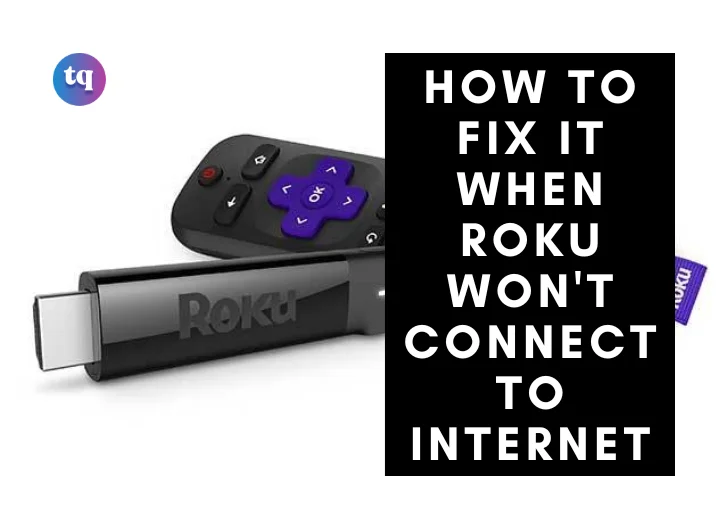
Roku is the best for providing you with premium content during relaxation hours. But, for the premium content to come effortlessly, you have to be connected to the internet. What then happens if Roku won’t connect to wifi?
It could either be that you have a poor Wi-Fi signal strength or your Roku is broken, even worse, there could be a problem with the router.
If any of the above is the cause for your Roku’s inability to connect to the internet, you may find help with any of the troubleshooting methods you’ll find in this article.
Table of Contents
Why Can’t Roku Connect?
There are a plethora of reasons Roku won’t connect to WiFi. That can even go as far as impeding media playback and occasionally degrading the Roku’s performance. If the Roku is a standalone device, you can try moving it to see if the Wi-Fi signal gets stronger.
If you’re closer to the router, you might have to connect via an Ethernet cable for a quicker and more dependable wired connection.
Most of the well-known problems are:
- A bad Wi-Fi signal can cause performance issues or freeze play.
- Service interruptions could happen because of power or router failures
- Consumption of network bandwidth by other network services, such as gaming consoles or desktops
- Unplugging the Ethernet cable for wired devices
- Roku gadget malfunction
How to Check My Roku Internet Connection Status
The first step to troubleshooting your Roku’s connection status is to find out whether it is connected to the internet. If it is, you could check the quality of the signal.
Other steps you need to follow are listed below.
- Press Left on the remote control to access the side menu from the home screen.
- Scroll down to Settings after that.
- On the remote, press Right once to access the Settings menu and right again to access the Network menu.
- To focus on the Network page, press Right once again.
There are two choices available.
To check the connection, you may either use the Check Connection tool or go to the connection information on the About page. If all that has been listed above isn’t filled out, just know you are not connected to the internet.
Optional: You can use the Check Connection tool if, despite the About page showing that you are not connected to the internet, you are still having problems.
Click OK to launch the test after scrolling down to Check Connection. Your network connection status, internet connection status, and internet signal or speed will be displayed in a pop-up window.
You can also try playing media using a streaming app if you are connected and the speeds are appropriate to check whether the issue has been resolved.
See Also: How to watch TNT on Roku for FREE
How do I connect my Roku to the Internet?
If the connection test didn’t solve Roku’s connectivity status, you can try reconnecting. Here’s how to:
- Press left on the remote control to access the side menu from the home screen
- Scroll down to Settings after that
- On the remote, press Right once to access Settings and Right again to access Network
- To focus on the Network age, press Right once again
- Press K after moving the cursor down to Set Up Connection > Wireless
- The system will carry out a wireless scan for adjacent networks and you will see a list of nearby networks that are accessible once it is finished
- Locate your network in the list and click on it.
If successful, the menu will vanish and the About page will display the vital information that you need. Also, you’ll need a few more troubleshooting techniques if the connection breaks or still doesn’t allow you to connect.
Why does Roku say an Internet Connection cannot be established?
If Roku cannot connect to the internet, it could either be a network glitch or a poor signal strength. However, it is possible to find out that your modem is malfunctioning or that the service is momentarily unavailable while the router is still on and functioning but not connected to the internet.
How to Fix It When Roku Won’t Connect to the Internet
As I mentioned earlier, there are a plethora of reasons for connection problems but we would consider some ways you can fix your Roku’s inability to connect to the internet.
The following are what you should do
#1. Place Roku nearer to the router
If your network signal appears to be weak, you should try moving your router and Roku closer to each other. Ensure you get rid of any physical barriers that are in the way of your router and Roku in order to maximize network strength.
The signal strength and internet connectivity increase with nearness and may even be the fix you’ve been looking for if the audio on your Roku is out f sync.
#2. Restart the Roku
Rebooting your Roku can assist remove a lot of unnecessary data and offer your Roku a speed boost, much like power cycling a device.
However, if your Roku continues rebooting for no apparent reason, there may be more serious issues with your device. You can restart by selecting System from the Settings menu and then, choosing the System Restart option.
This improves your Roku’s performance and you can always restart the router for even greater performance
#3. Make Use of the Correct SSID and Password
Did you know that a minor error could be all it takes to see that Roku won’t connect to Wi-Fi? So, ensure that both your password and the Service Set Identifier (SSID) are accurate and entered correctly.
To make it simpler for you to locate your network, the gadget automatically searches every wireless network in your area. Therefore, do not use names that are similar outside of the network.
While entering the password, be extra cautious and use the option to view it beforehand.
#4. Reset Network Hardware
It’s a great idea to reset your network hardware when Roku won’t connect to wifi. This network hardware includes both your router and Roku. After about 30 seconds, unplug your Roku device and wifi router again. What you get as an aftermath is a soft reset. This should be your last resort though.
And, since a reset can overwrite all your current internet settings, it’s crucial to make a note of them before doing so.
#5. Turn off network Pings
When Roku won’t connect to wifi, another thing that could be stopping it is network pings. Although turning network pings off might seem a little complicated, you have to be patient and follow the instructions below.
You might need t take extra care when hitting the following buttons in the prescribed order because this feature is hidden in the Settings menu.
- Press “Home” five times
- Activate Fast Forward
- Play the video
- Select Rewind
- Play the video
- Activate Fast Forward
#6. Connect an Ethernet Cable to Roku
The ethernet cables are mostly used to link your router to the device’s internet entry port. Although not available for the Roku stick, this fixing option when Roku won’t connect to wifi works well with Roku TV and Roku player.
Hence, go to your settings and select the network option after manually connecting the cable between your device and router.
Next, select wired and adhere to the on-screen directions to set up an internet connection. With a strong internet connection, the streaming will function better and without glitches.
#7. Contact Support
If all the strategies above fail to work, I bet that it’s high time you got in touch with a Roku support member. Under the support section of the troubleshooting category, you can find ‘Connecting to your network‘.
Here, the staff at Roku customer service will examine your device more closely to find out what exactly is wrong with it. Be sure to explain the device’s failure to connect to the internet in detail alongside the actionable steps you’ve taken trying to fix it.
They can better assist you if they know this.
FAQ on Roku won’t connect to wifi
Navigate to Settings > System > Advanced System Setting > Network Connection Reset to reset your Roku’s network settings. To reset everything to default, you can choose Factory Reset.
Update and restart your Roku, then re-scan for channels if your Roku tv is having trouble finding antenna stations. Also, try moving your tv to a different room and next to a window if you’re still having trouble getting channels.
There are a plethora of reasons Roku won’t connect to wifi.
They are:
A bad Wi-Fi signal
Service interruptions
Consumption of network bandwidth by other network services
Unplugging the Ethernet cable for wired devices
Roku gadget malfunction
Bottom Line
Roku won’t connect to Wi-Fi for a variety of user- and device-related issues, but they’re all quite simple to resolve, and the less critical problems are caused by the distance between the device and the router, signal strength, improper user input, major complications can require more serious attention.
If you can’t handle it, seek the attention of a technician.
References
- Businessinsider.com – roku not connecting to wifi
COPYRIGHT WARNING! Contents on this website may not be republished, reproduced, or redistributed either in whole or in part without due permission or acknowledgement. All contents are protected by DMCA.
The content on this site is posted with good intentions. If you own this content & believe your copyright was violated or infringed, make sure you contact us at [techqlik1(@)gmail(dot)com] and actions will be taken immediately.