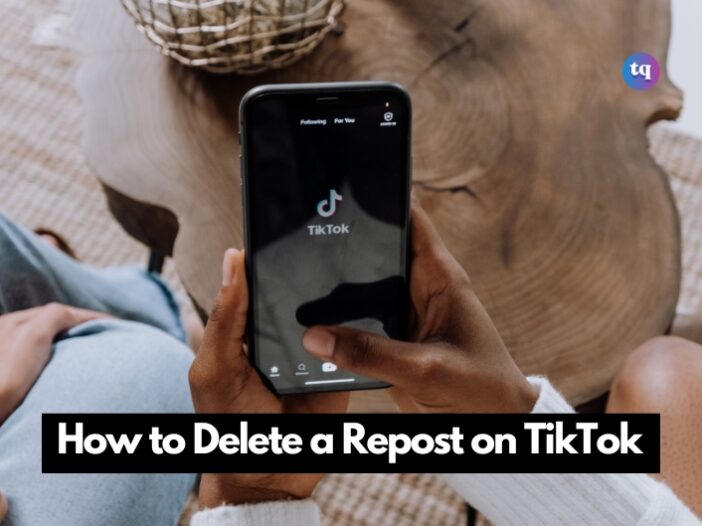
Do you want to delete a repost on TikTok? Reposting content on TikTok lets other creators know that you love their work. However, sometimes mistakes happen, and you might want to edit, undo, or delete reposts on TikTok.
Whether you are a brand or a creator, keeping track of your content and reposts is not always easy. Below, we show you how to unrepost on TikTok. The instructions apply to the TikTok mobile app for Android and iOS.
Table of Contents
Why Repost on TikTok?
When you repost a video on TikTok, you are sharing someone else’s video on your account. This allows your followers to watch the video you repost. However, the video will not appear on your profile page. It is similar to Facebook content sharing or Twitter retweets.
Reposting on TikTok is a great way to promote someone else’s work, share what you like, and connect with other content creators. In effect, you can get followers not just by creating content but also by sharing exceptional content created by other users.
Reposting videos on TikTok is a wonderful idea because you may unintentionally repost or wish to tweak a reposted video. If this is the case, continue reading to learn how to delete a repost on TikTok.
How to Edit TikTok Reposts?
You cannot edit your comments or captions after reposting a video to your followers. The only way to change something you’ve reposted is to delete it and leave a new comment. This action will re-post your video to your followers’ feeds.
To find your reposted videos, go to your profile page and look for the share arrow in the bottom-right corner of your screen. You can quickly access your posted video from there and delete it if necessary.
How to Delete a Repost on TikTok
The first step is to locate the reposted video, which might be difficult because there is no way to see all of your reposted videos on TikTok. If you did not save it in your Favorites, look in your watch history or use the search option to find it, then proceed as follows:
1. Select the video you want to unrepost so that it starts playing.
2. Tap Share (the right-arrow) on the right side.
3. Tap Remove Repost. You should see a confirmation message at the top of the screen or the middle.
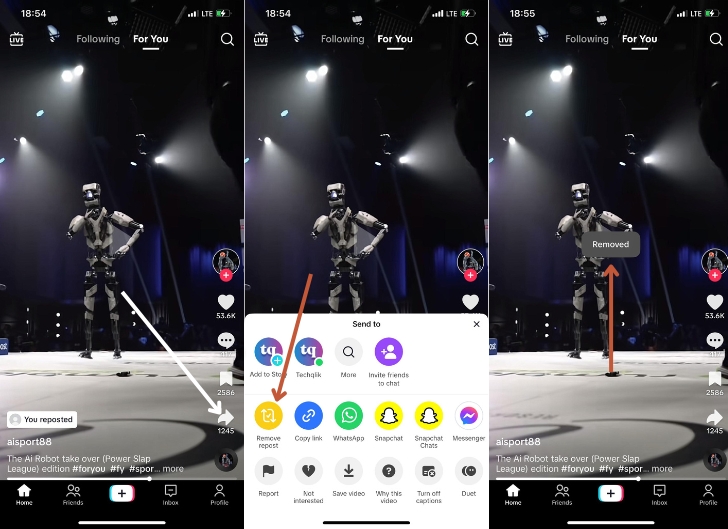
Note: You can only delete reposted videos using the TikTok app. There’s no option to undo reposts when watching TikTok in a web browser.
What Happens When You Unrepost a TikTok?
Reposted videos are more likely to appear in your followers’ feeds. So, if you delete a repost on TikTok, the video will no longer appear in their feeds until they come across it organically.
The original video is not deleted when a repost is deleted. Only your repost has been removed. You won’t be able to see how many likes and comments your repost got, but your followers’ likes and comments will be retained in the original video.
How Do I Repost Videos on TikTok?
If you want to repost a TikTok video to feature prominently in your followers’ feeds, tap Share (the arrow) on the right side of the video, then tap Repost. You’ll know it worked if Repost turns into Remove repost.
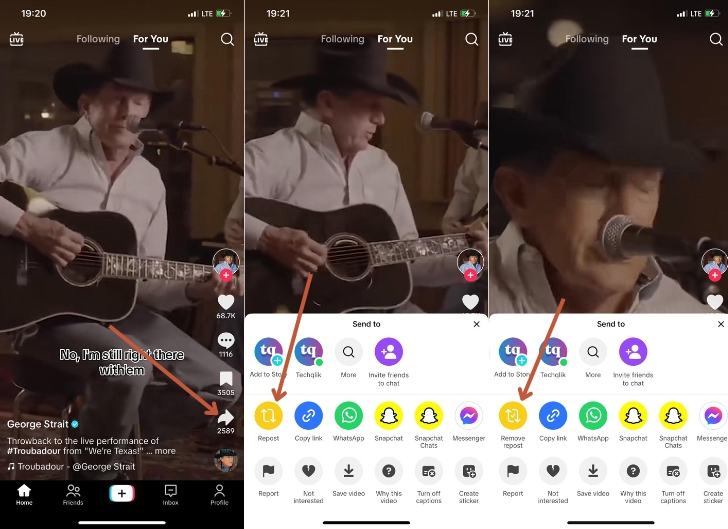
How do I Find My Reposted Videos?
There are a few ways to find videos you’ve reposted. If you bookmarked the reposted video, go to your Profile and tap the Bookmark icon to find it.
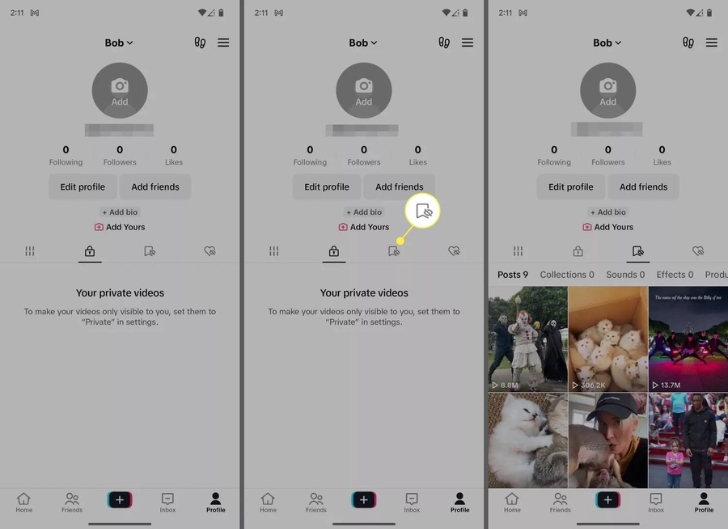
To browse through your previously watched videos, go to your Profile > Menu (the three lines) > Settings and privacy > Comment and watch history > Watch history.
To search for videos you’ve previously watched, enter a keyword related to the video (the title, creator, topic, etc.), then tap the Filters icon and select Watched.
FAQs
It only last 24 hours.
After reposting a video to your followers, you cannot edit your comments and captions. The only way you can change something you have reposted is by deleting the repost and typing up a new comment.
The TikTok “Repost”, button appears to be similar to Twitter’s “Retweet” option, allowing you to share content with your followers while crediting the original creator.
Reposting a TikTok makes it more likely to appear on your followers’ FYPs. The videos you repost don’t appear on your profile – they still belong to the original creator.