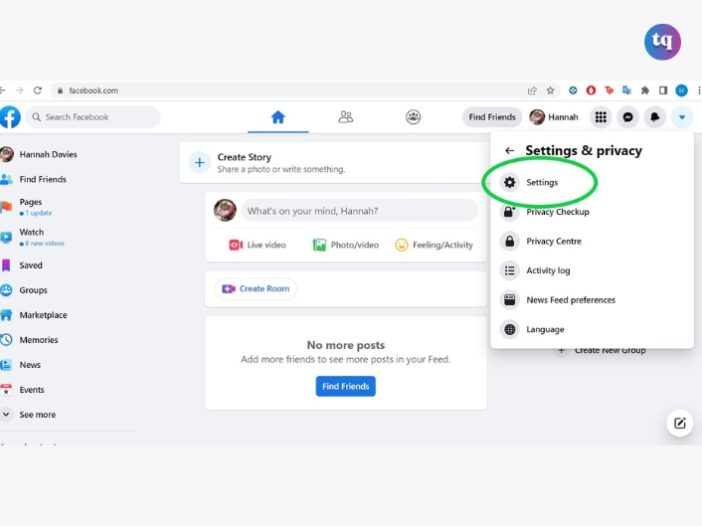
Changing your email address on Facebook is a straightforward process that can help ensure you continue receiving important notifications and maintain account security.
There are several reasons you might want to change your email address on Facebook. Perhaps you’ve outgrown your old email provider, switched jobs, or want to improve your account security.
Updating your email ensures that you receive all notifications and can recover your account if needed. This guide will walk you through the steps via a desktop computer and on the mobile app. Read on.
Table of Contents
How to Change Your Email Address on Facebook via a Desktop Computer
1. Log into Facebook using your current email address and password.
2. Click the downward-facing arrow in the upper right-hand corner of your screen to reveal a drop-down list of options. Click on Settings & privacy.
3. A submenu will show up with more options, so to enter your settings, click on Settings.
Image Source: Business Insider
4. Under your General account settings, you’ll see a section for contact information, in which your primary email address is listed. Click on Edit next to your email address to expand the section.
5. Click on Add another email or mobile number to launch a pop-up in which you can input your new email address.
6. Enter your new email address and then click on Add.
7. You’ll be asked to re-enter your current Facebook password to confirm the changes. Once you’ve completed this security step, Facebook will send you a verification email containing a link that you must click on to prove that it is a valid email address that you own.
8. Open the confirmation email and validate your new address. Facebook will automatically set your newly entered email address as your primary contact.
READ ALSO: The 10 Best Free Email Accounts For 2024
How to Change Your Email Address on the Facebook App
To change your Facebook email address on the mobile app:
1. Open the Facebook app on your Android or iOS device.
2. Select the three-line menu icon.
3. Tap Settings & Privacy > Settings.
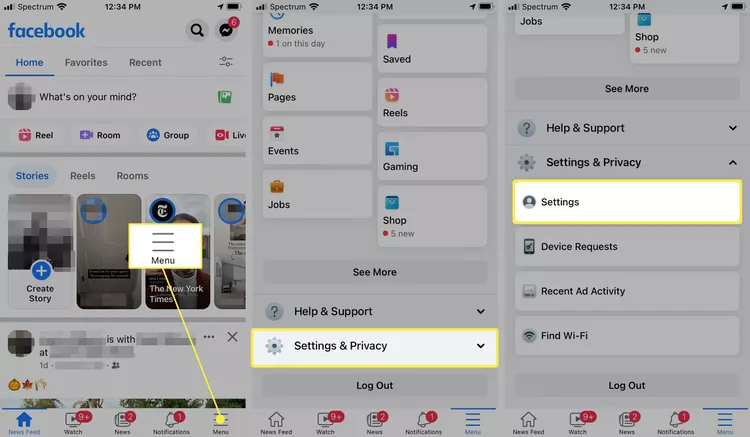
4. Select Personal and Account Information > Contact Info > Add Email Address.
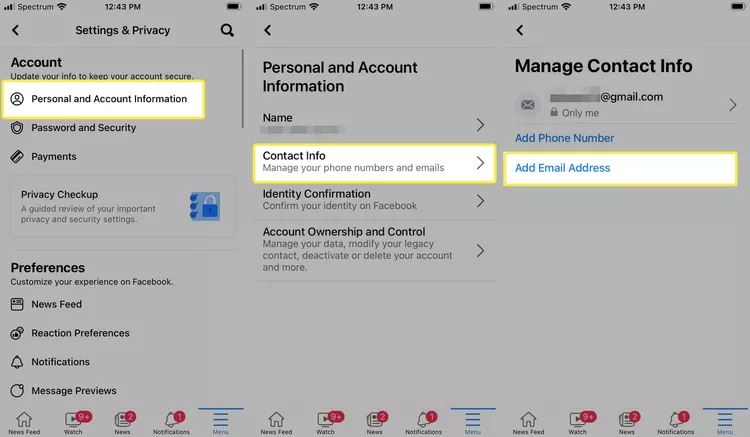
Image Source: Lifewire
5. Type your email address in the Add an additional email address box, then enter your Facebook password and select Add email.
6. Select Confirm. You will receive a code at the email address you entered.
7. Enter the code in the Enter confirmation code field and select Confirm.
Note:
To change your email address, you’ll need to remove an email address associated with your account first and then add a new email address.
You can also change who sees the email address associated with your account, and which email address is the primary email associated with your account.
READ ALSO: How to Make Your Facebook Private in 2024
How to Remove Your Email Address on Facebook
Follow these steps to remove your Facebook email address;
- Click your profile picture in the top right of Facebook.
- Select Settings and Privacy, then click Settings.
- Click Accounts Centre, then Personal details, and then Contact info.
- Click on the email address that you want to remove, then click on Delete email address, and then Delete to confirm
- You may be asked to re-enter your Facebook password. Enter your password, click Submit, and then Close.
Conclusion
Updating your email address on Facebook is a simple step to ensure you stay connected and secure. By following these steps, you can easily change your email and keep your account information current.
FAQs
To unlink your Facebook or Google accounts:
Open your account settings.
Scroll down to the Account Management section.
Click on the Unlink option next to which account you would like to unlink.
To change your name on Facebook, navigate to the upper-right corner and tap the down-arrow > Settings & Privacy > Settings. Under General Account Settings, go to your name and select Edit. Enter your new name > Review Change > Save Changes.
To find someone’s email address on Facebook, go to their Facebook profile, select About > Contact and Basic Info. If they’ve opted to share their email address with friends, you’ll see it.
Once you delete your old email address from Facebook, you’ll no longer be able to use it to sign in to your account. You also won’t be able to reset your password or receive notifications using that email address.
Yes, you don’t need to create a new account when switching your email address. Just follow the steps in the guide above.