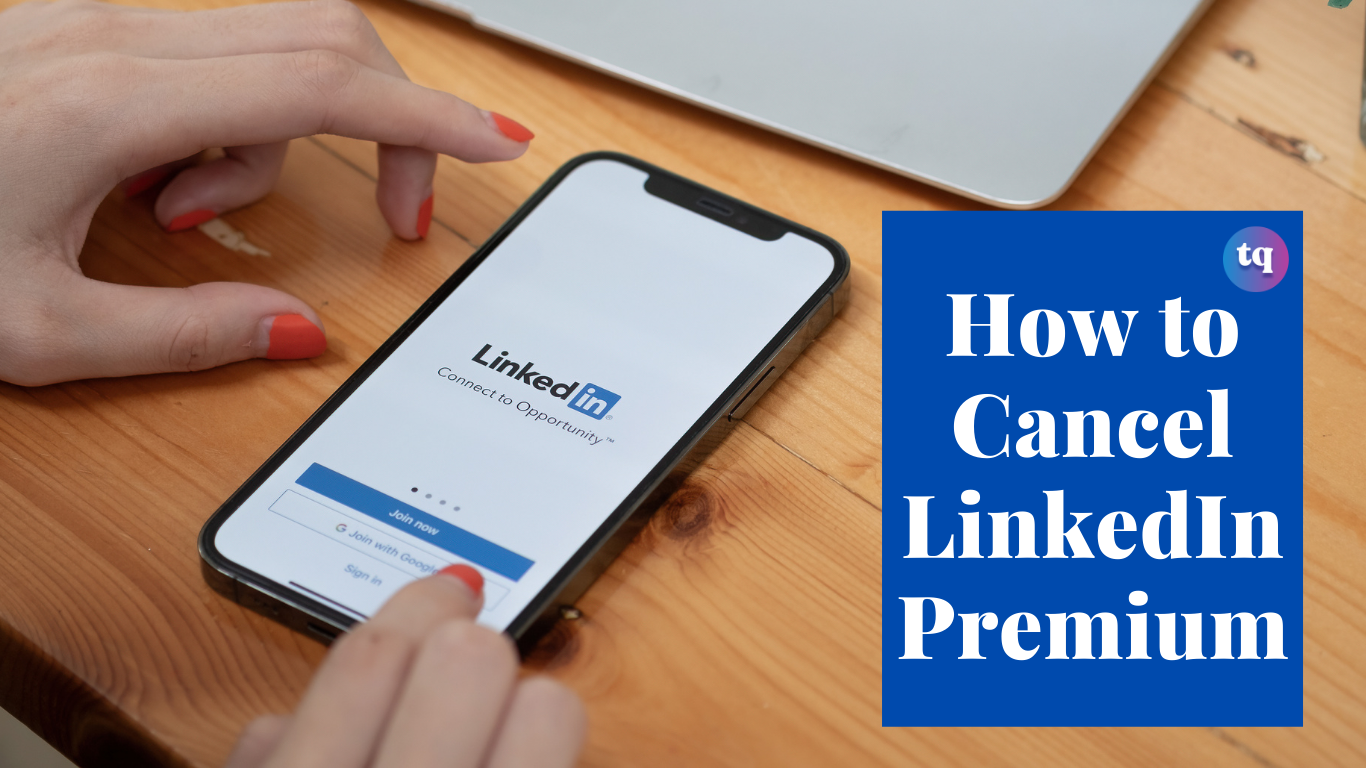
How to cancel LinkedIn premium: Over the years, LinkedIn has been the leading social media network where professionals connect. The platform has both free (basic) and paid (premium) versions.
Unlike the basic membership, LinkedIn Premium offers additional benefits. These benefits include unlimited InMail, LinkedIn learning courses, etc. In addition to these, you can see who viewed your profile, and lots more.
Considering the many benefits that come with the LinkedIn Premium membership, a lot of people purchase the LinkedIn Premium membership subscription. But this LinkedIn Premium subscription is quite expensive.
Meanwhile, a lot of people would rather cancel their LinkedIn Premium subscription after achieving their aim of purchasing it.
Are you one of such people? If yes, then you will learn how to cancel your LinkedIn Premium subscription in this article.
So, let’s get in!
Table of Contents
How to Cancel LinkedIn Premium Subscription
The only way you can cancel your LinkedIn Premium subscription is through the LinkedIn mobile app, mobile browser, or LinkedIn desktop site. That’s if you purchased the LinkedIn Premium subscription through the LinkedIn desktop site.
Follow the six steps below to cancel your LinkedIn Premium subscription:
- Log in to your LinkedIn profile and go to the homepage
- Tap on the “Me” icon at the top of your homepage
- From the drop-down menu, click on “Access My Premium.”
- On the right rail, tap on the “Manage Premium Account” button. Then, you will be redirected to your premium subscription settings.
- Find the “Manage Subscription” button, then click on “Cancel Subscription.”
- To finish the cancellation, obey the prompts that follow.
Note that you will be taken back to a free (Basic) account after canceling your LinkedIn Premium subscription.
And you will be denied access to all the Premium features at the end of your billing cycle.
How To Cancel LinkedIn Learning Premium Subscription
If you purchased the LinkedIn Learning Premium subscription, you may want to cancel it.
You may want to do this after taking your preferred courses. Or it could be that you want to cut down on your expenses.
Whichever way, you can cancel your LinkedIn Learning Premium subscription by following the steps below.
- Go to your LinkedIn Learning homepage
- Locate your profile photo at the top right corner. Then click on it
- Next, click on “Settings.”
- Go to “Account Type> Learning Section> Manage”.
- Then, you will be redirected to the “My Premium” page
- On the right side of the “My Premium” page, tap on “Manage Premium Account.”
- Now, tap on “Cancel Subscription.”
- Finish the remaining steps to complete your cancellation.
How To Cancel LinkedIn Learning For Teams Subscription
You can cancel your LinkedIn Learning for Teams subscription whenever you wish to. However, you can still access all your completed courses and include them in your profile.
Keep in mind that you will no longer be able to access paid courses after the end of your billing cycle.
Do these if you want to cancel your LinkedIn Learning for Teams subscription:
- Go to your Learning homepage
- At the top right corner, tap on your profile photo
- Tap on “Purchases & Payments.”
- On the left side, tap on “Purchases.”
- Choose “Cancel Subscription” from the “Actions” section
- Click on “Cancel Subscription” from the pop-up
- A confirmation message will be displayed in the lower-left corner immediately after your subscription is canceled successfully.
Important things to note after canceling your LinkedIn Learning Premium Subscription
- Your cancellation will end billing. And you will be denied access to the LinkedIn Learning features once your current billing cycle ends.
- Changes will take effect on the billing expiration date of your present subscription. Or at the end of your renewal date for monthly Learning subscriptions. Or at the end of the year (for annual Learning subscriptions)
- You can only delete your payment method once your current billing cycle ends.
- If you were on a promotion, a price that isn’t offered any longer, or a plan, you cannot purchase the same plan again or purchase it again at the promo price.
- LinkedIn does not give refunds for LinkedIn Learning subscriptions. Read about their refund policy here.
How To Cancel LinkedIn Premium on iPhone
Sadly, you cannot cancel your LinkedIn Premium subscription using the mobile app on iPhone or Android. You must do it with a desktop computer or web browser.
But there’s an exception—if you bought your LinkedIn Premium subscription via iTunes, you have to cancel it through iTunes too.
So, here’s what you should do:
- Open the “Settings” app
- At the top of the screen, tap on your name
- Click on “iTunes & App Store”
- Next, click on your “Apple ID” and then click on “View Apple ID” in the pop-up window. You may be required to use a Face ID, Touch ID, or enter a passcode
- Click on “Subscriptions”
- Then click on “LinkedIn”
- Finally, click on “Cancel Subscription” and confirm.
What Happens After You Cancel Your LinkedIn Premium Subscription?
After canceling your LinkedIn Premium subscription, you will be taken back to the free (Basic) account. And your connections, and profile, alongside other data, will remain intact.
At the end of your current billing cycle, you will also lose all the Premium features. These features include:
- Your accumulated InMail credits (they cannot be credited to you).
- LinkedIn pages
- More insights on job postings
- LinkedIn Learning access
- The comprehensive list of “Who’s Viewed My Profile” and specific viewer details
- Unlimited people browsing (you will likely encounter the commercial use limit)
When Should I Cancel LinkedIn Premium Subscription To Avoid Being Charged?
You can decide to cancel your LinkedIn Premium subscription, trial, or promotion anytime you want. After cancellation, your plan will expire when your current billing cycle comes to an end.
For you not to be charged again for the next billing cycle, you must cancel your plan at least a day before your next scheduled billing date.
Keep in mind that the time zone for all billing dates is the Universal Time Coordinated Zone (UTC).
Can I Delete My Payment Method After Cancelling My LinkedIn Premium?
After cancellation, you can only delete your payment method when your billing cycle comes to an end. Otherwise, if you still have an active paid subscription, you cannot delete it.
Additionally, if the payment method or card is supported for your currency, you can still change your payment method.
Other Options To Try Instead of Cancelling LinkedIn Premium
You can downgrade to Premium Career rather than cancel your Premium subscription.
Aside from that, you can also switch to Recruiter Lite or Sales Navigator, and vice versa. But before that, you must cancel your active subscription. Also, upgrade your free (Basic) account to a different subscription.
Here are some other subscriptions and accounts you can enjoy on LinkedIn.
Read Also: How to Read Deleted Messages On WhatsApp
Final Thoughts
You may want to cancel your LinkedIn Premium subscription after fulfilling your aim of purchasing it. Anyway, simply follow the above steps on how to cancel your LinkedIn Premium subscription.
Whether or not you purchased the subscription via iTunes, you can still cancel it. Just follow the guidelines in this article. But if you don’t want to cancel your Premium subscription, you can switch to other options.
FAQs on How to Cancel LinkedIn Premium
Unfortunately, you cannot cancel your LinkedIn Premium subscription using your phone. This can only be done on a web browser or desktop computer.
When you cancel a free Premium trial, you won’t be qualified to sign up for another free trial for the next 12 months.
No! If you cancel a plan that LinkedIn doesn’t offer anymore, you will lose access to your discounted price. Hence, you cannot purchase it again.
To be on the safe side, you have to cancel your subscription at least a day before your next scheduled billing cycle. This is to avoid being charged again for the next billing cycle.
COPYRIGHT WARNING! Contents on this website may not be republished, reproduced, or redistributed either in whole or in part without due permission or acknowledgment. All contents are protected by DMCA.
The content on this site is posted with good intentions. If you own this content & believe your copyright was violated or infringed, make sure you contact us at [techqlik1(@)gmail(dot)com] and actions will be taken immediately.