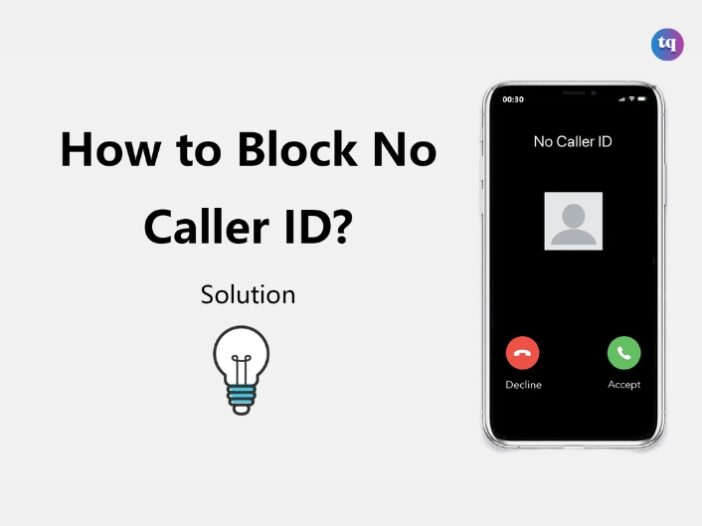
Blocking No Caller ID calls on your iPhone can save you from unwanted interruptions and potential scams.
No Caller ID calls are those where the caller’s information is hidden. This can happen for a variety of reasons. While some of these calls might be harmless, many are not, making it essential to know how to block them.
However, there are several ways to prevent them from reaching you. This article will walk you through the steps to block No Caller ID effectively calls on your iPhone.
Table of Contents
What is “No Caller ID”?
If you see “No caller ID” when receiving a call, it means that the caller has hidden their phone number for personal reasons or due to the nature of their work. Individuals and organizations sometimes hide their IDs to remain anonymous and control how others use their contact information. For example, fundraisers or telemarketers hide their phone numbers to prevent return calls.
“No caller ID” may come from legitimate callers, scammers, or stalkers as they use this function to conceal their identity when carrying out malicious deeds. It allows them to target large numbers of phone numbers without being detected and facing legal consequences. A hidden number can also provoke unsuspecting people to answer out of curiosity, which aids deceptive scammers’ practices.
What is an “Unknown Caller”?
“Unknown caller” may appear on your phone screen when you receive a call. This means that network issues have been preventing caller ID information of the person from reaching your device. This might happen even if the unknown caller is on your contact list. However, the phone service provider simply cannot identify who is trying to contact you.
“Unknown caller” may also appear on your phone during an incoming call if someone is trying to reach you from abroad. Your phone service provider may not recognize a foreign caller ID due to differences in telecommunication systems.
If you’re not expecting a call from an unknown number, it’s best not to answer. Someone who needs to contact you will send a message. Just ensure you have enough space in your voicemail box for it.
READ ALSO: How Do Phones Identify Potential Spam Calls?
How Do You Block No Caller ID Calls on an iPhone?
There are lots of ways to block no-caller ID calls on the iPhone. The phone includes some features specifically designed to block these calls and it also gives you some tools you can adapt to this use. You can also get help from your phone company and the national Do Not Call registry.
Silence Unknown Callers on iPhone
The simplest way to block unknown callers on iPhone is to use a built-in feature by following these steps:
- In the Settings app, tap Phone.
- Tap Silence, Unknown Callers.
- Move the Silence Unknown Callers slider to on/green. With that done, all calls from numbers not in your address book are automatically silenced and sent to voicemail.
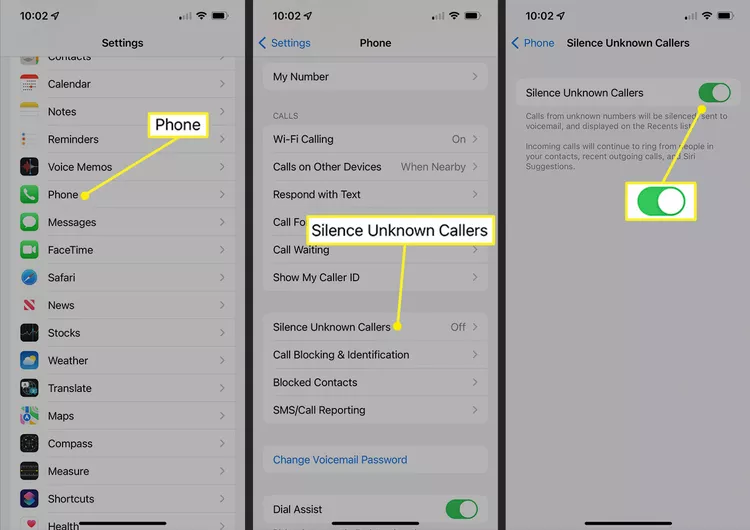
Most phone companies provide paid services that block scam calls and telemarketing calls. The iPhone’s features should be enough for most people, but if they’re not for you, or you want another layer of call screening, contact your phone company. Expect to pay an extra few dollars per month for this service.
Block Calls on iPhone With Do Not Disturb
The iPhone’s Do Not Disturb feature lets you block all kinds of notifications including calls with no caller ID in certain conditions and periods. The feature is designed to let you focus on work, driving, or sleep, but it can also be used to screen unwanted calls. Here’s how:
- In the Settings app, tap Focus.
- Tap Do Not Disturb.
- Move the Do Not Disturb slider to on/green.
- In the Allowed Notifications section, tap People.
- In the Also Allow section, tap Calls From.
- Tap All Contacts. With this done, you’ll get calls from anyone in your iPhone address book app, but all other calls from any number not in your address book will be silenced and sent directly to voicemail.
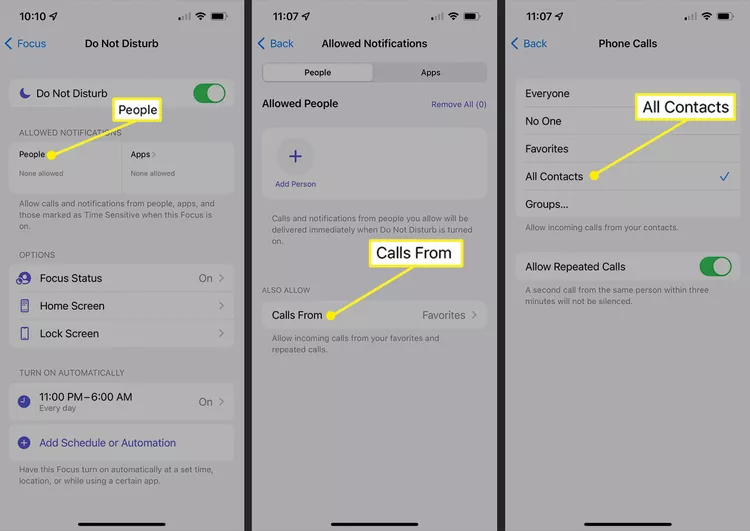
Image Source: Lifewire
Block No Caller ID Calls on iPhone with a Fake Contact
This is a cool trick that takes advantage of how the iPhone handles contacts in your Contacts app.
- Open the Contacts app and tap +.
- In the First name field of the new contact, enter No Caller ID.
- Tap add phone.
- Enter 000 000 0000 for the phone number.
- Tap Done to save the contact.
- Now you need to add this contact to your list of blocked callers. On the main screen of the Settings app, tap Phone.
- Tap Blocked Contacts.
- Scroll to the bottom and tap Add New…
- Scroll through your contact list and tap the new No Caller ID contact you just created.
- With the No Caller ID contact now added to the blocked contacts list, any caller who has no caller ID info—which is a hallmark of spammers—will be sent right to voicemail.
You can also get help blocking unknown callers from the U.S. government (if you live in the United States). Add your number to the national Do Not Call Registry.
Conclusion
Blocking No Caller ID calls on your iPhone is essential for maintaining your privacy and peace of mind. You can effectively manage unwanted calls by using features like Do Not Disturb, Silence Unknown Callers, and, fake contact.
Fortunately, Apple included the option for users to block calls. Alternatively, you can contact your cell phone carrier to set up a blocking filter that suits you.
FAQs
Yes, you can use built-in iPhone features like Do Not Disturb and Silence Unknown Callers.
Blocking a number usually stops that specific number from reaching you, but if they call with no caller ID, it might still get through unless you block unknown callers.
A caller who shows as “No Caller ID” is hiding their number. They do this to make their calls harder to block or track, especially if they’re involved in scams.
Because the caller is masking their identity by hiding his or her number, it’s hard to find out exactly who it is. It doesn’t matter, however, because almost every time you see a call like this, the person calling is up to no good. It’s best and easiest to take the above steps to block them, or not answer when you see “No Caller ID.”