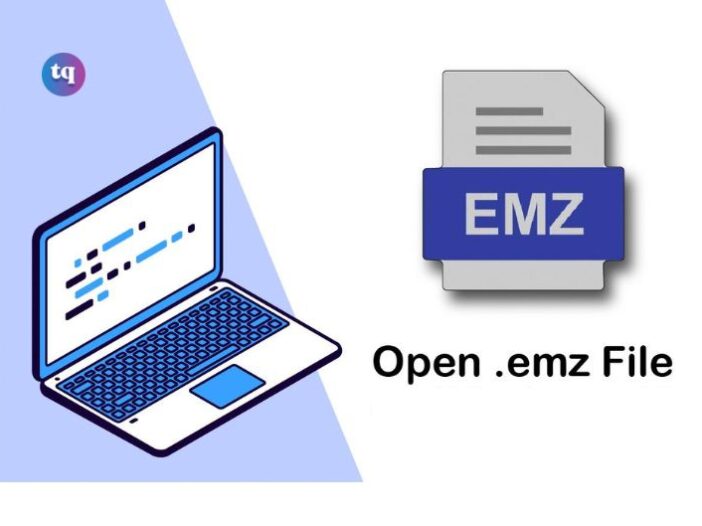
EMZ is a file format that is used to store vector graphics. The format was developed by Microsoft and is often used for images that are going to be displayed on the web. EMZ files are usually smaller in size than other vector graphic formats, making them ideal for web use.
This article explains an EMZ file, how to open one directly or extract its EMF image, and which programs can convert one to an image format like JPG, GIF, or PNG.
Table of Contents
What is an EMZ file?
An EMZ file, pronounced “eemz,” is a compressed graphic file format used by Microsoft Visio. The .emz file extension is assigned to compressed graphics files created in the Microsoft Windows operating system that has been saved in the Enhanced Metafile Format (EMF).
These files are often used to store website images and email attachments. The compression of an EMZ file makes it a smaller file size than an uncompressed EMF file, which can be important when sending files as email attachments or storing files on websites.
How Do I Open an EMZ file?
If you have a file with the .emz extension, you may wonder how to open it. This guide will show you different ways to open an EMZ file.
One way to open an EMZ file is to use the Microsoft Office Picture Manager. To do this, go to Start > All Programs > Microsoft Office > Microsoft Office Picture Manager. Once you have opened up the program, click on File > Open, and locate the EMZ file you want to open.
Another program that can be used to open an EMZ file is GIMP. GIMP is a free image editing program that can be downloaded from www.gimp.org. Once you have installed GIMP, launch the program and go to File > Open. Locate the EMZ file you want to open and click on the Open button.
If neither of these programs can open your EMZ file, it’s possible that your file is corrupted. In this case, you won’t be able to open the file.
How Do I Convert an EMZ file?
EMZ files are compressed graphic images that have been created in Microsoft Visio. They can be opened in a variety of different programs, including Adobe Photoshop, GIMP, and Microsoft Word. In order to convert an EMZ file, you will need to use a file conversion program.
There are a number of different file conversion programs available online. Many of these programs are free to use and will allow you to convert your EMZ file into various formats. Once you have found a file conversion program that you would like to use, simply follow the instructions on the website in order to convert your file.
If you cannot find a suitable file conversion program, or if you prefer not to use one, you can also open your EMZ file in Microsoft Visio and then save it as a PNG or JPG image.
To do this, open the File menu and choose Save As. In the Save As dialog box, select either PNG or JPG from the drop-down menu next to Save as type. Choose a location on your computer where you would like to save the image, and then click Save.
What programs Can Open an EMZ File?
An EMZ file is a compressed graphic file used by Microsoft Visio. It contains a bitmap image that has been compressed using the Windows Gzip compression algorithm. EMZ files can be opened by Microsoft Visio, Microsoft Word, and Microsoft PowerPoint.
To open an EMZ file in Visio:
1. Open Visio and click “File.”
2. Click “Open” and browse to the location of the EMZ file.
3. Select the file and click “Open.”
4. The image will be inserted into your document.
To open an EMZ file in Word:
1. Open Word and click “File.”
2. Click “Open” and browse to the location of the EMZ file.
3. Select the file and click “Open.”
4. The image will be inserted into your document. 5 If you are prompted to choose how to insert the image, select “In line with text.”
To open an EMZ file in PowerPoint:
1. Open PowerPoint and click “Insert.”
2. Click “Pictures” and browse to the location of the EMZ file.
3. Select the file and click “Insert.”
4 If you are prompted to choose how to insert the image, select “In line with text.”
What is the difference between an EMZ file and other image files?
An EMZ file is a compressed image file format used by Microsoft Office Visio. The format was created to allow smaller file sizes and faster download times. Other image files, such as JPG or PNG, are not compressed and, therefore, can be much larger in size.
How Do I Convert EMZ to PDF?
An EMZ file is a compressed graphic file used by Microsoft Visio. It contains a bitmap image of a drawing or diagram and can be exported to other formats, such as PDF. To convert an EMZ file to PDF:
1. Open the EMZ file in Microsoft Visio.
2. Select File > Save As.
3. In the “Save As” dialogue box, select PDF from the “Save as type” drop-down menu and click Save.
4. In the “Export PDF” dialogue box, select the desired export options and click Export.
You can also explore other PDFCreator that lets you create PDF files from their application.
Read Also: What Is an XVO File? All You Need To Know
What are the Benefits of Using an EMZ File?
EMZ files offer a number of benefits over other image formats, including:
- Lossless compression: Because EMZ files use a lossless compression algorithm, they do not lose any quality when they are edited or resized. This makes them ideal for email attachments and images that need to be manipulated.
- Smaller file size: Lossless compression algorithms result in smaller file sizes, which makes EMZ files ideal for emailing and posting online.
- Wide compatibility: Most image editing software and web browsers can open EMZ files without needing special plugins or codecs.
Bottom Line
In conclusion, an emz file is a compressed archive that contains data from a Microsoft Excel workbook. This file can be used to backup your workbooks or send them to other users. If you are experiencing issues with your workbook, you can use an emz file to restore it. Finally, if you want to share your workbook with others, you can use emz files to send them without having to uncompress the file.
Frequently Asked Questions
Yes, you can use the free GroupDocs Viewer on any operating system that has a web browser
You need a suitable software like Ecrypt to open an EMC file.
You can start by installing some of the most common programs associated with EMP files.
COPYRIGHT WARNING! Contents on this website may not be republished, reproduced, or redistributed either in whole or in part without due permission or acknowledgement. All contents are protected by DMCA.
The content on this site is posted with good intentions. If you own this content & believe your copyright was violated or infringed, make sure you contact us at [techqlik1(@)gmail(dot)com] and actions will be taken immediately.