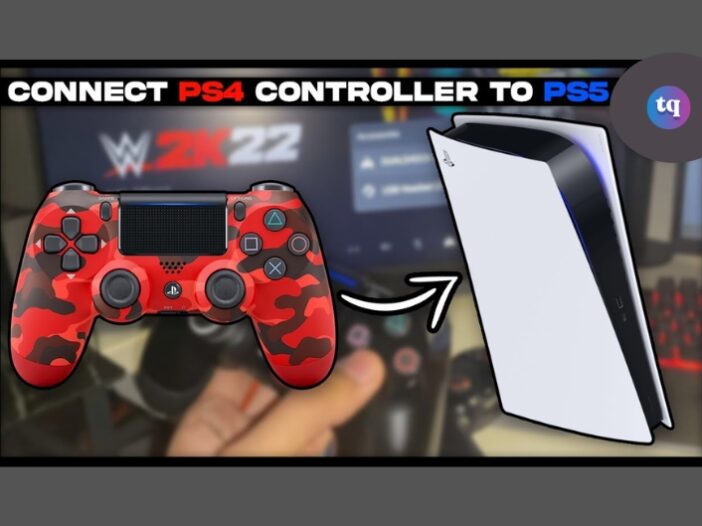
Are you wondering if you can connect your PlayStation 4 (PS4) controller with the new PlayStation 5 (PS5) console, the good news is that you can indeed make this connection.
Though not to any great degree and with a whole load of frustrating limitations. You will definitely want a PS5 DualSense controller instead if you can get one, as the PS4 controller only works with very specific games in mind and you can probably guess which ones.
Still, if you’ve got a PS4 controller lying around, it can still work for you in the right circumstances. With that in mind, here’s everything you need to know about how to use a PS4 controller on PS5 and a better understanding of backward compatibility.
Table of Contents
How to Connect PS4 Controller to PS5 Wirelessly
To connect a PS4 controller to a PS5 wirelessly, follow these simple instructions:
- Access Settings on the PS5.
- Select Accessories > Bluetooth Accessories.
- Press the PlayStation and Share buttons on the PS4 controller simultaneously until the LED light blinks. The PS4 controller will be in pairing mode.
- Select the PS4 controller under Accessories found.
If the PS4 controller has been paired with the PS5 controller before, the PS4 controller will pop up under Registered Accessories as DUALSHOCK 4. Users can also remove the PS4 controller by selecting the controller under Registered Accessories by pressing X and then Delete.
How to Connect PS4 Controller to PS5 via a Wired Connection
To connect a PS4 controller to a PS5 using a wired connection, follow these steps instead:
- Connect the PS4 controller to the PS5 using a micro-USB cable.
- Press the PS button.
- Wait for the PS4 controller’s LED to start flashing.
- The PS4 controller will be linked to the PS5 automatically.
Once the PS4 controller is paired with a PS5, the micro-USB cable can be removed unless the controller needs to be charged.
As mentioned earlier, a PS4 controller cannot be used to play PS5 games, perhaps its biggest drawback. Fortunately, the PS4 controller can be used to play PS4 titles or games via Remote Play.
PlayStation has confirmed that a PS4 controller cannot be used to play PS5 games because it lacks several new improvements and features that come with the PS5 controller, which will affect gameplay.
On the flip side, PS5 owners wondering if they can use their new controller with a PS4 will be disappointed to learn this is impossible. The console will not recognize the device when connecting a PS5 controller to a PS4.
You Can’t Play PS5 Games With a PS4 Controller
The biggest challenge when using a PS4 controller on a PS5 is that you can’t play PS5 games. It’s frustrating, but it is what it is. If you try and work around this, you’ll get a message saying “Can’t use the DUALSHOCK 4 wireless controller to play PS5 games”. This was confirmed in the PlayStation Blog.
PS5 games will require the use of the DualSense wireless controller, as they have been designed to take advantage of its immersive new features.
You can, however, play PS4 games that are backward compatible on the PS5 with your PS4 controller. Or, if you use Remote Play to stream your PS5 games, you can use a DualShock 4 controller if you link it to the streaming device.
Backward Compatibility: What Is It And How Does It Work?
I mentioned how you can play backward-compatible PS4 games on your PS5, but what does that mean? Well, it means you save money, that’s what!
You don’t have to re-buy your entire library just because you snagged a PS5. The PS5 is backward compatible with most PS4 games, meaning you can seamlessly jump between generations without leaving your beloved titles behind.
How Exactly Does This Work?
There are two ways backward compatibility works:
- Physical Games: Just insert your PS4 game disc into the PS5 (assuming you have the version with a disc drive) and the game should boot up, ready to play. You might get notified of an update requirement, but don’t worry, that’s just the PS5 sprucing things up for its older cousin.
- Digital Games: If you’ve gone all-digital, simply log into your PlayStation Network (PSN) account on your PS5. Head to your game library, and download your PS4 games.
Other Benefits of Backward Compatibility
- Game Boost: This nifty feature can take compatible PS4 games and bump up their frame rate to silky smooth 60fps (or even higher in some cases!). Say goodbye to choppy framerates and hello to buttery-smooth gameplay.
- Faster Loading Times: The PS5’s SSD is a beast, and that means loading times for your PS4 games will be significantly reduced. No more staring at a black screen for what feels like an eternity!
- Higher Resolutions: Some PS4 games can be rendered at higher resolutions on the PS5, making them look sharper and crisper than ever before.
Of course, it’s not all sunshine and rainbows. A small handful of PS4 games won’t work on the PS5, and some might have minor glitches or compatibility issues. But the vast majority of your library will be playable and potentially even improved.
Is Your PS4 Game Backward Compatible with Your PS5?
So, how do you check if your PS4 games are compatible with the PS5? Easy! Sony has a handy database where you can search for specific titles or browse by genre. You can even see if a game will benefit from Game Boost or faster loading times.
Remote Play: Streaming PS5 Games to Other Devices with a PS4 Controller
You can use your PS4 controller to play PS5 games, as I mentioned earlier. Let me show exactly how that is done:
Setting Up Remote Play
- Enable Remote Play on Your PS5:
- First, power up your PS5 and go to ‘Settings’.
- Navigate to ‘System’, then ‘Remote Play’, and turn on ‘Enable Remote Play’.
- It’s like opening the gates to remote gaming land.
- Prepare Your Device:
- You can stream to a PC, Mac, smartphone, or tablet.
- Download the ‘PS Remote Play app on your chosen device.
- Ensure the device is connected to the same Wi-Fi network as your PS5.
- Connect Your PS4 Controller to Your Device:
- For PC/Mac: Use a USB cable or pair it via Bluetooth (hold the PS and Share buttons on the controller until the light bar flashes).
- For smartphones/tablets: Pair via Bluetooth in your device’s settings.
- Launch Remote Play on Your Device:
- Open the ‘PS Remote Play’ app.
- Log in with your PSN account.
- Select your PS5 console from the list.
- Your device screen should now mirror your PS5 console’s home screen.
Playing PS5 Games with a PS4 Controller via Remote Play
- Choose Your Game:
- With Remote Play running, navigate your PS5’s menu using your device.
- Select a PS5 game. It’s like having your PS5 library in your hands.
- Game On!:
- Now, use your PS4 controller connected to your device.
- You’re ready to play PS5 games remotely with the comfort of your PS4 controller.
Conclusion
So, the answer is yes—you can connect your PS4 controller to a PS5! This not only saves you from having to buy new controllers but also maintains your gaming comfort and familiarity.
Whether it’s through a USB cable, wireless setup, or Remote Play, this compatibility ensures that you can seamlessly enjoy your games across different PlayStation generations without missing a beat.