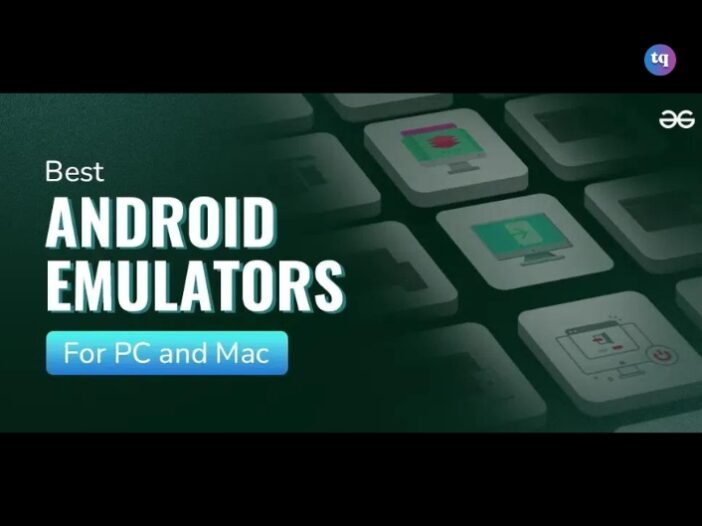
Have you ever wanted a larger screen to run your favorite Android games and apps? You’ve probably considered using an Android emulator if you’re a gamer who wants to use a mouse and keyboard to play mobile games.
Also, it might have crossed your mind if you’re a developer testing apps or someone who enjoys Android’s flexibility but prefers the comfort of your PC or Mac. The sweetest part? There are plenty of emulators out there that you can use. With the help of an emulator, you can access a vast array of Android apps on your Mac or Windows 10/11 PC.
But with so many available options, choosing the best fit can be overwhelming. Some are designed specifically for gaming, providing better performance for your favorite mobile titles. Others focus on giving Android developers and regular app users a more accurate environment.
Regardless of your reason for wanting to run Android on a PC, getting the best experience depends on the emulator you choose. In this guide, we’ll break down some of the best Android emulators available for both Mac and Windows PC. You’ll also learn about each one’s features, performance, and what makes them stand out.
Table of Contents
What is an Android Emulator?
An Android emulator is software designed to simulate the Android OS on other operating systems such as Mac OS, Linux, or Windows 10/11 PC. They develop a virtual setting in which they replicate Android devices including tablets and smartphones on a computer.
With the help of these emulators, users, and developers can install, run, and interact with Android apps just like they would on an actual Android device.
The Best Android Emulators For PC And Mac
Android emulators for PC and Mac provide a powerful solution. They offer a swift method to run Android games and apps on your computer, with improved controls and performance.
Some of the best available on the market include the following.
1. BlueStacks
For several good reasons, many users consider BlueStacks by now.gg to be the most comprehensive Android app player available. Besides being compatible with Mac and Windows 10/11 PC, this Android emulator has plenty of features that enhance your gaming experience.
Some of its well-liked features include the following:
- Keymapping tool, which allows you to design personalized control schemes.
- Instance Manager, which allows you to create several emulator instances and play multiple games concurrently.
- Quality-of-life features such as Eco Mode, help you use fewer resources even when playing the most resource-intensive games.
With certified GDPR compliance, it’s also the safest emulator on the market; they always protect your data.
2. Android Studio
If you’re a developer, then this app is the best emulator for you. This Integrated Development Environment (IDE) features an emulator through the Android Virtual Device function. Technically, you can design any device and use Android Studio to run your app. Further, the Android Studio emulator runs on MacOS, Windows 10/11 PC, Linux, and ChromeOS.
After completing the setup, normal users can also use this as an emulator, and performance isn’t that bad. Nevertheless, unlike emulators with a gaming focus, it lacks the additional support for macros and multi-instancing. It takes a week or two to use everything because the setup is quite complicated at first.
But afterward, it’s actually a good all-around product, and many developers use it to build apps you use regularly. In addition, Android Studio is among the select few emulators that can run the most recent Android versions. It includes the Play Store, but to use it, you must create an AVD with the Play Store icon.
3. Bliss OS
Since it was initially enlisted as an emulator, Bliss OS has advanced significantly, becoming one of the top Android emulators on the market. You can use it in these three ways:
- The live boot option that boots the program directly from a flash drive.
- You can install it on your computer as a partition and boot Bliss OS right away.
- Lastly, you can install it using a virtual machine, however, there are more installation options listed on the website.
For many users, we suggest you use the flash drive or full boot method. There are currently two versions: one running Android 11 and the other running Android 12L. Compared to most of the other Android emulators on this list, it is quite new. This gives you an advantage over others because you can play most of the latest apps and games.
Check Out: How Long Does It Take to Install Windows 10?
4. GameLoop
Here’s another fantastic alternative for playing Android games on a PC. Before that, it was known as Tencent Gaming Buddy, named after its parent company, Tencent. Tencent is the company that developed PUBG: Mobile and other well-known mobile games.
You can get started with this in a matter of minutes due to its easy installation method. Again, you can use different apps and play different games once installed. GameLoop doesn’t include Google Play stock, but if you need to download an app from there, it downloads the important components.
Although this Android emulator for PC doesn’t specify the Android version it’s running, we know it’s been there for a few years.
5. LDPlayer 9
As the name implies, LDPlayer 9 runs Android 9. While it can also run other apps, LDPlayer is another emulator that is mostly focused on gaming. The ease of installation is comparable to that of GameLoop. It’s as easy as downloading a file, opening it, installing it, configuring it, and using it.
At the same time, it operates efficiently on an AMD-powered PC with an ultrawide monitor and is pretty simple to use than many others. It didn’t always function flawlessly, but it had fewer bugs than many of its competitors. This Android emulator for Windows 10/11 has added features that make it more fun too.
The right side of the window has a toolbar that provides rapid access to various functions such as keyboard mapping, video recording, and taking screenshots. For die-hard gamers, LDPlayer also supports multiple instances.
See also: How to Install Mac OS on PC: Full Guide
FAQs
MEmu 9 is the best choice for using WhatsApp Messenger on your computer.
LDPlayer is one of the fastest low-end PC emulators available. It is specially designed for low-end PCs and laptops.
Droid4x and MEmu Play are the lightest Android emulators that enable you to play multiple games simultaneously.
Both Memu Play and BlueStacks are great choices for running Android apps on your computer. But if you prefer stability and multitasking capabilities, Memu Play may be the better option for you.
BlueStacks emulator is the oldest and the most popular in the mobile gaming market.
Bottom Line
The best Android emulator for Windows 10/11 PC and Mac offers a versatile way to enjoy Android apps and games on a bigger screen with improved performance.
We have discussed some of the best along with their features. You can choose from our selections for your gaming, app development, or productivity needs.