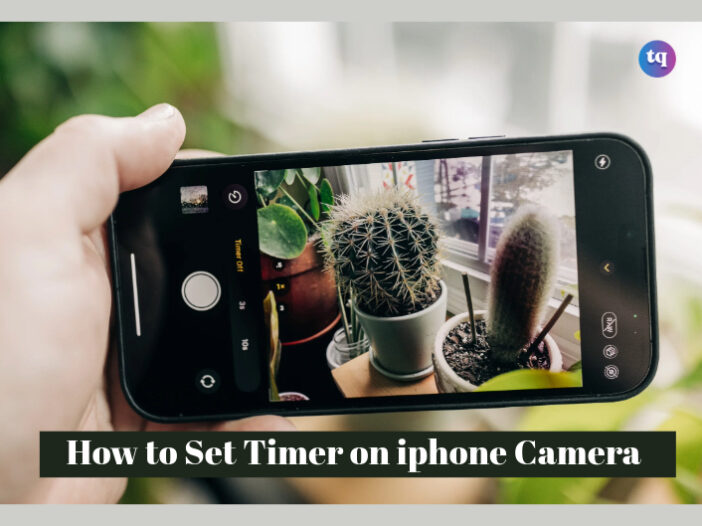
Have you ever attempted to take the perfect solo photo or group shot only to struggle with rushing to get in position or holding your iPhone properly? That’s why you need to set up the timer on your iPhone camera.
This often-overlooked feature makes it easy to set a timer and gives you some extra seconds to strike a pose, steady your hand, or get everyone in the shoot without any weird angles or last-minute fumbles. Setting up a timer on your iPhone camera can make all the difference regardless of what you’re capturing.
But how do you set up this feature? That’s the purpose of this guide; read on to find out.
Table of Contents
Do iPhone Cameras Have a Timer?
Yes, iPhone cameras have a timer. The timer is often in the settings for the Photo and Portrait modes.
Read this article: Why is my iPhone Camera Not Working? Try These Fixes
How To Set The Timer On Your iPhone Camera
If you’re just learning that the iPhone has a timer in the camera settings, you may struggle to set it up. So, follow these steps to set up the timer for your camera.
- Open your iPhone’s Camera app and select either the Photo or Portrait mode.
- Position your phone at the angle from which you’ll want to take your photo.
- Click the down arrow at the top middle of your screen.
- Now, you’ll see a slider at the left bottom. Drag it and click the clock icon.
- Then pick a countdown for the timer. You can choose either 3 or 10 seconds.
- Click the shutter button to begin the countdown timer. Then click the stop button to stop the timer at any time. Note that the flashlight on your iPhone will flash once every second, which you can use to time your picture.
- Open the Photos app immediately after taking your photo.
- Next, select the photo you just took with the self-timer.
- Tap Select at the bottom, then 10 distinct burst photos captured with the self-timer will be displayed.
- Browse through the pictures and tap on the ones you wish to keep. If you want to keep them all, you can omit this step.
- Tap Done in the top right corner.
- Tap Keep Only # Favorites in the pop-up if you want to keep just the images you chose; the # represents the number of pictures you chose. Otherwise, select Keep Everything.
FAQs
Go to Settings > Camera > Formats > Photo Mode, then choose 12 MP or 24 MP. Go to Settings > Camera > Formats and enable Resolution Control or ProRAW & Resolution Control (based on your model) to capture at 48 MP.
1. Use Portrait mode. Your iPhone’s camera app has a feature called Portrait.
2. Set your iPhone’s Focus. Setting the photo in focus indicates that the subject is visible and clear.
3. Adjust the Exposure.
4. Use composition to make depth and drama.
5. Check the iPhone’s toolbar feature.
Tap the screen to reveal the exposure setting and automatic focus area. Next, tap the position you want to move the focus area. Then click up or down to adjust the exposure. Tip: if you want to lock your exposure settings and manual focus for incoming shots, press and hold the focus area until AE/AF Lock appears. Tap your screen to unlock this setting.
These iPhone photography tips can help you:
1. Clean off your lens.
2. Put on the grid.
3. Adjust your exposure and focus.
4. Lock your exposure and focus.
5. Use the volume buttons.
6. Try Portrait mode.
7. Edit your photos.
8. Take a course online.
1. Open the Clock app on your iPhone.
2. Click Timers, and set a time duration.
3. Select any of the following options: Label: Give the timer a name, like “Beans timer.” When Timer Ends: Pick a sound to play when the timer ends.
4. Tap Start.
In the Camera app, Tap the little arrow at the top of your screen, search for the timer icon (it looks a bit like a speedometer), and choose the time you want. The iPhone camera’s built-in timer function enables you to set the timer for 3 or 10 seconds.
Bottom Line
Setting a timer on your iPhone’s camera is a quick and easy method for taking perfect pictures without rushing.
All it takes is a few taps to get everyone in the shot, steady your hand, and take your time getting the perfect shot.
You can now use this handy feature for all your photography needs!