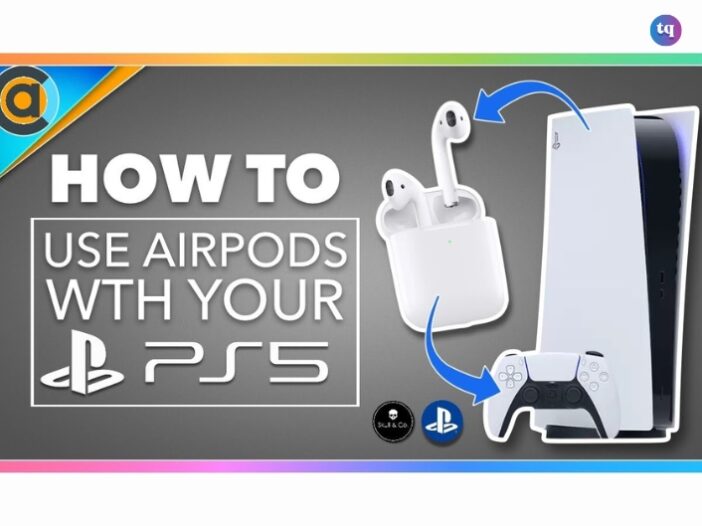
Can I connect my AirPods to my PS5? This is a question you’ve asked yourself if you’re a gamer who enjoys using your headphones for pretty much everything. The answer is yes, and it’s not as hard as you may imagine! Although, unfortunately, the PlayStation 5 doesn’t natively support Bluetooth audio devices, there are a few creative ways to pair your preferred wireless earbuds with your console.
Consider this scenario: you want to play a late-night game, but you don’t want to wake up the other members of the house. That’s where your AirPods come in handy—they’re ideal for maintaining privacy while still producing high-quality immersive sound.
Whether you’re playing a new single-player adventure or strategizing with friends in an online match, using your AirPods with your PS5 will improve your experience. We’ll lead you through a few simple steps in this article to sync your AirPods with your PS5.
You’ll also discover all the details on how to leverage Bluetooth adapters along with your smart TV to connect your AirPods to a PS5 controller. Now let’s get going!
Table of Contents
Can You Connect Your Airpods To a PS5?

Trying to connect your AirPods naturally to your PlayStation 5 will not work. Although the console will detect the device and try to pair but still won’t work. Why is that? It’s because the PS5 is not designed to naturally support Bluetooth audio.
But wait, you can still do something about it—use a Bluetooth adapter or dongle that supports Bluetooth audio on the PS5 controller to connect your AirPods. You know gaming is a fast-paced activity and the current Bluetooth standard latency is not low enough to maintain this fast pace.
Because of this, you’ll end up with delayed audio sent to your headphones, earbuds, and even audio that is not in sync with the video playback. Now, you can see more reasons why Sony has not supported Bluetooth pairing (on PlayStation 5) to your earbuds or headphones.
However, there are other ways with which you can get around this. Keep reading to learn about them.
How To Connect AirPods To PS5 Using a Wireless Bluetooth Adapter or Dongle
You’ll mostly find a pairing button on most wireless Bluetooth adapters to sync your devices. Or, you’ll see instructions on how to do it. Generally, it’s a straightforward process. Check the easy steps below to learn how to connect your AirPods to a PS5 controller with a wireless Bluetooth adapter or dongle:
- Connect the Bluetooth adapter to the right port on your PlayStation 5.
- Switch on your PS5 then press and hold the sync button on the Bluetooth adapter.
Note: If your adapter didn’t come with a sync button, read the manufacturer’s manual for instructions on performing the sync process.
- Next, open your AirPod charging case.
- Press the setup button on the back until the light flashes white, which means it has entered pairing mode. Ensure your AirPods are still in the charging case while doing this.
- Now sync your AirPods with your wireless Bluetooth adapter.
- On the DualSense controller, press the PlayStation logo Home button.
- Open the Sound Settings and select your wireless Bluetooth adapter under the Output device section.
- Now your PlayStation 5 audio outputs to your AirPods and you can enjoy your gaming experience.
How To Connect AirPods To PS5 Without an Adapter
We know you’re thinking—but what if I don’t have access to a Bluetooth adapter?—the good news is you can still connect your AirPods to your PS5 controller even without an adapter. You can enjoy a wholesome gaming experience with your smart TV if you have one.
Most smart TVs have Bluetooth accessories with which you can connect your AirPods. However, the steps involved in syncing your AirPod depend on your TV brand, model, or manufacturer. The steps below will guide you.
Method 1
- Open the Settings menu on your TV.
- Locate a Devices, Audio, or Accessories menu from the Settings menu screen.
- To sync them, choose Scan for devices while your AirPods are in pairing mode. In some TVs, you’ll see potential devices you can pair without scanning for them manually.
- Set your TV audio output to your AirPods and you’re good to go.
Method 2
- Open your AirPod charging case.
- Find the setup button on the back and press it until it flashes a white light. Your AirPods should remain in their charging case during this procedure.
- On your TV, navigate to your Bluetooth Settings and select your AirPods. If you don’t know how to do it, check your TV’s manufacturer’s manual.
- Now connect your AirPods. Your PS5 gaming audio will then output to your AirPods and you can enjoy your game.
Note: The steps above may vary slightly depending on your TV model.
See Also: Can You Connect AirPods To Xbox One?
What To Do if You Can’t Hear Audio Through Your AirPods
Have you tried to connect your AirPods to a PS5 controller using the wireless Bluet ooth adapter or without an adapter and you still can’t hear any audio through your AirPods? Then check that you set the right device as output on your PlayStation 5 and that it’s paired correctly.
Here’s how you can troubleshoot it:
- Go to the Home screen and select Settings.
- Choose Sound.
- Select Audio Output.
- Choose Output Device.
- Select your Bluetooth device on the following screen.
Note: Choose your Bluetooth adapter or Smart TV as the output device.
FAQs
You cannot use the microphone on AirPods to chat with other gamers, even though you can use AirPods to answer calls. You’ll need a Bluetooth adapter with a microphone to plug into the PlayStation controller or headsets designed for the PS5.
You cannot use them directly. But you connect your AirPods to your PS5 by pairing them with a wireless Bluetooth adapter or a smart TV (without an adapter).
Sadly, the PS5 has no native compatibility support for Bluetooth headphones. You will need to buy a USB-A or USB-C Bluetooth adapter and connect it to one of the available ports on your PS5 to connect a Bluetooth headset.
Just like with most other devices, pairing is easy. To enter syncing mode, open your AirPods case and press and hold the syncing button. Go to Settings > Devices > Bluetooth Devices to finish the pairing process when AirPods show up on the list of devices.
Headset name
Pulse 3D Wireless Headset
Gold Wireless Headset
PULSE Elite Wireless Stereo Headset
Platinum Wireless Stereo Headset
Bottom Line
Although it might not be as simple as pairing your AirPods with your phone, you can still connect them to a PS5 using the appropriate tools, such as a Bluetooth adapter or smart TV. By following these easy steps, you can enjoy your AirPods’ immersive sound quality for gaming without disturbing others around you. You can finally play your favorite PS5 games wirelessly—enjoy the experience!