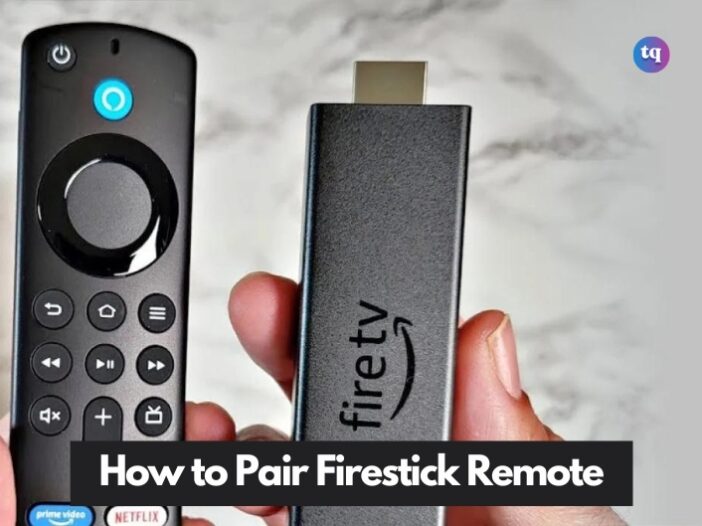
So, you’ve got your Firestick TV all set to binge on your favorite shows but you forgot to pair your remote. It’s just like having a car without keys. How do you drive it?
Thus, you must do the needful first—pair your Firestick remote to your new Amazon Fire TV. It will only take a few minutes and you’re done. And yes, that’s what this article is about!
If you’ve never done it before, don’t worry. Firestick remotes are designed to pair quickly with your TV. And if your remote refuses to pair? Don’t panic; we’ll show you some troubleshooting tips too to get it working as planned.
Table of Contents
How To Pair a Firestick Remote To a TV
Pairing a Firestick remote requires restarting your Fire Stick and setting the remote to pairing mode as the Fire Stick is starting afresh. Immediately your Fire Stick starts again, it will automatically pair with the remote.
Whether you’re pairing a new compatible remote or the one that came with the Firestick, you must follow this same process. With the steps below, you should be able to pair your Fire Stick remote with a TV:
- Unplug your Firestick from the power source.
- Take out the batteries from your Firestick remote. Change the batteries if they are old.
- Plug back the Firestick into the power source.
- Place the batteries back into your Firestick remote or put new batteries if the remote is new.
- Press and hold the Home button on your Firestick remote.
- Once the remote’s light starts blinking, release the Home button.
- Then wait for the menu screen to display on your Firestick. Check to see if the remote paired successfully.
Note that in some Firestick remotes, you’ll likely see a blinking blue LED light once the pairing process is complete.
How To Pair an Additional Firestick Remote
The Amazon Firestick TV can support up to seven remotes simultaneously, including third-party remotes.
If the original remote that came with your Fire Stick still works, you can pair additional remotes via the Settings menu.
Also, if you no longer have access to your original remote, you can set the Fire TV remote app on your phone as a remote. Afterwards, use the instructions below to pair your new remote to your Fire Stick TV.
- Select the Home button on the Fire TV remote app or your existing remote to open the home screen.
- Choose Settings.
- Select Controllers & Bluetooth Devices.
- Choose Amazon Fire TV Remotes.
- On the next screen, pick Add new remote.
- Press the Home button and hold it for about 10 seconds to pair your remote.
- Wait for Fire Stick to discover your new remote. Then press the Select button on your old remote.
- Once the procedure is complete, you’ll see a list of the old and new remote(s) on the screen.
See Also: Best Remote Controls For Youtube TV
How To Pair a Firestick Remote When You Lost The Old One
If you misplaced your remote, your phone can suffice as a remote. Here’s how:
- Go to the Firestick app on your Android, iPhone, or iPad.
- Pick your Amazon Fire TV device or choose Add device if you don’t find that option.
- Enter your account login details.
- Type in your PIN to begin using your phone as a remote.
- Press the Home button with your phone and tap Settings.
- Select Controllers and Bluetooth Devices.
- Navigate to Amazon Fire TV Remotes then pick Add New Remote.
- Press and hold the Home button on your new Firestick remote until it’s found.
- Using your phone, press Select. Now you should see your new remote in the list on the next screen.
How To Pair A Non-firestick Remote
If you’re trying to pair a non-firestick remote with a Fire TV, it must be compatible. Amazon Fire TV has specific types of Bluetooth profiles that it recognizes.
These include serial port profile (SPP), human interface device profile (HID), and advanced audio distribution profile (A2DP).
If you’re not sure about yours, check your remote’s user manual for information about the Bluetooth profile types it uses. The manufacturer might state that it’s compatible with Amazon Fire TV.
After confirming your remote’s compatibility, follow these steps to pair it:
- Go to your Fire TV’s menu and open Settings.
- Select Controllers and Bluetooth Devices.
- Choose Other Bluetooth Devices.
- Pick Add Bluetooth Devices.
- Now your Fire TV will scan for your device. Immediately it finds it, choose its name from the list of devices displayed on your screen.
- A confirmation message will show, notifying you that your non-firestick remote has been paired successfully. Voila! You can start using it like a normal Firestick remote.
Troubleshooting a Firestick Remote
If your Firestick remote refuses to pair with your Amazon Fire TV, try these troubleshooting methods to resolve it.
1. Keep the remote in range. Go close to your TV if you’re far from it. Then maintain the standard Bluetooth range of 6-30 feet. Getting closer makes it pair faster.
2. Replace the batteries. If you’ve been using the remote batteries for some time, change it. Open the battery compartment and take out the old batteries, then replace them with fresh ones. You’ll typically use two AAA batteries for this.
3. Ensure the path between the remote and TV is clear. Remove any obstacle or object near the TV and remote that might be interfering with the Bluetooth signal. This could be another device, router, or microwave oven.
4. Reset Amazon Firestick remote. Sometimes, a quick reset can repair any connectivity issues. So, reset your remote.
5. Reset your Fire TV. If a bug in the TV’s software is the cause of the problem, resetting the TV to factory settings can fix the pairing issues.
Note: If you tried all these steps and your Firestick remote still refused to pair, contact Amazon to help you fix it.
FAQs
Restart your Fire TV and wait until you see Cannot detect your remote on your screen. Then, pair your Fire TV remote again by pressing and holding the Home button on the remote for 10 seconds.
Update your TV to the latest firmware. Check to ensure that the stick is firmly and properly inserted into your TV’s HDMI port. If the Fire TV stick still does not show up on the device when plugged in, check that the stick is fully powered using the provided USB adapter.
Press and hold the Left button, Menu button, and Back button simultaneously for 12 seconds. Then release the buttons and wait 5 seconds. Finally, take out the batteries from your remote.
Open the Fire TV app on your mobile phone or tablet. Pick an available device on the screen. Follow the on-screen prompt. Now, use the on-screen navigation, keyboard, and other menu options to control the selected Fire TV device.
The most common reason your Fire Stick remote has stopped working is the batteries. Before replacing them, first check that the batteries are installed accurately.
Conclusion
Whether you’re setting it up for the first time or reconnecting after a glitch, pairing your Firestick remote is pretty quick and simple.
Just follow the steps, and you’ll be back to streaming your favorite content. And if it stresses you and does not pair, the troubleshooting tips above should help get things back on track.