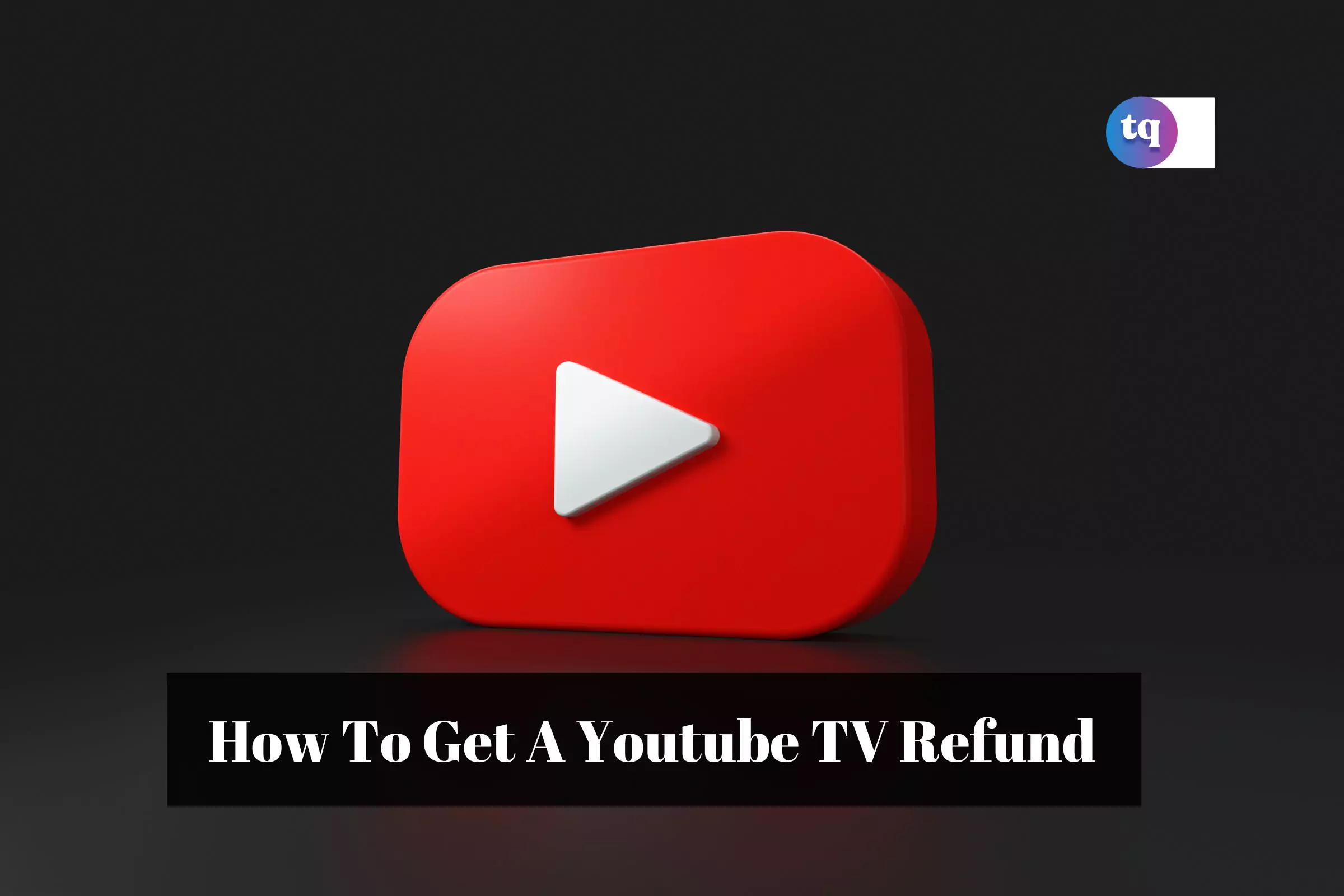
People love to stream on Youtube TV as you can enjoy numerous movies, series, etc. There are different packages available for various channels with reasonable rates. However, If you no longer want the Youtube TV service and you want to cancel your subscription and get a Youtube TV refund, you can do it with ease and without problems.
A lot of people feel frustrated about the overpriced cable TV subscription. This is why YouTube offers a much more reasonable alternative to satellite or cable TV. But sometimes, unforeseen circumstances might make you want to cancel your subscription and get a refund.
In this article, you will learn how to get a Youtube TV refund, cancel your subscription, and also pause your subscription.
Table of Contents
What is YouTube TV Refund Policy?
YouTube states that if the content or specific features included in your TV subscription are unavailable, defective, or don’t work as stated in terms of engagement, you are free to contact the support team to request a refund at any time.
Here are a few conditions to make yourself eligible for the refund:
- If the service you paid for is at fault.
- Not able to access the channel.
- The services provided are not according to the description.
You can opt to cancel and pause the membership of Youtube TV, but no refunds are allowed. No charges for cancellation and no refunds if you dislike the service.
A refund is possible only if you fall under the conditions mentioned above. No refunds will be granted if the cancellation is made before the end of the monthly billing cycle.
What is YouTube TV Cancellation Policy?
YouTube states in its terms & conditions that you can pause or cancel your TV subscription at any time without attracting penalties. When you pause or cancel your YouTube TV subscription, you will still access the TV service until your current payment period ends.
Therefore, you must remember that canceling your YouTube subscription doesn’t immediately revoke your access to the service. If you want to cancel your subscription and remove access to television immediately, you need to contact the support team to help you with that.
If you cancel your subscription, you will no longer be able to access add-on networks, and you can’t add any add-on network without renewing your membership.
All the recorded programs in your library will also expire after 21 days, and if you choose to renew your subscription later, you won’t be eligible for promotional prices.
How Do I Get a Refund From Youtube TV?
If you want a refund from Youtube TV, there are two methods:
- Requesting a refund by contacting customer service over the phone.
- Fill out the Contact Us through the website.
Let’s go through the methods.
How to Request a YouTube TV Refund Over the Phone
If you have canceled the membership and now want a refund. Try calling the customer support team and ask for a refund.
Follow these steps:
- You can get the phone number on the website.
- Wait till any executive or chatbot answers the call.
- Once connected, you need to make a refund request for the paid subscription.
- Now provide the details of the membership.
- After verifying your details, the executive will send an email confirming the refund is processed.
You might need this: How to Download YouTube Videos Free | 6 Tested Methods
How to Request a YouTube TV Refund on the Website
Follow these steps to request a refund through the website:
- First, visit the help page of YouTube.
- Next, log in to the account with your credentials.
- Now, fill up the form online.
- Then, select the email from the contact options available on the page.
- Submit the refund request form.
- Now, wait for Youtube to respond to you.
Note: The options here are applicable only if you have a subscription signed up using YouTube TV. If you used a third-party site like iTunes to subscribe to your Youtube TV, Youtube is not responsible for the refunds.
How Do I Cancel YouTube TV Membership?
You can go through the steps to cancel the membership:
- Firstly, using a web browser, go to tv.youtube.com and go to the home page.
- Next, click on the Settings and tap the Membership option.
- Now, hit the Cancel button to cancel the membership.
How to Pause a YouTube TV Subscription
If you aren’t sure about whether you want to cancel your TV membership or not, consider pausing it as you make up your mind.
Follow these simple steps to pause your subscription:
- Go to tv.youtube.com on your web browser.
- Navigate to setting, then click on the Membership button
- Scroll through the options and click on Pause membership under the “YouTube TV membership.”
- When you pause your TV membership, you can choose the length of time that you need to pause, starting from four weeks to six months.
- Your TV subscription will be paused automatically at the end of your billing cycle. While your subscription is paused, you won’t have access to the TV service, and you can’t record new programs as well.
Bottomline
Youtube TV has various movies, music, and series that you can enjoy. However, If you no longer want the Youtube TV service and you want to cancel your subscription and get a Youtube TV refund, you can do it by using the steps and solutions in this article with ease.
People are also searching: How to Save YouTube Videos To Your Camera Roll
FAQs On How To Get A Youtube TV Refund
If you want a refund from Youtube TV, there are two methods; Requesting a refund by contacting customer service through the phone or filling out the Contact Us through the Youtube website.
Yes
You can visit their Help Center to find customer service; there you’ll find answers to many common questions.
Sign in to your YouTube channel. Tap your profile picture, then select Help & feedback. Under “Need more help?” select Contact us. Follow the prompts to chat with our Creator Support team.
To cancel your YouTube TV subscription, you’ll need to access your account on the web, subscriptions can’t be canceled in the app. Pull up the YouTube TV website and log in with the account you want to cancel.
Credit card refunds normally take 3-5 business days. Processing times can be influenced by the card issuer. In some cases, refunds can take up to 10 business days to process.
COPYRIGHT WARNING! Contents on this website may not be republished, reproduced, or redistributed either in whole or in part without due permission or acknowledgment. All contents are protected by DMCA.
The content on this site is posted with good intentions. If you own this content & believe your copyright was violated or infringed, make sure you contact us at [techqlik1(@)gmail(dot)com] and actions will be taken immediately.