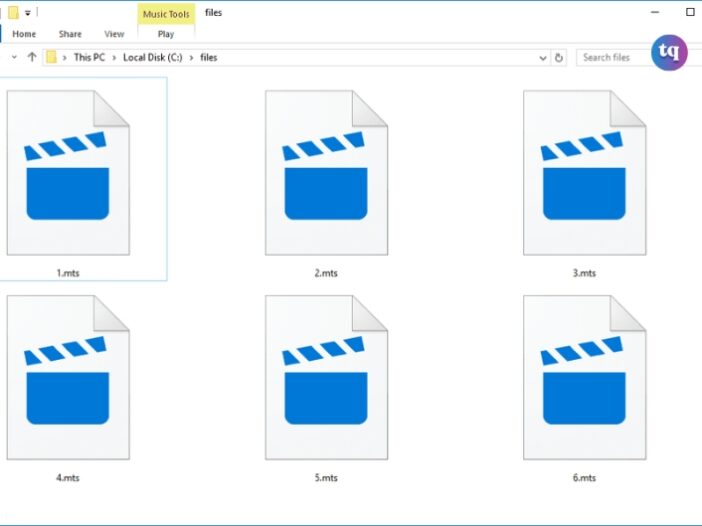
If you’ve stumbled upon an MTS file and are wondering what it is, you’re in the right place. MTS files are an integral part of the video production world, and understanding them can greatly enhance your multimedia experience.
MTS stands for MPEG Transport Stream. These files are commonly associated with high-definition video formats, specifically the AVCHD (Advanced Video Coding High Definition) format used by digital camcorders.
This article will explain what you need to know about this file and how to convert it. Let’s dive in!
Table of Contents
What is an MTS File?
A file with the .MTS file extension is most likely an AVCHD video file, but it could also be a MEGA tree session file or a MadTracker sample file.
AVCHD videos are saved in the HD MPEG Transport Stream video format and are commonly created with Sony and Panasonic HD camcorders. The video is Blu-ray compatible and supports 720p and 1080i video. Sometimes, these file types use the M2TS file extension and might be seen stored alongside MPL files.
MEGA tree session files store phylogenetic trees that the Molecular Evolutionary Genetics Analysis (MEGA) program can be used to analyze species genetics to help determine ancestral relationships. Versions after 5.05 use the .MEG (MEGA Data) file extension.
MadTracker sample files that use the MTS file extension are audio files that serve as samples of an instrument.
READ ALSO: What Is a DBF File?
Advantages and Disadvantages of MTS Files
Like any other file format, MTS files come with their own set of advantages and disadvantages. Let’s explore them:
Advantages
- High-Quality Video – MTS files store high-definition videos, ensuring excellent video quality, sharpness, and clarity.
- Lossless Compression – MTS files use lossless compression, retaining the original video quality without significant degradation or loss of detail.
- Support for Multiple Audio Channels – MTS files supports multiple audio channels, allowing for a rich audio experience, especially when capturing surround sound or multichannel audio.
Disadvantages
- Compatibility Issues – Some media players or video editing software may not have native support for MTS files, leading to compatibility issues. Converting the MTS file to a more widely supported format can help overcome this limitation.
- Larger File Size – HD video recordings stored in MTS format tend to have larger file sizes due to the high-quality content, which may consume more storage space and require higher internet bandwidth for sharing or streaming.
- Processing Requirements – Due to their high-quality nature, MTS files may require more processing power and system resources to play smoothly or edit seamlessly on lower-end computers or devices.
Differences between MTS and M2TS
| Term | MTS | M2TS |
| Usage | Designed to be the recording video format from Sony and Panasonic camcorders | It became recognized universally as the best solution available so far to save videos on a Blu-Ray disk. |
| Production Process | The output video format by using the AVCHD camcorder is the MTS format | MTS file extension changes to M2TS when MTS recorded data is transferred to the computer for storing the video in a Blu-ray disc |
| Compatibility | MTS files are copied to any video file with no difficulty | M2TS cannot be copied to a computer directly |
| Video Playback | Fewer devices are supporting | Many devices support the playback of M2TS files like Sony PlayStation 3s (PS3), Sony Bravia TVs, Western Digital WDTVs, etc. |
How to Open MTS Files
In addition to the software included with Sony and Panasonic HD cameras, several other video players can open MTS files that are in the AVCHD video file format. Some examples include Windows’ default media player, GOM Player, and VLC.
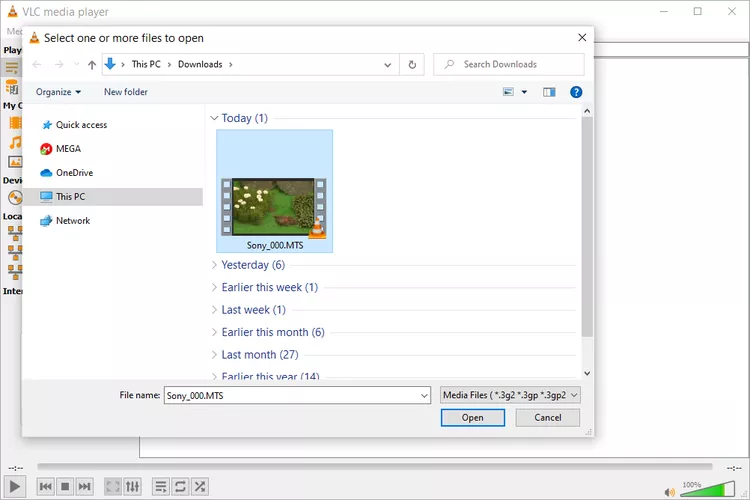
Image Source: Lifewire
To easily share the video online or open it from your browser or Chromebook, upload it to Google Drive. Keep in mind, however, that MTS videos are usually very large, so the upload process could take a while.
If you’re looking to edit the MTS video, try EDIUS Pro, MAGIX Movie Studio, or CyberLink PowerDirector. All of these are commercial programs, so you’ll have to purchase the program to use it for editing (some might be available as free trials for a limited time)
Open MEGA tree session files with the free MEGA software.
MadTracker is used to open MadTracker sample files, from the Sample > Load menu.
READ ALSO: What Is an ASPX File?
How to Convert an MTS File
Since three file formats use this file extension, it’s important to first recognize which format your file is in before you try converting it. If you use a converter meant for other formats, you might end up trying to convert a video into a phylogenetic tree.
AVCHD video files are videos, and you want to make sure you’re working with a video file converter. To play your MTS file on a phone or with a specific video player, you can use one of those video converters to convert the MTS to MP4, MOV, AVI, or WMV, or even directly to a DVD.
MadTracker might be able to save an MTS file in its own format to WAV, AIF, IFF, or OGG.
Still Can’t Open It?
If a file won’t open, check if it has the “.MTS” extension or if it’s a different format. Some file formats share extensions even if the formats are unrelated. Similar file extensions may not be related and might not open with the same program.
Conclusion
By understanding what MTS files are, how to open them, and considering the advantages and disadvantages, you can make informed decisions about managing your MTS files effectively.
Whether it’s playing them with compatible media players, editing with professional software, or converting them to a more universally supported format, you have options to work with MTS files and maximize their potential.
FAQs on MTS File
VLC Media Player, Windows Media Player, and various video editing software like Adobe Premiere Pro can open MTS files.
Use a program like VLC or download Elmedia Player to open MTS files on Macs. Alternatively, convert the file to an MP4 and open it using any media player.
Download and use video editing software like Lightworks or Filmora Video Editor to split large MTS files. Both programs cost money, but you can get a free trial. In Filmora, add the MTS file to your timeline, move the red time indicator to where you want to split the file, and then select the Scissors.