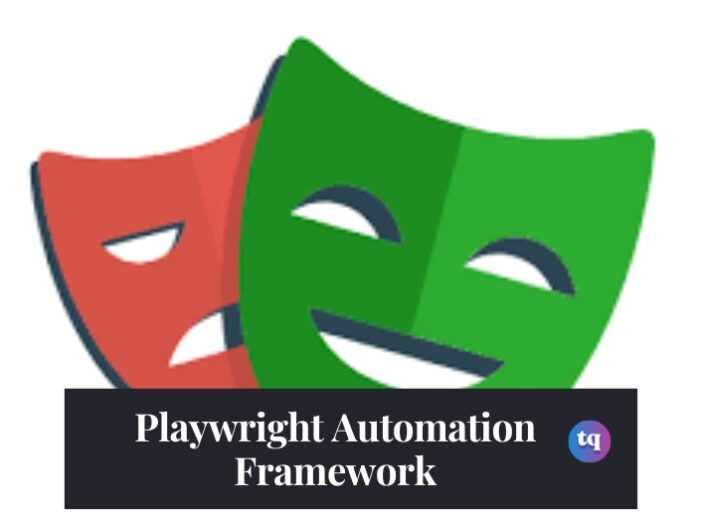
Welcome, aspiring automation wizards, to the whimsical world of Playwright!
With its spellbinding capabilities, Playwright allows you to perform breathtaking acts of automation on multiple browsers, navigating through web pages like a digital acrobat. Watch as Playwright effortlessly clicks buttons, fills forms, and even performs daring page interactions, all while you sit back and enjoy the show.
In this tutorial, we’ll guide you through the enchanting world of Playwright, step by step, ensuring that you grasp the concepts with a smile on your face. From installation spells to writing mesmerizing test scripts, we’ve got you covered. Get ready to laugh, learn, and become a true automation maestro with Playwright!
Table of Contents
Getting Started with the Playwright Tutorial
Before we dive into the exciting world of Playwright, let’s make sure we have everything we need to get started. Here are the basic prerequisites:
1. NodeJS: Make sure you have NodeJS installed on your machine. If you don’t have it yet, head over to the official NodeJS website and download the latest version.
2. Code Editor: We will be using Visual Studio Code as our code editor. If you haven’t installed it yet, go ahead and download Visual Studio Code from their official website.
Now that we have prerequisites in place, let’s move on to installing Playwright using the VS Code extension. Follow these simple steps:
1. Install the VS Code Extension: Open Visual Studio Code and navigate to the Visual Studio Marketplace. Search for the Playwright extension and install it.
2. Open the Command Palette: In Visual Studio Code, go to the View menu and select Command Palette. You may also use the shortcut key combination Ctrl+Shift+P (or Cmd+Shift+P on macOS).
3. Install Playwright: In the Command Palette, type “install Playwright” and select the option that appears. Make sure you have a project folder open in Visual Studio Code, as the Playwright files will be generated in this folder.
4. Select Browsers: After selecting the “install Playwright” option, a dropdown menu will appear. Choose the browsers you want to install for testing. You can also enable GitHub Actions, which will generate a YAML build file for you.
5. Success Message: Once the installation is complete, a message indicating success will be displayed in the command line. It will provide you with a few commands to execute and get started with Playwright.
And there you have it! You’re now ready to embark on your Playwright adventure.
Installing the Playwright NPM package from the command line
Now, let’s explore another method of installing Playwright: using the command line. It’s a straightforward process, and we’ll break it down step-by-step so you understand what’s happening.
1. Open your command line interface (CLI) of choice.
2. Run the following command to install Playwright:
npm init playwright@latest new-project
The `new-project` parameter represents the name of the folder that will be created to house your project files. You are free to choose any name that suits your project type.
3. As soon as you run the command, you’ll be presented with a series of prompts that allow you to customize your project configuration. These prompts can be navigated using the arrow keys or by directly typing your selections. Take your time to choose the options that best fit your requirements.
4. Once you have made all your selections, the project will be initialized with the chosen configuration.
Running your first Playwright test
It’s time to put Playwright to the test and ensure that everything is running smoothly. Follow these steps to execute your first Playwright test:
1. Open your terminal or command line interface.
2. Type the following command and hit Enter:
npx playwright test
3. Brace yourself for some action! Playwright will spring into action and start executing your tests. As the tests run in headless mode, you’ll witness the terminal come alive with a flurry of activity.
4. Keep an eye on the progress. You’ll see Playwright working its magic, orchestrating the browsers and performing the actions defined in your test scripts.
Congratulations, you’ve nailed it! It’s always a great feeling to see those passing tests pile up. With 75 tests passing in just 42 seconds, you can confidently say that Playwright is your trusty sidekick in the world of test automation. It’s a job well done!
After your test execution, there’s a little surprise waiting for you.
1. In the terminal, you might have noticed a small snippet of code:
//To open the last HTML report, run:
npx playwright show-report
When you execute this command, a portal will open, revealing a browser window right on your local host.
2. These reports will provide a comprehensive overview of your most recent test execution. You’ll be delighted to find detailed insights about the outcomes of your tests, the test cases that were executed, the browsers that joined the grand spectacle, and even the precise execution times.
Workers in Playwright
Let’s take a closer look at the concept of workers in Playwright. Here’s what you need to know:
In our case, we have 8 workers at play. These workers represent separate processes running in parallel, all dedicated to executing our tests with lightning speed. It’s like having multiple hands working together to get the job done swiftly and efficiently.
By default, Playwright utilizes 8 workers (undefined) when running your tests. However, when running in a continuous integration (CI) environment, it defaults to using only 1 worker. This is done to ensure stability and prevent any potential conflicts in the CI pipeline.
You have the power to control the number of workers to suit your needs. In your playwright.config.js file, you can tweak the configuration settings to increase or decrease the number of parallel workers. This allows you to optimize the test execution process based on your hardware capabilities and the demands of your test suite.
With the ability to fine-tune the number of workers, you can achieve a harmonious balance between performance and stability, ensuring that your tests run smoothly and swiftly. It’s a testament to the flexibility and adaptability of the Playwright framework.
Also Checkout | High-Level vs. Low-Level Programming Languages, Explained
Running Playwright tests on the LambdaTest Cloud Platform
LambdaTest’s Playwright cloud simplifies the process of scaling your test execution, eliminating the need for setting up and managing an internal testing infrastructure. With a wide selection of over 50 real browsers and operating system combinations, you can confidently ensure that your tests will run smoothly across various platforms.
Running Playwright tests on LambdaTest can be done in just three easy steps.
Integrate:
Integrating your Playwright tests with LambdaTest is as effortless as a gentle breeze on a sunny day! Just add a pinch of code to your existing scripts, like a sprinkle of magic, and voila! Your tests will be ready to shine. Whether you’re harnessing the power of NodeJS for your automation adventures or exploring new territories, this delightful code snippet will help you configure your tests with LambdaTest, unlocking a world of possibilities:
var browser = await playwright[browserType] ;
const config = {
platformName: ‘Windows 10’,
browserName: ‘chrome,’
version : ‘80’
};
const driver = new webdriver.Builder()
.usingServer(‘@lambdatest.com’)
.withCapabilities(config)
.build();
driver.get(‘www.google.com’);
With this whimsical code, you’ll embark on a delightful journey, seamlessly integrating LambdaTest’s powers into your Playwright tests.
Execute:
Once you have seamlessly integrated and configured your Playwright tests with LambdaTest, you’re all set to kick off your test cases on their scalable, cloud-based infrastructure. It’s as simple as a flick of a wand! To initiate the execution process, follow these three enchanting steps:
1. Log in to your LambdaTest account and immerse yourself in a world of possibilities. Choose from a wide array of browser and platform configurations that perfectly suit your testing needs. You’ll be spoiled for choice with LambdaTest’s extensive selection of browsers, operating systems, and more.
2. With your chosen configurations in hand, it’s time to unleash the power of your test scripts. Simply upload your Playwright test scripts onto the LambdaTest platform as if casting a spell, preparing them for execution. Feel the anticipation building as your tests await their turn on the stage.
3. And now, the moment you’ve been waiting for—click that magical ‘run’ button, and watch as LambdaTest springs into action. Sit back and relax as your playwright tests weave their magic, effortlessly executing across different browsers and platforms. Witness the seamless integration between LambdaTest and Playwright unfold before your eyes.
Scale:
With LambdaTest, scaling up your Playwright test executions is a breeze! By leveraging LambdaTest’s Parallel Testing feature, you can seamlessly run tests simultaneously on multiple browsers and operating systems, unlocking unparalleled scalability.
This remarkable feature empowers you to selectively choose the platforms and browsers on which you want to execute your tests. This flexibility not only reduces your test cycle time but also enhances test coverage across various web browsers and operating systems.
With these three enchanting steps, LambdaTest empowers you to effortlessly execute your playwright tests in a scalable manner.
LambdaTest goes the extra mile to offer exceptional technical support, ensuring users receive assistance in troubleshooting any issues they may encounter while using the platform. The dedicated support team at LambdaTest is highly knowledgeable and committed to providing prompt and reliable solutions, making the testing journey a smooth and hassle-free experience.
With a deep understanding of the platform’s intricacies, the support team is well-equipped to tackle a wide range of challenges.
In addition to the responsive support team, LambdaTest provides a comprehensive knowledge base. This treasure trove of resources includes articles, tutorials, and guides that empower users to find answers to common questions and explore advanced techniques at their own pace. It serves as a valuable self-help tool, enabling users to enhance their understanding of the platform and its features.
In essence, integrating Playwright tests with LambdaTest is a hassle-free experience, providing you with the ability to effortlessly scale up your test execution. So, say goodbye to limitations and embrace comprehensive test coverage across multiple browsers and platforms with LambdaTest.
Wrap-up
Oh, what a journey it has been! Now, as we approach the end of this tutorial, it’s time to gather our thoughts, have a little fun, and bid adieu to this whimsical journey.
Playwright, like a skilled magician, bestowed upon us the power to automate across different browsers with ease. It whispered the incantations of cross-browser compatibility and spellbinding execution. With its wand of versatility, we could perform our tests across Chrome, Firefox, and even the mystical lands of WebKit. The world of testing never looked so magical!
So, embrace the magic of Playwright, and let your tests dance with joy. May your scripts be as robust as a wizard’s spell and your tests as delightful as a magical creature’s charm.