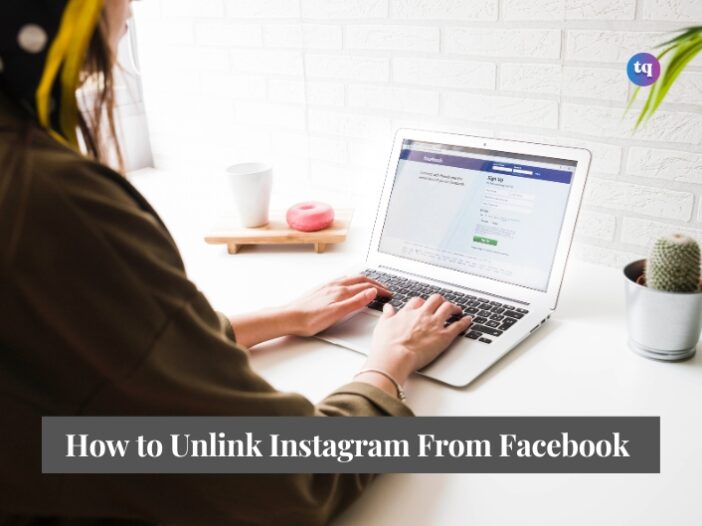
Facebook and Instagram’s cross-platform sharing tool saves time and work. However, it may cause your feed to become repetitive and boring. So, you must unlink Instagram from your Facebook account to unsync the content and keep the feed unique.
This article explains how to unlink your Instagram account from your Facebook account. You can also limit the activity between the two accounts without unlinking them completely.
Table of Contents
How to Unlink Instagram and Facebook From the Instagram App
Here’s how to disconnect Facebook from your Instagram account using the Instagram app for iOS and Android:
Note: If you have a business Instagram page, convert it to a personal page before unlinking Facebook.
1. In the lower-right corner, tap your profile icon.
2. tap the Menu icon (three lines) in the upper-right corner.
3. Tap Settings and Privacy
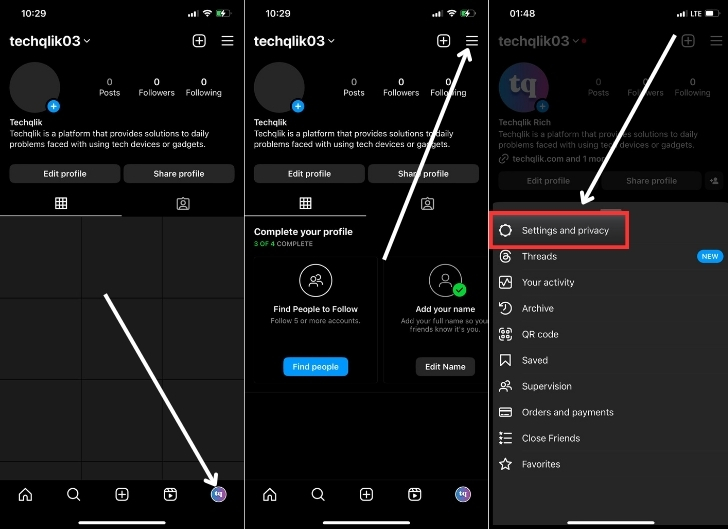
4. At the top, tap Accounts Center.
5. Scroll down and tap Accounts
6. Select the account you want to remove and tap Remove.
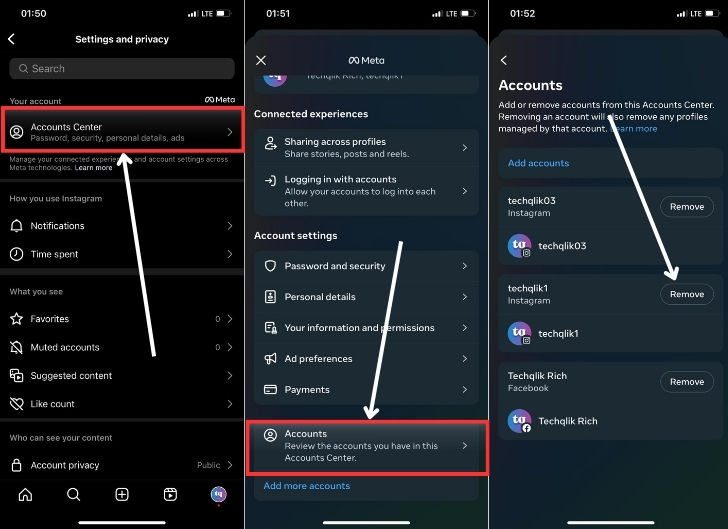
7. When the confirmation message appears, tap Continue. If both accounts share the same login password, you will be required to change one of the passwords.
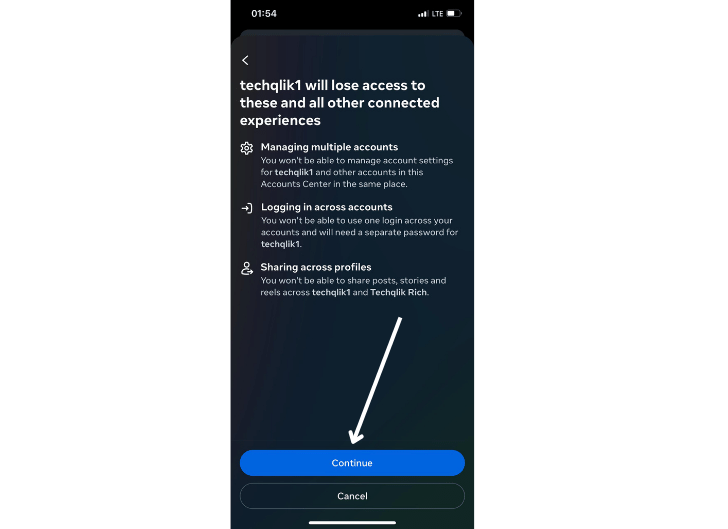
Quick Tip: To unlink your accounts on the Instagram website, tap your profile > Settings > Accounts Center > Accounts. Locate your account and select Remove.
How to Unlink Facebook and Instagram From the Facebook App
1. Tap Menu (three lines). On iPhone, you will get it in the lower-right corner, while on Android you will get it at the top-right corner.
2. Tap Settings & Privacy > Settings (iOS) or the Settings gear (Android)
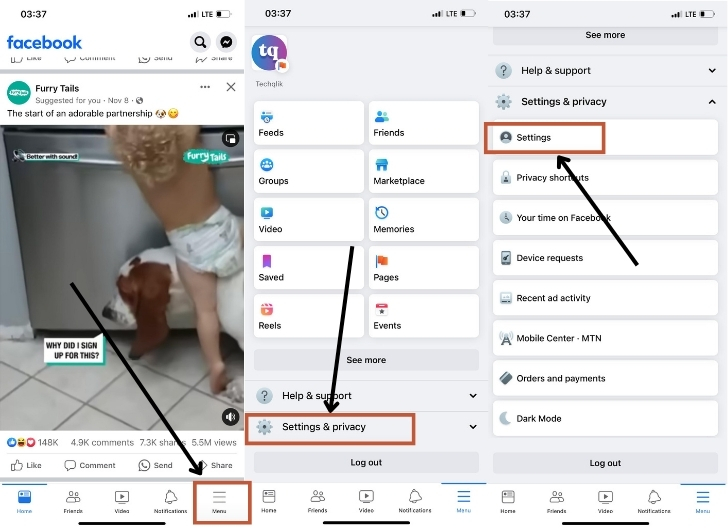
3. Tap on See more in Accounts Center above.
4. Scroll down and tap Accounts.
5. Select the account you want to remove and tap Remove.
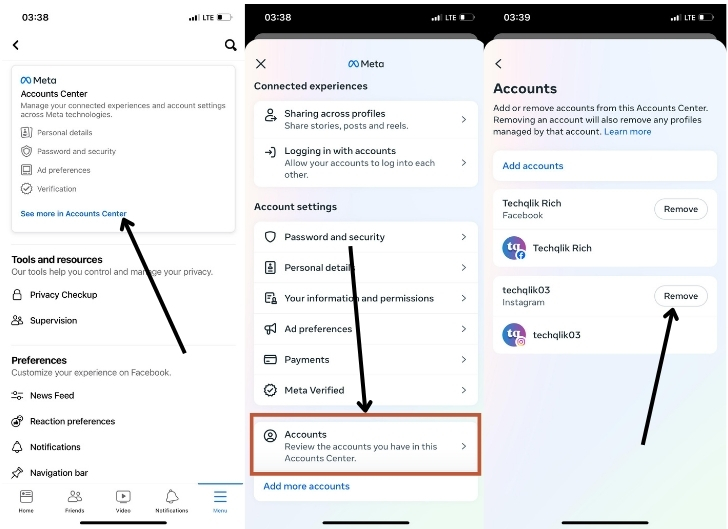
6. A confirmation message will appear, requesting you tap Remove account again.
7. When the confirmation message appears, tap Continue. If both accounts share the same login password, you will be required to change one of the passwords.
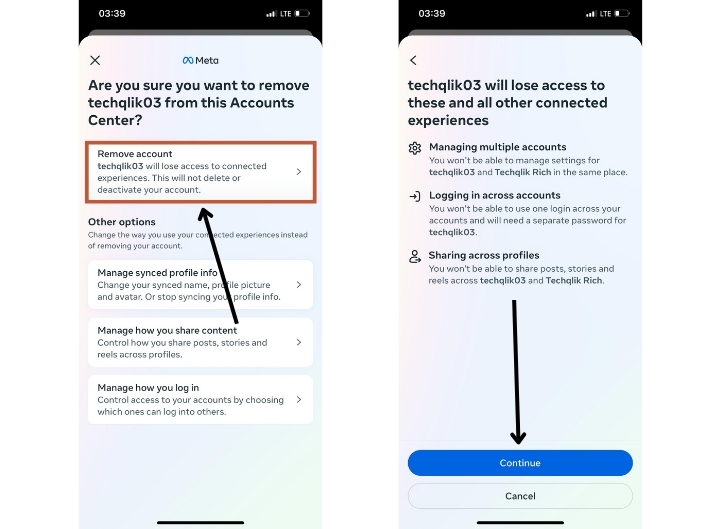
Read also: How to Make Your Facebook Private in 2024
How to Limit Your Instagram-Facebook Interaction
There are customization choices if you wish to keep some Instagram-Facebook connection. You can, for example, set your posts to stop sharing automatically.
Go to the Accounts Center in either the Instagram or Facebook app and tap Sharing Across Profiles. Choose your profile, then use the sliders to enable or disable Automatically Share for your posts or stories.
Quick Tip: To handle advanced login options and decide whether to share all logins, tap Logging in with accounts.
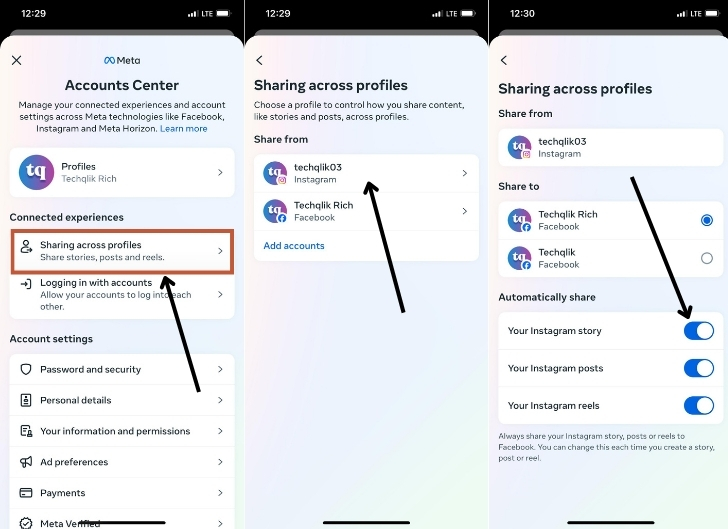
What to Know Before Disconnecting Your Accounts
If you use Instagram and Facebook, you may have noticed that they are linked in lots of ways. You can cross-share posts and stories, access Instagram using your Facebook login, and find your Facebook friends on Instagram. These features can be useful and assist you in reaching a larger audience with the content you create.
Connecting your accounts, on the other hand, involves exchanging more data across the two platforms. This can have an impact on your privacy and ability to regulate who sees your personal information and content. You may also prefer to have different audiences on each platform and tailor your content accordingly.
Disconnecting your Instagram account from Facebook enhances your privacy and allows for more independent account management across the platforms. However, you will lose some of the convenience and features that come with syncing your accounts, such as cross-sharing and login options.
Should You Unsync Your Facebook and Instagram Accounts?
Regarding the question of whether or not to separate your Instagram and Facebook accounts, there is no right or wrong answer. It all comes down to your choices and what you hope to gain from the two social networks.
If you want to keep your Facebook and Instagram accounts separate, unlink them using the techniques outlined above. If you subsequently decide that you want to reconnect them, you can do so through the Accounts Center.
FAQs
Your Facebook and Instagram accounts must be linked via the Accounts Center to share Instagram posts to Facebook. Create your Instagram post as usual, write your caption, and then tap the Facebook switch. You can opt to share posts to Facebook automatically or manually. Tap Share to share your post to Facebook and Instagram.
Yes, you can have multiple Instagram accounts under one login. Though you can use only one account at a time, you can switch between accounts per your requirements.
To connect Instagram to Facebook, launch Instagram and tap your profile icon > Menu > Settings > Accounts Center. Tap Set up Accounts Center > Add Facebook account, and select your account. Tap Yes, finish Setup and follow the prompts.
You can keep different profile pictures on both accounts. Go to Accounts Center → Profiles → Choose your name → Profile picture → Toggle off Sync profile picture. So, when you update your profile picture, it won’t be updated everywhere.
No, the Facebook posts remain visible even after you unlink your Instagram account from Facebook. You have to manually remove posts automatically shared to Facebook.
When you disconnect your Facebook and Instagram accounts, you can’t enjoy cross-sharing posts and stories, discover mutual friends on both platforms and quick login facility.
Conclusion
Breaking the link between Instagram and Facebook offers a liberating experience, allowing you to curate distinct and purposeful content on each platform. By following the steps outlined in this guide on how to unlink Instagram from Facebook, you’ve taken a significant stride towards reclaiming control over your social media presence. Whether for professional branding or personal expression, untethering these accounts empowers you to tailor your online identity with precision.