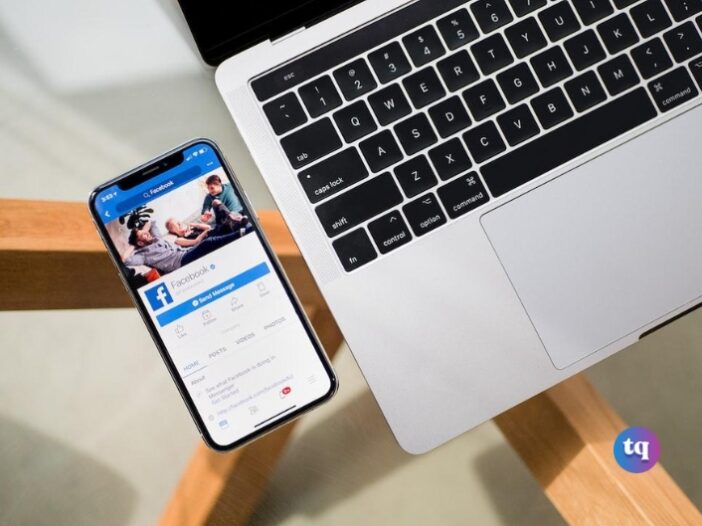
In the rapidly changing business landscape, organizational shifts like mergers, takeovers, and acquisitions often necessitate the transfer of Facebook page ownership to new managers. If you find yourself in such a situation, it is vital to comprehend the process of changing ownership on Facebook. This comprehensive guide will provide you with a step-by-step approach to facilitate a smooth and seamless transition.
Table of Contents
Understanding Facebook Page Roles
Before delving into the process, it is essential to acquaint ourselves with the distinct page roles on Facebook. Facebook offers six primary roles, each carrying its own default privileges:
- Administrator (Admin): The Admin holds the highest authority, with comprehensive access to and control over all aspects of the page. They can modify settings, assign responsibilities to other users, and ultimately effect ownership changes.
- Editor: Editors possess the ability to create, edit, and delete page posts. For this role, the functions of free Facebook post templates by Vista are useful. They can also manage comments and messages on behalf of the page.
- Moderator: Moderators share similar capabilities to Editors, but with added control over comment moderation settings. They can review, approve, or delete comments on the page.
- Advertiser: Advertisers have the authority to create and manage Facebook ads specific to the page. They can track ad performance and access insights related to advertising campaigns.
- Analyst: Analysts can view the page’s insights and metrics, providing valuable data for analysis and decision-making. However, they lack the ability to make modifications to the page or its settings.
- Jobs Manager: Jobs Managers oversee job postings on the page. They have the ability to create, edit, and remove job listings.
Transferring Ownership: Step-by-Step Guide
Now that we have familiarized ourselves with the different roles, let us proceed with a step-by-step process for changing page ownership on Facebook.
Step 1: Access Facebook in Desktop Mode
To initiate the process, log in to your Facebook account using a desktop browser. It is crucial to note that certain functionalities may be limited on mobile devices, making a computer the preferred option.
Step 2: Navigate to Page Settings
Once logged in, visit the Facebook page for which you intend to change ownership. Look for the “Settings” tab, typically located in the top-right corner of the page.
Step 3: Access Page Roles
Within the Settings menu, locate and select “Page Roles” from the list of options on the left-hand side. This section allows you to manage and assign roles for the page.
Step 4: Assign the New Owner as an Admin
Within the Page Roles section, you will find a list of existing page roles, including the current owner. To transfer ownership, the new owner must be assigned the Admin role. Input their name or email address in the specified field, and choose the appropriate role from the drop-down menu. Remember, selecting “Admin” grants full control and ownership rights.
Step 5: Confirm Changes and Enter Password
After designating the new owner’s role, click on “Add.” Facebook may prompt you to re-enter your password for security purposes. Provide your password as requested to confirm the changes.
Step 6: Notify the New Owner
Once the changes are confirmed, it is crucial to inform the new owner of their updated role. Facebook will send them a notification regarding their new Admin status.
Step 7: Verify Ownership Transfer
To ensure a successful transfer, both you (the previous owner) and the newly appointed Admin should appear in the Page Roles section. This confirmation validates that ownership has been effectively transferred.
Additional Considerations and Best Practices
While the aforementioned steps cover the fundamental process of changing page ownership, there are additional considerations to bear in mind:
a. Communication is Key: Maintain open and transparent communication throughout the entire process. Notify the new owner about the impending changes and address any concerns they may have.
b. Double-Check Page Ownership: After the transfer, verify that the new owner has complete administrative access and control over the page. They should be able to access settings, make changes, and perform all necessary functions.
c. Unlink Your Account: As the previous owner, it is crucial to remove yourself as an admin from the page. This ensures a clean transfer and prevents potential complications. Follow the earlier steps to unlink your account from the page.
d. Keep a Record of Changes: Document the ownership transfer process by taking screenshots or maintaining written records of the steps you followed, including dates and times. This documentation serves as valuable reference material and aids in future audits.
Verifying Page Ownership
Upon completing the ownership transfer, it is natural to seek confirmation regarding the current owner of the Facebook page. Facebook provides several methods to identify the individual or entity behind a business page:
a. About Tab: Visit the About tab on the page to find details about the page’s creators. Contact information, such as a website or email address, may be available. Additionally, if applicable, you can send a direct message from the page.
b. Page Transparency: Facebook introduced the Page Transparency feature to provide users with more information about a page’s history. By expanding the Page Transparency section, you gain access to details about the page’s creation, including the names of its creators and the current owner.
In conclusion, effecting a successful change in page ownership on Facebook requires a systematic approach. By following the step-by-step guide outlined in this article and adhering to best practices, you can seamlessly transfer ownership and maintain control over your page. Remember to communicate clearly with all parties involved and document the process for future reference. Good luck with your page ownership transfer!