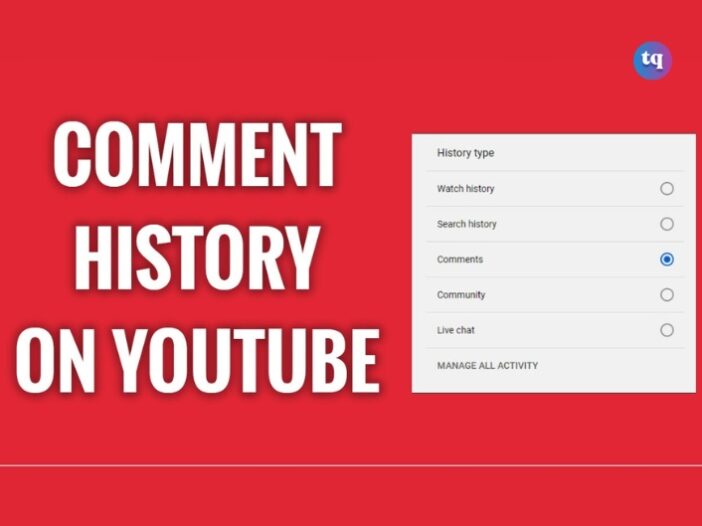
Ever wondered where your YouTube comment goes? Whether you’re dropping thoughts on a video or engaging in lively debates, these comments are recorded. But how can you find them later?
YouTube Comment History is a feature that allows you to view all the comments you’ve made on YouTube videos. It’s a convenient way to track your interactions across the platform.
Fortunately, YouTube makes it easy to view, edit, or delete all the comments you’ve made on your account. In this article, we will show you how.
Table of Contents
Why should you know about your YouTube Comment History?
There are many reasons to view your comment history. Maybe you want to remember a special occasion or share one of your coolest comments with your friends or family.
Plus, since YouTube lets you edit or delete your comments, you can easily change a comment or get rid of it entirely. After all, we’ve all written something incorrect or embarrassing at some point.
And, since YouTube keeps a record of all the available comments you’ve made on your account, knowing how to view your YouTube comments and manage them can really come in handy.
How to find your YouTube Comment History on mobile
- Open the YouTube mobile app and tap your profile icon in the top right. In the next menu, go to Settings > History & privacy.
- Within History & privacy, tap Manage all Activity to go to your YouTube History page. Here, tap the INTERACTIONS tab.
Image Source: Android Authority
- Find the Comments on the YouTube section in the INTERACTIONS tab and tap View Comments.
- This will take you to your Google My Activity (YouTube Comments) page, where you can review all of your past YouTube comments.
How to find your YouTube Comment History on a desktop
- From the YouTube home screen, click the Menu (≡) button in the top left.
- Click History.
- Under MANAGE ALL HISTORY on the right side, click Comments.
- This will take you to your Google My Activity (YouTube Comments) page, where you can monitor and review all of your YouTube commenting history.
How to edit and delete your YouTube Comments on a desktop
Once you are on your YouTube Comment History, you can change or delete any comment available. First, go to the comment you would like to edit or delete, and then follow these steps:
- Under your comment, there will be the words Commented on followed by the link to the video or the post where you left that comment. Click on the link.
- The video you commented on will open on YouTube. Scroll down to the comments section, and you’ll find your comment at the top of the list. This comment will appear as a YouTube-highlighted comment.
- To edit or delete your comment, hover your mouse over the comment and click the More button (the three dots at the right side of your comment).
- If you wish to delete the comment, click on the Delete option, and the comment will be permanently deleted.
- To edit, click the Edit option to add or change the comment’s content. After editing, click the Save button. The new comment will appear, and the word (edited) will appear next to the comment’s timestamp.
How to share YouTube Comments on a desktop
Sharing your comments is pretty easy too. After you’ve clicked on one of your comments, the URL on your browser’s address bar is a unique link for the video page that has your highlighted comment at the top of the comments list.
You can share the link with the sharing button on your browser if it has one. Or just copy it from the address bar and share it with your friends, on social media, or however you want.
How to edit and delete YouTube Comments on Mobile
You can also use the YouTube app on your smartphone to view and manage your comments. All you need to do is follow the steps below:
- Open the YouTube app on your device.
- Tap your profile in the top right corner of your screen.
- Select Your data on YouTube.
- Under Your YouTube dashboard, tap More to reveal the comments you’ve made.
- Tap the comments. This will open your YouTube Comment History for you to view all your comments.
- Tap the video or post you want.
- It will open up your Highlighted comment. Tap More (the three dots on the right).
- Select Edit to make changes or Delete to remove your comment.
Conclusion
Your YouTube Comment History is a valuable resource for tracking your interactions. Whether you are revisiting an old conversation or managing your online presence, knowing how to access and use your comment history is essential. Keep your comments positive, engage with your audience, and make the most of this handy feature.
FAQs on YouTube Comment History
No, if a video is deleted, the comments on that video are no longer accessible.
Comments on public videos are public, but your comment history is private and only visible to you.
Some comments might be missing if they’ve been deleted by the video owner or flagged as spam.