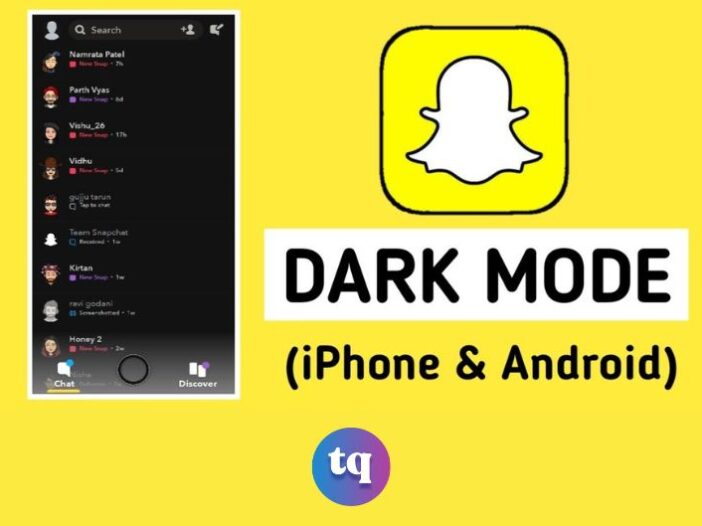
Snapchat’s dark mode is a new feature currently being tested by the social media company. The feature turns the app’s usual white and light-gray interface into a darker color scheme.
While Snapchat has not officially announced the rollout of dark mode, some users have already been able to access it. If you’re wondering how to get dark mode on Snapchat, here are a few steps you can follow.
Table of Contents
What is Dark Mode?
Dark Mode (sometimes called night mode) is a setting where the app’s color scheme gets altered to a darker landscape. Another term for dark mode might be bedtime mode–this is the display setting if you plan to stay up for a bit with the lights out. You can turn on Dark Mode on Facebook and other apps, including Snapchat.
Unfortunately, not all apps offer a night mode–even some of the most popular ones have yet to add this beneficial feature.
How to Get Dark Mode On the Snapchat iPhone?
If you’re an iPhone user and want to get dark mode on Snapchat, there are a few different ways you can do it. One way is to simply go into your settings and enable the “Reduce White Point” option. This will slightly tint your screen and make it appear more like a night mode. However, this isn’t a true dark mode and doesn’t work with all apps.
Another way to get dark mode on Snapchat is to use a third-party app like f.lux or Twilight. These apps allow you to customize the color temperature of your screen, making it appear warmer at night. This can help you avoid eye strain and get better sleep. Install the app and follow the instructions to set up your preferred color temperature schedule.
If you want a true dark mode for Snapchat (and other apps), you’ll need to jailbreak your iPhone. This voids your warranty but gives you access to tweaks that aren’t available through the App Store.
Once you’ve jailbroken your phone, search for “dark mode” in Cydia or Sileo (the two most popular package managers). There are dozens of dark mode themes available, so take some time to try out a few and see which one you like best.
How Do You Get Dark Mode 2025 On Snapchat?
If you’re one of the many people looking for ways to get Dark Mode on Snapchat, we’ve got some bad news for you: it’s not currently possible. While the popular messaging app does have a dark theme, it’s only available to users with an iPhone 6S or newer running iOS 13.
So what about everyone else? Unfortunately, there’s no way to force Snapchat to use a dark theme – even if you’re using a rooted Android device or jailbroken iPhone.
You’ll find this useful: Best Snapchat Stickers Ideas
Why Can’t I Find Dark Mode on Snapchat?
If you’re wondering why you can’t find dark mode in Snapchat, it’s because the feature isn’t currently available in the app. However, there are a few workarounds that you can use to get a similar effect.
One workaround is to enable dark mode in your phone’s settings. This will make all of your apps, including Snapchat, appear darker. To do this on an iPhone, go to Settings > Display & Brightness and select the “Dark” option. On Android, the process may vary depending on your device.
Another workaround is to use a third-party app like Twilight or f.lux, which can adjust the color of your screen to reduce eye strain. These apps are available for both iPhone and Android.
It’s also worth noting that Snapchat is working on an official dark mode feature, and it’s expected to be released soon. So if you don’t want to use a workaround, just wait a little while longer, and dark mode will likely be added to Snapchat in an upcoming update.
What Phones Have Dark Mode on Snapchat?
What phones have dark mode on Snapchat? As of right now, dark mode is only available on Snapchat for iPhone users who have iOS 11 or later installed. To enable dark mode, simply go to your Settings > General > Accessibility > Display Accommodations > Invert Colors and toggle the switch to On. For Android users, there is no official way to enable dark mode on Snapchat as of yet.
However, there are some creative workaround solutions that you can try, like using a black wallpaper or installing a third-party launcher that has a dark theme.
How Do I Update My Snapchat?
To turn on dark mode in the Snapchat app, open the app and tap your profile icon in the top left corner. Then, scroll down and tap ‘App Settings.’ Under ‘Appearance,’ you’ll see the ‘Theme’ option. Tap on ‘Theme’ and select ‘Dark.’
What is the New Update On Snapchat 2025?
As we all know, Snapchat is constantly coming out with new updates and features. The most recent update that they have rolled out is the long-awaited dark mode! This has been a highly requested feature by users for quite some time now. If you’re wondering how to get dark mode on Snapchat, below is a quick guide!
First, make sure that you have the latest version of the app installed on your device. Then, simply go to your Settings and toggle on the “Dark Mode” option. Once that’s done, you should see a noticeable difference in the appearance of the app. Everything will appear darker, making it easier on your eyes when using Snapchat in low-light conditions.
So there you have it! That’s how you can get dark mode on Snapchat. Be sure to take advantage of this new feature if you haven’t already.
How Do I Get the Snapchat Premium App?
If you want to get the Snapchat premium app, you’ll need to download it from the App Store. Once you’ve downloaded the app, you’ll need to sign up for a premium account. To do this, you’ll need to provide your credit card information. Once you’ve done this, you’ll be able to access all of the features of the Snapchat premium app.
Read More: How to Reboot Snapchat | Quick Guide
Bottom Line
As of September 2019, Snapchat does not have a built-in dark mode feature. However, there are a few workarounds that can help you achieve a similar effect.
One workaround is to use your phone’s built-in dark mode setting (if it has one). This will cause all your phone’s apps to appear in dark mode, including Snapchat.
Another workaround is to install a third-party app like Twilight or Night Screen. These apps allow you to adjust the color temperature of your screen, making it appear darker.
Finally, you can try using a black background wallpaper. This won’t make the app appear in dark mode, but it will make the text and other elements easier to see in low-light conditions.
FAQs
To enable dark mode, open the Snapchat app and go to your settings. Then, tap “Manage” under the Additional Services heading. Next, tap “Appearance” and select “Dark Mode.”
Some people find that dark mode is easier on their eyes, especially in low-light conditions. Dark mode can also help conserve battery power on devices with OLED screens.
No, dark mode is not currently available on all devices. However, it is available on most iOS and Android devices.
Reference
alphr.com – How to Get Dark Mode on Snapchat
COPYRIGHT WARNING! Contents on this website may not be republished, reproduced, or redistributed either in whole or in part without due permission or acknowledgement. All contents are protected by DMCA.
The content on this site is posted with good intentions. If you own this content & believe your copyright was violated or infringed, make sure you contact us at [techqlik1(@)gmail(dot)com] and actions will be taken immediately.