
Have you ever deleted a pin on Pinterest? If you haven’t, then it’s time to take action. Pinning images can be fun and beneficial for your marketing campaigns. However, it is easy for you to fall in love with a single visual and neglect the rest of your pins in the process. Learn how to delete some of your pins from Pinterest so that you are able to make better use of their platform as well as stay within Pinterest’s content guidelines.
At the most basic level, Pinterest is a visual, interactive bulletin board on which you can post and organize images. The tips in this article will help you get the most out of your Pinterest experience while avoiding common mistakes.
Table of Contents
How to Edit/Remove Pin from Board
Launch your Pinterest on your device.
At the top-right of your screen, click on your profile icon.
Select the board which you desire to delete the pin from.
Click on the Pin.
Tap the three dots positioned near the Pin.
Choose Edit from the array of options displayed
At the bottom left of your Screen, Press Delete.
Confirm your request. Voila!!! Your Pin is Removed
How to Delete Pins on Pinterest App
1. Open the Pinterest app on your phone and tap on the Profile icon.

2. Navigate the Board to the pin you wish to delete and click on it.

3. Tap the three dots in the top right corner of the screen.

4. Choose Edit Pin from the list of options.

5. Select Delete this Pin. You will be asked if you really remove this Pin from your Board. Confirm your request.
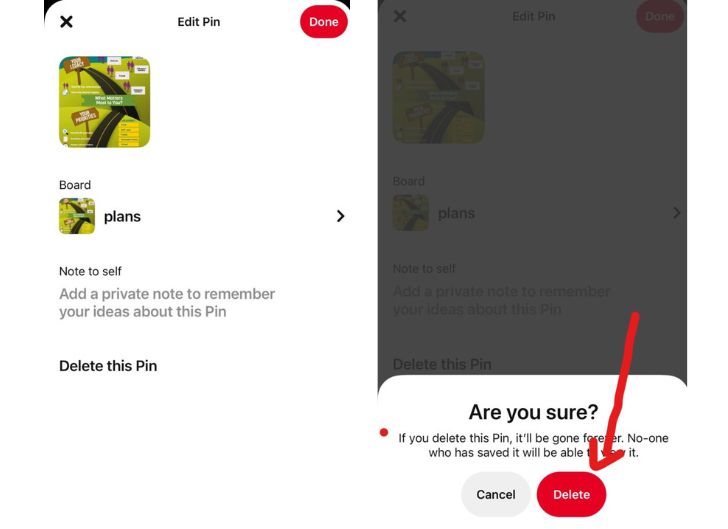
The pin is now deleted from your Board, though it still exists on Pinterest if someone else pinned it.
Takeaway: When you delete a Pin from a Board, it doesn’t remove it from Pinterest completely, but rather it is removed from your Board only.
How to delete Pins on Pinterest using a Web browser
1. Sign in to your Pinterest account on your PC.
2. Tap on your name icon located at the top right corner of your screen.

3. Choose the board you want to unpin from

4. Open the board and double-click on the particular Pin to Select.

5. Click on the three dots by the side of the image.

6. Select Edit Pin amongst the list of obtainable options.

7. Scroll down using your cursor to the bottom left of your screen and click on Delete.

8. Confirm your action and your Pin will be successfully deleted.

See Also: How to Pin Someone on Snapchat
How to Delete Multiple Pins on Pinterest
Open the Pinterest app on your device.
Click on the Profile icon and Open the Board from which you intend to delete Pins.
Select Organize.
Highlight every Pin that should be deleted and click on the Trash icon.
Select Delete to confirm your request.
How to Delete a Pinterest Board
Open the Pinterest app on your device.
Click on the Profile icon and choose the board you intend to Delete.
Tap on the ellipses located at the top right side of your screen.
Amongst the Board options, Select Edit Board.
Scroll to the last action on the list. Tap on Delete Board.
You will see a notification asking if you are sure to Delete this board.
Click on Delete Forever. Your board has been successfully removed.
Bottom Line:
Deleting a Pin is not a strange thing. After all, if you’re not interested in that pin anymore—or if it just doesn’t suit your new Pinterest organization strategy—you are free to remove it. In addition to the “board manager” feature, You can make a board secret where only you and your collaborators will see the board.
The archive feature also proves useful as it helps you hide the pins from your profile. There are many other ways to remove a pin from your Pinterest page if you prefer not to hold onto it.
Frequently Asked Questions
Open Pinterest
Click on your Profile icon.
Choose the Board and Pin you intend to unpin
Click on Delete at the end of the Screen.
Both refer to the same thing. To remove a Pin, you are deleting the Pin.
Log into your Pinterest page
Tap on your profile photo at the top-right of your screen.
Choose the board you will like to edit.
Select Edit Board. Here you can choose a board name, add descriptions to suit you and put dates.
You can also add a board cover and Delete the board if necessary.
Tap Organize to highlight your pins thereby making them selectable.
The Select the Pins you intend to remove.
Tap on Delete.
Note that once you delete a pin, It can not be restored. It is removed permanently from your board.
References
- help.pinterest.com – edit or delete a pin
COPYRIGHT WARNING! Contents on this website may not be republished, reproduced, or redistributed either in whole or in part without due permission or acknowledgement. All contents are protected by DMCA.
The content on this site is posted with good intentions. If you own this content & believe your copyright was violated or infringed, make sure you contact us at [techqlik1(@)gmail(dot)com] and actions will be taken immediately.