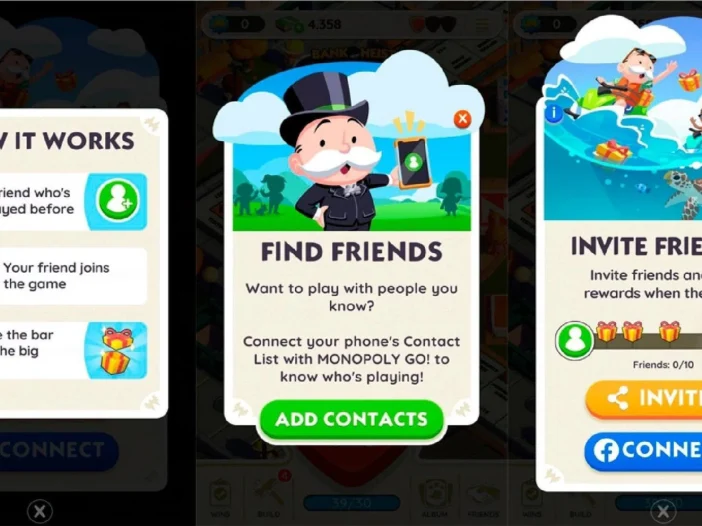
Monopoly Go is a digital version of the classic board game Monopoly, designed for mobile and online play. Since Monopoly GO is a multiplayer game, you can enjoy friendly banter with your friends.
However, the process of adding friends can take some work. This article explains how to add friends to Monopoly Go by connecting to Facebook, accessing your contacts, and sharing a link.
Table of Contents
How to Add Friends on Monopoly Go
When you begin playing Monopoly Go on your mobile device, you’ll see an option to connect to Facebook on the welcome screen. But, once you get the hang of the game, start doing well, and are ready to shut down a pal’s landmark, this might be the perfect time to add those friends.
You can add Facebook friends, people from your contact list, or others you know using a game link. Using the in-game suggestions, you can also send and receive friend requests to other Monopoly Go players. Let’s take a look!
1. Add Facebook Friends
One of the easiest ways to add friends to Monopoly Go is to connect to Facebook. You can then see Facebook friends who play the game and receive a reward of extra rolls just for connecting.
- Tap the Friends icon on the lower right of the main screen.
- Select Facebook at the bottom of the Add Friends tab.
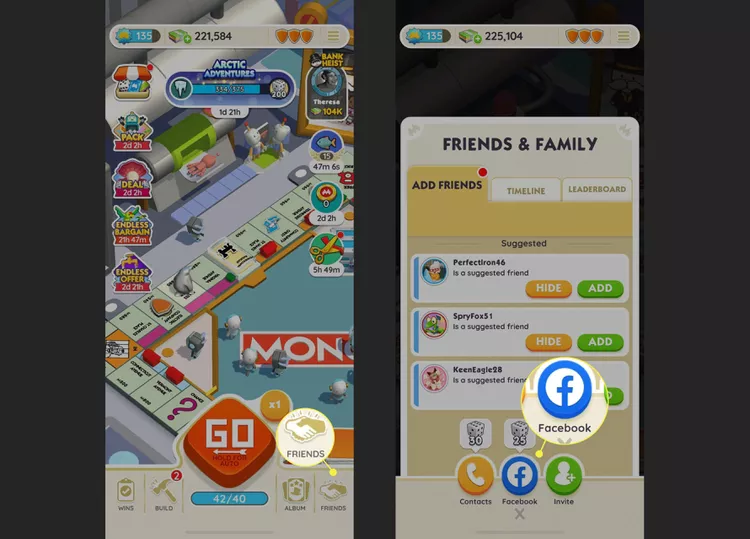
- Tap Confirm to access your Facebook profile, then Continue to sign in, and finally log into your Facebook account.
- Once connected, you can easily see which Facebook friends are playing. Tap the Friends icon, go to the Leaderboard tab, and pick Friends at the top.
READ ALSO: How to Change Your Email Address on Facebook
2. Connect Your Device Contacts
You can use your device’s contact list for your closest friends and family members. Just enter your phone number and allow the game to access your contacts to see who plays Monopoly Go.
- Tap the Friends icon on the lower right of the main screen.
- Select Contacts at the bottom of the Add Friends tab.
- Pick Add Friends in the pop-up window.
- Enter your device phone number and tap Continue.
- When you receive the verification code, enter it and tap Submit.
- Select Add Friends and if prompted, grant permission for the game to access your contacts.
You’ll then see any contacts playing the game displayed on the Leaderboard tab of the Friends & Family section.
3. Share a Game Link
If you prefer to add friends to Monopoly Go outside of Facebook or your contacts, you can simply share an invitation with them. The link you receive directs your friend to the game on the App Store or Google Play.
- Tap the Friends icon on the lower right of the main screen.
- Select Invite at the bottom of the Add Friends tab.
- Pick Invite again in the pop-up window.
- Choose your sharing method from your device’s share sheet.
- Follow the prompts using the method you select to send a game link to your pal.
Make Friends With Other Players
Along with people you already know, you can make and add new friends directly in Monopoly Go.
- Tap the Friends icon on the main screen and go to the Add Friends tab.
- You’ll see a list of Suggested players that you can send a friend request to by tapping Add.
- You might also receive friend requests from other players, displayed below Requested at the top of the Add Friends tab. Tap Accept or Deny per your preference.
Conclusion
Adding friends on Monopoly Go can enhance your gaming experience by allowing you to connect and compete with people you know. Follow the steps outlined in this guide to add friends and start enjoying a more interactive and rewarding game.
FAQs
Launch the game and navigate to the “Friends” section.
Click on “Invite” under the “Add Friends” option.
Tap the orange or blue button to share the link with your friends.
If you remove a friend, they will no longer appear on your friend’s list, and you won’t be able to play with them unless you add them again.
You can send emojis in Bank Heists, Shut Down Success, Shut Down Blocked, Sticker Sends/Trades, and Co-op Partner situations. Once you opt to add an emoji, an emoji picker will appear from the bottom of the screen.