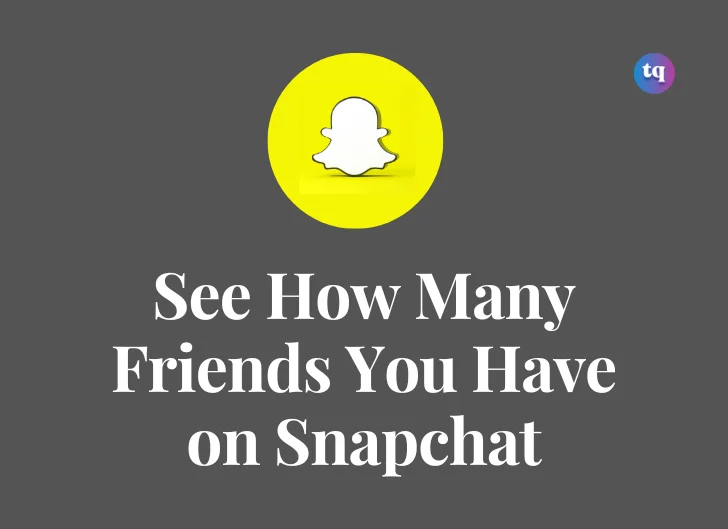
If you’ve been using Snapchat for some time, you’ve likely gathered a lot of people you can communicate with. They can also contact you and view your photos when you upload them. If you want to learn how to see how many friends you have on Snapchat, you should continue reading this article.
If you’re a regular Snapchat user who loves messaging and snapping to your Snapchat friends, We are sure you’ll have many Snapchat friends.
Unfortunately, there isn’t a method to determine your number of friends on Snapchat. But don’t worry, we’ve got you covered.
In this article, we’ve listed five ways to answer your question about “how to see how many friends you have on Snapchat.” The steps are straightforward, so read on and follow the directions to learn how you can discover your friend count.
Table of Contents
How to See How Many Friends You Have on Snapchat
If you want to learn how to see how many friends you have on Snapchat, there are different ways to go about it. We have analyzed 5 ways to see how many friends you have on your Snapchat.
Here are the methods:
1. By Using Snapchat Maps
Snapchat Maps is one of the most efficient ways to determine your number of Snapchat friends. Snap Maps allows you to see all snaps worldwide based on where they are on the Map. You can choose the users who can see your place.
With a Snapchat map, users can see the number of friends they’ve shared the place with.
Follow these instructions to know how to use snap maps to check your friend:
- Open the Snapchat app on your phone and click on the Map at the bottom right corner.
- On the maps, go to the Settings icon.
- Select “Only These Friends” under the “Who Can See my Location” tab in the settings menu.
- A list of all your friends on Snapchat will appear in alphabetical order.
- Click on the “Select All” checkbox and select “Save.”
- Now go on your Snapchat maps and click on your Bitmoji icon.
- Here your profile will appear. Under the Snap Map view, you’ll find a line saying, “Sharing location to x friends.” The number in the line is how many friends you have on Snapchat.
Do you know that all snap map bitmoji meanings are different? You can also see the bitmoji on the maps.
2. By Using Snapchat Friend List
You can use the “My Friends” section on Snapchat to find the number of friends you have. Here’s how it’s done:
- Open the Snapchat app on your phone
- Log in to your account and tap on your profile
- Scroll down to find the “Friends” section
- Here, tap on the “My Friends” this will display all your Snapchat friends in a list
Now comes the tedious part, Snapchat doesn’t directly show the number of accounts on your friend’s list. So, the only method to figure out the total is to count all your friends listed.
Note: When going through this list, not everyone on here will be your friend. This list includes those who have not added you back or removed you from their friend list.
You’ll have to remove anyone who has removed you and those who haven’t added you back to get the correct amount. After doing this, you’ll know the number of your friends.
3. By Posting a Story
If you want to learn how to see how many friends you have on Snapchat, this is another way. This method may not be the most accurate, but it does give an approximate figure for how many people you’ve got on Snapchat.
First, you must post a story on Snapchat. Be sure only to share this story with your friends. After you’ve posted the story, you should wait 24 hours and check to see how many people saw your story. The number of views will show you an estimate of the number of friends you have on Snapchat.
This is an interesting read: How to Reboot Snapchat | Quick Guide
4. By Asking Someone to Count Your friend’s List
You can ask a friend to count your entire friend list. They will have to review your list and count each person through your friend’s list or recent conversations. This is a seamless and effortless way to get your friend count without doing it yourself.
5. By Counting How Many People Are In Your Recent Conversations
Going through your conversations, you can figure out how many people you can talk to. These are your friends! You can only contact someone on Snapchat if you are friends.
Go to the left side of your camera’s page, scroll down until you locate each person you’ve spoken to, and then count the conversations. It might not be easy, but it’s also the only way to know every person who’s your friend since you can only contact them.
Bottomline
If you want to learn how to see how many friends you have on Snapchat, there are many ways. Although many rely on counting or hoping everyone shows up and is active, there are still ways even when you don’t get a numbered list of how many friends you may have.
Ensure to read this article rigorously to get all details.
FAQs on How to See How Many Friends You Have on Snapchat
Snapchat accounts are limited to having 6,000 friends at a time; however, there is no limit to how many people can add you.
Snapchat allows people to send Snaps to up to 16 people at once.
In Snapchat, you can only add 100-125 people as friends daily.
Yes, but you can only be able to see the friend list of your friends.
1. Open the Snapchat app on your phone and click on the Map at the bottom right corner.
2. On the maps, go to the Settings icon.
3. Select “Only These Friends” under the “Who Can See my Location” tab in the settings menu.
4. A list of all your friends on Snapchat will appear in alphabetical order.
5. Click on the “Select All” checkbox and select “Save.”
6. Now go on your Snapchat maps and click on your Bitmoji icon.
7. Here your profile will appear. Under the Snap Map view, you’ll find a line saying, “Sharing location to x friends.” The number in the line is how many friends you have on Snapchat.
COPYRIGHT WARNING! Contents on this website may not be republished, reproduced, or redistributed either in whole or in part without due permission or acknowledgement. All contents are protected by DMCA.
The content on this site is posted with good intentions. If you own this content & believe your copyright was violated or infringed, make sure you contact us at [techqlik1(@)gmail(dot)com] and actions will be taken immediately.