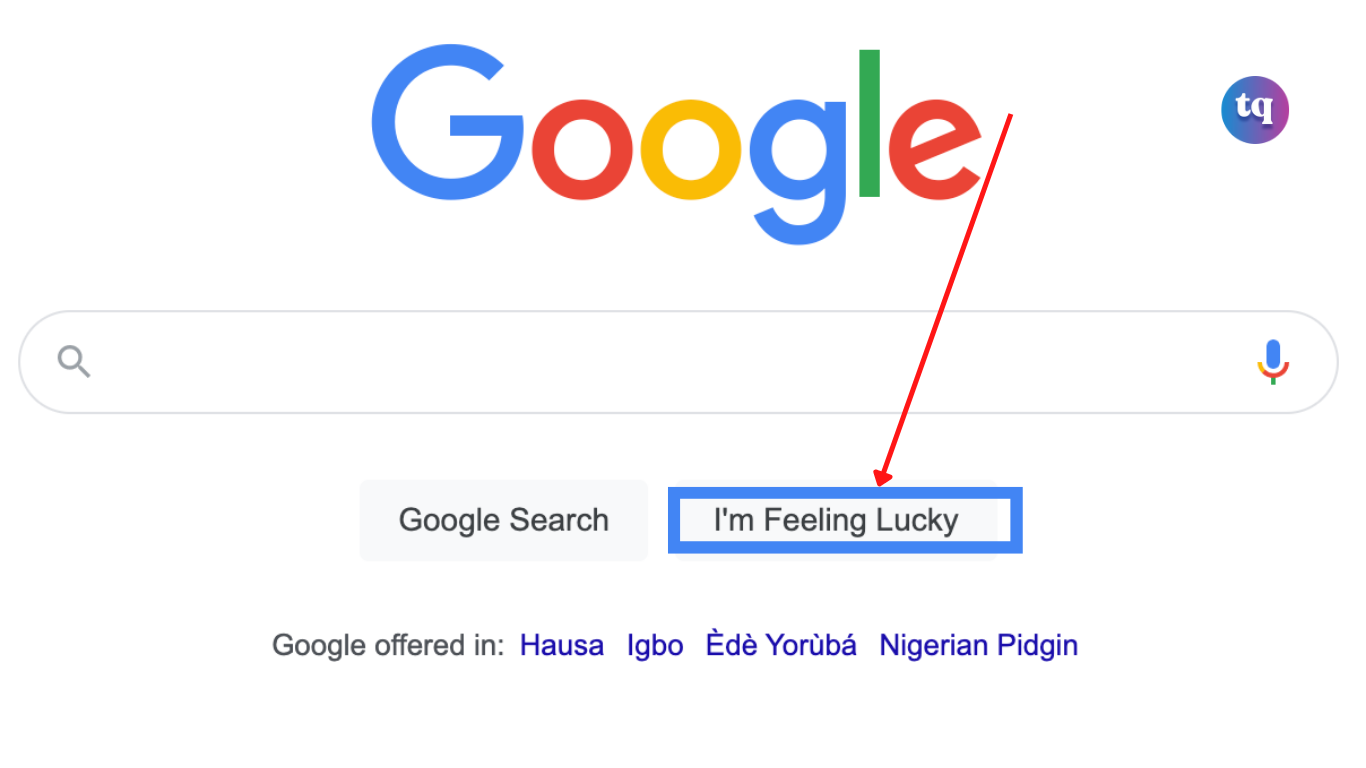
One of the amazing features Google has introduced is the “I’m feeling lucky” feature. I’m Feeling Lucky is available next to the Google Search button, just below the search box; clicking it would take you directly to the top-ranking page for your search phrase.
This feature has been available for years now, and over the years, it has evolved. However, it is only available on the desktop version of Google, but there are a few workarounds to use it on Android and iPhone devices.
In this article, we will teach you everything you need to know about the I’m feeling lucky button on google search and how to use it effectively.
Table of Contents
What Is I’m Feeling Lucky Button And How Does It Work?
The I’m Feeling Lucky button is designed by Google Search to guide users to reach the first search result bypassing the results by Chrome. In this way, the “I’m feeling lucky” button for Google Chrome is favored by users who desire nothing but direct results related to the search topic.
To use this feature, you must type the query or keyword(s) in the search box and tap the I’m Feeling Lucky button. When you select I’m feeling lucky by typing any query or keyword in the search box, Google will directly take you to the first search result page related to that query or keyword. This way, you will not see any advertisements or other search results.
For instance, if you type “How To Fix Screen Tearing“ in the Google search box and click on I’m Feeling Lucky, the search engine skips the search results. It directly takes you to the top-ranking page for ways to fix your screen tearing problem.
But if you click the Google Search button instead, you will first land on the main search results page of the query or keyword you have searched. After that, you must manually select the web page you want to visit.
The History And Evolution Of I’m Feeling Lucky
Google launched its search page with a search box and a couple of buttons to see search results. One of those buttons was labeled I’m Feeling Lucky, and its purpose was to take you directly to the first search result.
Over the years, the ”I’m Feeling Lucky” button has evolved. In 2010, Google introduced ”Google Instant”; as you typed a query into the search box, the search engine would automatically display results in a drop-down menu.
In 2012, Google changed the way ”I’m Feeling Lucky” worked; every time you hover the mouse over the button, the label changes to other expressions like (I’m Feeling Adventurous, I’m Feeling Puzzled, I’m Feeling Astronomical, and so on), which directs users to one of Google’s many secondary services when clicked.
Even so, there is still an ”I’m Feeling Lucky” button that serves its original purpose. When you start typing a query in the Google search box, two buttons appear at the bottom of the drop-down menu under the instant results: Google Search and ”I’m Feeling Lucky”.
How To Use I’m feeling lucky On Android
There is a feature on Chrome web browser called Desktop site, which allows you to view the desktop version of any website on your smartphone screen. We will use this feature to load the Google desktop version on your Android phone, and then you can use the “I’m Feeling Lucky” feature.
Here are the steps you need to follow :
- Open Chrome web browser on your Android device.
- Visit the Google website at google.com. Enter this web address in the URL tab. This will load the default mobile version of the Google website.
- Now tap the menu button (three-dot) at the top-right corner.
- Find and enable Desktop Site from the menu options. This will reload Google’s website in its desktop version.
- Now you can see the “I’m Feeling Lucky” button on Google Search. Simply type anything in the search box and press the button to get the best result loaded from the Google search results page (SERP) automatically.
How To Use I’m feeling lucky On iPhone
As in the case of Android, you can also request the desktop version of any website on your iPhone or iPad with the Safari browser.
Here are the steps you need to follow :
- Open the Safari browser on your iOS device.
- Go to the Google website at google.com.
- Click on the extension or font size (aA) icon in the bottom-left corner (on iOS 15 and later) or top-right corner (on older iOS versions) of the screen. This will open up the browser menu.
- Now select the Request Desktop Website option.
- Once the webpage is reloaded, you will see the desktop version of the Google website with the “I’m Feeling Lucky” button.
- Type anything you want to search in the Google search box and click on “I’m Feeling Lucky”. Google will pick up the best result for your query.
How To Add The I’m Feeling Lucky Extension To Chrome
The concept of this amazing button is so appealing that several browser extensions and software utilities make it more widespread.
Perhaps the best is a browser extension for the Chrome web browser. Here is how to add the feature to your chrome extension:
- Go to google web store to install the ”I’m feeling lucky” feature.”
- After installing this extension, type the \ (backslash) key and press the Tab key. You will see I’m Feeling Lucky appear in the address bar.
- Now type a query and press Enter, and you will immediately go to that search result, the same as if you had opened Google, searched for that phrase and clicked I’m Feeling Lucky.
What If I Don’t Have The “I’m Feeling Lucky” Button On Google?
It’s rare for any Google home page not to have the iconic “I’m Feeling Lucky” button. But if you’re one of them, there’s a way to restore this handy shortcut.
- Go to the top right of your Chrome window and click on the menu.
- On the drop-down menu, click on Settings.
- Scroll down the page to the search options and click on Manage search engines.
- Next, select the “Add” option, which sits on top of the “Other Search Engines” section.
- Under the “Search Engine” selection, type “I’m Feeling Lucky.”
- Under the “I’m Feeling Lucky” keyword, type any phrase you want to use to let Google know that you prefer this search engine. You can choose “Lucky” or other words (but Lucky is better in referring to the “I’m Feeling Lucky” button).
- Hit Add, and you can enjoy the “I’m Feeling Lucky” search engine.
What Are The Other Available Moods?
When you first pull up the Google search page, but before you enter your search phrase, holding your cursor over the I’m Feeling Lucky button makes it spin wildly with other moods. Those phrases change randomly. For example, you might see “I’m Feeling Curious” or “I’m Feeling Doodly.”
Before you enter a search phrase, click this button as it spins, and you can see what your luck turns to. If you don’t like the random selection you’re given, maybe you’re not hungry or feeling trendy, move the cursor away and then hover over the button again for a different selection. It’s a fun way to spend a few minutes; you can’t control which selection it lands on, so it can get frustrating if you’re looking for something specific.
Top 10 I’m Feeling Lucky Tricks
Apart from helping you with top-ranked results, there are some fun tricks you can do with the “I’m feeling lucky” feature.
Below are the top 10 I’m Feeling Lucky tricks; try it out yourself and have fun.
1. Google Sphere
Type google sphere in the search box and click on the “I’m Feeling Lucky” button. You will be landing on a results page, and moving the mouse will trigger a tag cloud rotating like a sphere on the screen.
2. Google Gravity
Do you want to see how things fall when there is no gravity? Type google gravity and hit the ”I’m feeling lucky” button. The whole screen breaks and the elements fall as if there is no gravity.
3. Rainbow Google
Do you want to see a Google with rainbow colors? Type rainbow google and hit the luck button. You will see a rainbow Google search page.
4. Google Loco
Similar to “Google Gravity”, you will see all the elements on the page are falling without gravity.
5. Google Epic
Type google epic and hit the lucky button. The elements on the results page will grow bigger and more excessively.
6. Google Pacman
You know that you can play the T-Rex dinosaur game in Chrome without an internet connection. Do you know that you can also play Pacman? Type google Pacman and click on the Lucky button. You will directly land on a GitHub page and start playing the Pacman game on the browser window.
7. Google Mirror
Type google mirror and hit the lucky button to see the mirror Google site with everything mirrored.
8. Do a Barrel Roll
This is a fantastic one among all. Type do a barrel roll and click the lucky button to rotate the whole screen like a roller.
9. Google Underwater
Do you want to use Google Search under the water? Type google underwater and hit the lucky button. You will see the Google search box underwater.
10. Recursion
This fun works with normal Google Search. Generally, Google will suggest a correction when you type a keyword with a spelling mistake. There is one exception word that Google will show “Did you mean:” suggestion though it’s a correct word. Type recursion and hit enter or the normal “Google Search” button. Google will show you the “Did you mean: recursion” option. Clicking the suggestion will not remove that message; it will load again on the search results.
Bottomline
I’m feeling lucky feature is helpful when you are in a hurry to find the best result for your search query on Google search engine; clicking it would take you directly to the top-ranking page for your search phrase.
From what we have shared in this article, you will also be able to use Google’s ”I’m feeling lucky” on your iPhone and Android smartphone.
FAQs On How To Search Using Google’s ”I’m Feeling Lucky” Button
If you hover over the I’m Feeling Lucky button and click one of the “I’m Feeling…” options without entering a search term, Google takes you to a webpage it thinks you might enjoy.
I’m Feeling Lucky button helps you find exactly what you are looking for; clicking it would take you directly to the top-ranking page for your search phrase.
1. Open the Chrome web browser on your device.
2. Visit the Google website at google.com. Enter this web address in the URL tab. This will load the default mobile version of the Google website.
3. Now tap the menu button (three-dot) at the top-right corner.
4. Find and enable Desktop Site from the menu options. This will reload Google’s website in its desktop version.
5. Now you can see the “I’m Feeling Lucky” button on Google Search. Simply type anything in the search box and press the button to get the best result loaded from the Google search results page (SERP) automatically.
Type google gravity and hit the ”I’m feeling lucky” button. The whole screen breaks and the elements fall as if there is no gravity.
COPYRIGHT WARNING! Contents on this website may not be republished, reproduced, or redistributed either in whole or in part without due permission or acknowledgment. All contents are protected by DMCA.
The content on this site is posted with good intentions. If you own this content & believe your copyright was violated or infringed, make sure you contact us at [techqlik1(@)gmail(dot)com] and actions will be taken immediately.