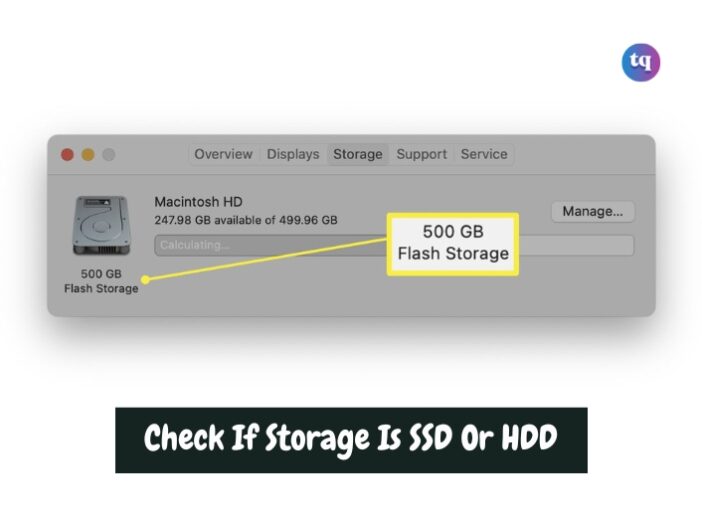
The process is relatively simple when you want to check the type of storage in your computer, whether it’s SSD (Solid State Drive) or HDD (Hard Disk Drive).
SSDs are faster and more reliable, making them ideal for running your operating system and applications, while HDDs typically offer more storage space at a lower cost.
This article will teach you how to find out whether the hard drive on your Windows PC and mac is an SSD or HDD.
Table of Contents
What is an SSD?
A Solid State Drive (SSD) is a type of storage device that uses NAND-based flash memory to store data. Unlike traditional hard drives, SSDs have no moving parts, which allows them to access data much faster and with greater reliability.
What is an HDD?
A Hard Disk Drive (HDD) is a traditional storage device that uses spinning magnetic disks to read and write data. The speed at which the disk spins and the read/write head’s proximity to the disk surface determine how quickly data can be accessed.
Key Differences Between SSDs and HDDs
SSD and HDD sound similar and both are used to store files, so what makes one better than the other? Here’s a quick look at their biggest differences:
- Speed and Performance
SSDs outperform HDDs in speed, offering faster boot times, quicker file transfers, and a more responsive computing experience. - Durability and Longevity
Due to their lack of moving parts, SSDs are generally more durable and less susceptible to damage from physical shocks. HDDs, however, can suffer from mechanical failures over time. - Noise and Heat Production
SSDs operate silently and produce less heat, making them ideal for quiet environments. In contrast, HDDs can be noisy due to their spinning disks and generate more heat. - Cost and Storage Capacity
While SSDs are more expensive per gigabyte, they offer unparalleled performance. HDDs provide more storage at a lower cost, making them suitable for large data archives.
Do I Have an SSD or HDD in Windows?
A few techniques can be used in Windows 11 to see which hard drive type you have. Let’s see how:
1. Use the Defrag Tool
Windows 11 includes a disk defragmenter that makes it super easy to check if your storage is the traditional HDD or if it’s an SSD. Here’s how it works:
- Select the search bar at the bottom of the screen.
- Type defrag.
- Click Defragment and Optimize Drives.
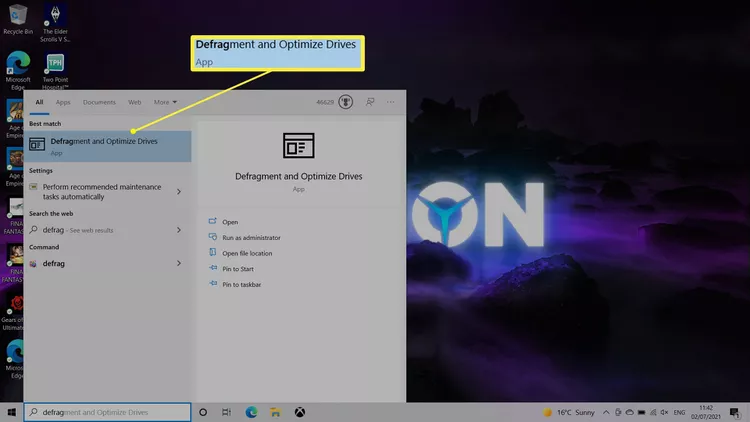
- Check what’s listed under Media type for your hard drive to determine if it’s a solid-state drive (SSD) or a hard disk drive (HDD).
2. Enter a PowerShell Command
Another method to check if you have the HDD or SSD storage is to use a PowerShell command. It’s a little more involved but still fairly simple. Here’s what to do:
- Search your computer for Windows PowerShell, or open Terminal to get to PowerShell through that tool.
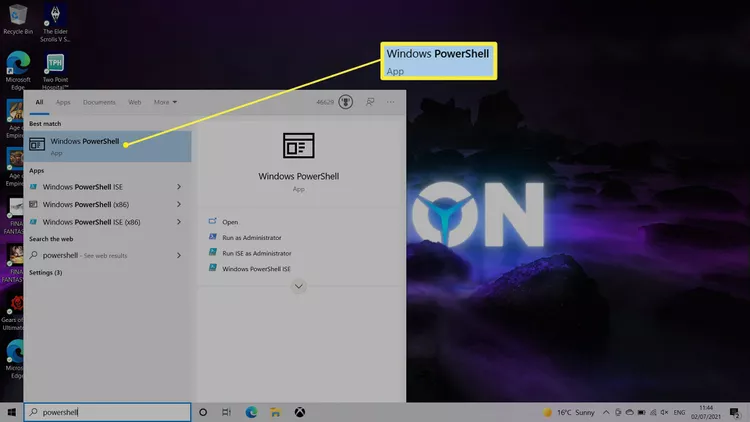
Type this command into the PowerShell window and press Enter:
Get-PhysicalDisk | Format-Table -AutoSize
- The kind of hard drive you have is shown in the MediaType column.
3. Check Device Manager
Device Manager is the place to be for all your hardware needs. One small bit of information it reveals is the drive type for all your connected hard drives. Here’s where to find it:
This method is particularly useful if you need to know a bit more about the drive, like driver details.
- Open Device Manager. One way is to search for it from the taskbar.
- Double-click Disk drives.
- View the hard drives that are listed.
How Do I Know If I Have an SSD or HDD on macOS?
macOS is quite a bit different from Windows, but it’s still possible to see if your hard drive is an SSD or not.
The vast majority of Macs use SSDs unless your device is very old.
- Select the Apple menu in the top left corner of the desktop.
- Choose About This Mac.
- Select Storage.
- Under the hard drive icon is a description of the hard drive type, such as Flash Storage, which means it has an SSD installed.
Conclusion
knowing whether you have an SSD or HDD is crucial for optimizing your computer’s performance. SSDs offer superior speed and reliability, while HDDs provide cost-effective storage solutions. Depending on your needs, both have their place in modern computing.
FAQs
Put simply, an SSD isn’t the same as a hard drive. Hard drives use magnetically sensitive platters which are moved by a motor, whereas an SSD uses flash memory without any moving parts, meaning they are faster.
Chromebooks have SSDs for limited local file storage. For an update on the amount of local storage you have, select the App Launcher > My Files > More (three-dot icon) and find the amount of available space listed at the bottom of the drop-down menu.