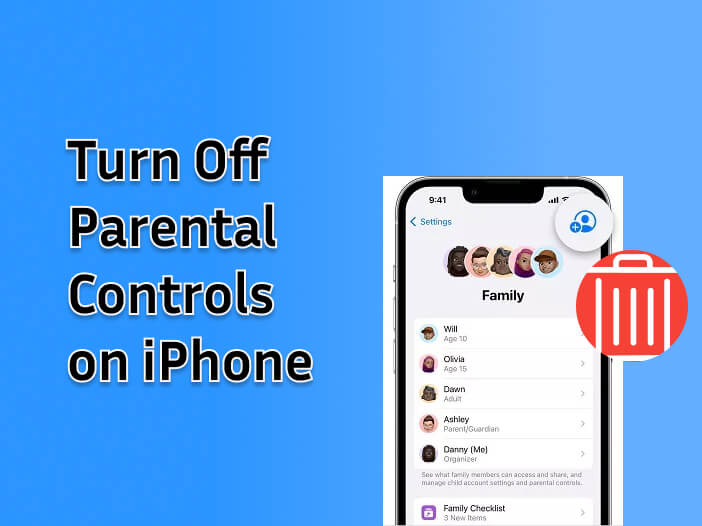
The parental controls feature on your iPhone can be a very effective way to ensure your children don’t spend too much time on their devices. Also known as Screen Time, this feature allows you to set time limits and restrictions on various apps and devices.
As useful as it is, it requires a passcode, and like most password-related functions, you will be able to turn it off if you forget the passcode. This article explores some of the ways you can turn off the parental controls feature on your device with or without the password.
Table of Contents
What is the Parental Controls Feature on iPhone?
While you can use the Parental Controls, also known as Screen Time feature on your iPhone to restrict access to certain websites and apps, it offers much more than that. It takes restriction a step further by allowing you to specify downtime, allow or block apps on the iPhone, disable modifications, and set content restrictions. It provides robust parental controls, enabling you to restrict access to as many features and apps as needed.
These restrictions are secured by a passcode, which you will need to enter each time you want to modify any restrictions. This passcode provides access to the Screen Time settings, where you can also change the Screen Time passcode. Additionally, you can set up Screen Time for family members or shared devices, controlling restrictions from your own device.
Turn off Parental Controls on your iPhone with a Passcode
The following are the effective ways to turn off Parental Controls on your iPhone with the Screen Time passcode:
- Turn Off Parental Controls on iPhone with Passcode Completely
If you would like to turn off all parental controls on the iPhone and you know the Screen Time passcode, use these steps:
Open the Settings App on your iPhone and go to Screen Time > Change Screen Time Passcode > Turn off Screen Time Passcode and enter the passcode when prompted.
To turn off Parental controls on a family shared device, go to Settings > Screen Time> Tap on the Child’s device under Family and select “Turn Off Screen Time.”
- Turn Off Parental Controls on iPhone with Passcode Individually
If your device is running iOS 17 or later, you will not be able to turn off parental controls all at once. Instead, you will need to disable each restriction individually. Here’s how to do that:
Disable App & Website Activity
Step 1: Open the Settings App and go to Screen Time > Turn Off App & Website Activity
Step 2: Enter the Screen Time Passcode
Step 3: Tap “Turn Off App & Website Activity” again
Disable App Limits
Step 1: Open the Settings App and go to Screen Time > App Limits
Step 2: Enter the Screen Time Passcode
Step 3: Locate the app with the time limits, swipe left on it, and tap Delete > Delete Limit
Disable Downtime and Screen Distance
Step 1: Go to Step 1: Open the Settings App and go to Screen Time > Downtime
Step 2: Enter the Screen Time passcode and tap “Turn Off Downtime.”
Step 3: Now Open the Settings App again, go to Screen Time > Screen Distance, and toggle it off.
Disable Communication Limits
Step 1: Open the Settings App and go to Screen Time > Communication Limits
Step 2: Enter the Screen Time passcode, tap on “During Screen Time (or Downtime)” and select “Everyone.”
To disable restrictions on individual apps like iMessage, go to Settings > Screen Time > Communication Safety and toggle it off.
Disable Content Restrictions
To turn off all content restrictions, open the Settings App and go to Screen Time > Content & Privacy Restrictions, enter the Screen Time passcode and turn it off.
Turn Off Parental Controls on iPhone without Passcode
You may find it very difficult to disable parental controls if you have forgotten the Screen Time passcode. Fortunately, there is a third-party solution that allows you to easily remove Screen Time passcode without losing data. Unlockit iPhone is an iOS unlocking tool that is easy to use and one of the most effective solutions when you need to unlock all types of locks on your device.
The following are some of its main features:
- Bypass screen locks including 4-digit/6-digit passcode, Touch ID, and Face ID
- It is also one of the best ways to remove MDM restrictions on iOS devices
- You can also use it to bypass the Apple ID on your device without password
- It is fully compatible with all versions of iOS and all iPhone/iPad models
Use these simple steps to turn off parental controls on your iPhone without the Screen Time passcode:
Step 1: Start by installing Unlockit iPhone on your computer
Step 2: Connect the iPhone to the computer, ensure the computer can detect the connected device, and open Unlockit. Click on “Remove Screen Time Passcode.”
Step 3: If Find My iPhone is enabled on the device, follow the on-screen instructions to disable it.
Step 4: Once this is done, just click “Start” and the program will begin the process of bypassing the Screen Lock restrictions on the device.
When the process is complete, follow the on-screen instructions to set up your device and avoid data loss. You can create a new Screen Time passcode later if you intend to continue using parental controls.
Conclusion
Parental controls on your iPhone can protect your children from harmful or inappropriate content by allowing you to manage how they use the device. But without the Screen Time passcode, the same restrictions can keep you from using the device. Now you know how to turn off these parental controls with or without the passcode. If you don’t remember the passcode, use Unlockit instead of resetting the device. Unlock it will ensure that you can bypass the restrictions and easily access all features on your device without losing any of your data.