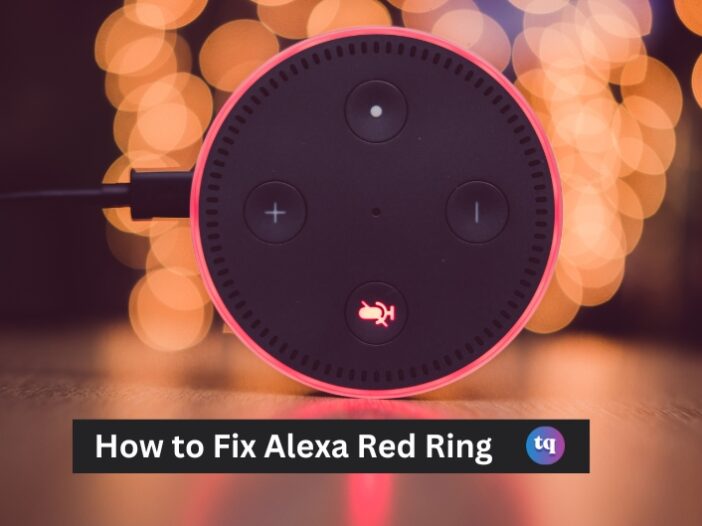
The red ring on an Alexa device typically indicates an issue or error that needs attention.
This visual indicator is designed to alert users to potential problems with their Alexa device, ranging from connectivity issues to software updates or hardware malfunctions.
When you see a red ring on your Alexa device, it’s essential to identify the specific cause of the issue. But don’t worry, in this article, We’ll show you how to get Alexa back up and running.
Table of Contents
Why Does My Alexa Have a Red Ring?
When a user asks what the red light means, Alexa will state, “A red light on your device indicates the microphone or camera is turned off, or there’s a device communication error.”
For many Echo devices, a red ring simply means the microphone is off. The device can no longer pick up voices, including wake words and voice commands, so the Echo will also stop responding when the red light is on.
Sometimes people intentionally enable no-microphone mode for privacy reasons, while other times, it can be accidentally activated.
Other devices where Alexa is built-in may use similar indicator lights as well, so our steps may work for them, too.
It’s important to note that almost all Echo speakers display a light ring on the top. The exceptions are the newest Echo Dot and Echo speakers. The 4th and 5th-generation Echo and Echo Dot light rings are at the base of the sphere but are just as easy to see. All Echo Show smart displays have a light bar instead of a ring, running along the bottom of the screen.
How to Fix an Alexa Red Ring
If your Echo device is physically damaged, and none of the remedies below help, you will likely need to buy a new Echo device. Otherwise, you can use these troubleshooting methods to try to sort out the issue.
1. Enable Your Echo Microphone
It’s an easy fix to get your microphone set back up with your Amazon Echo. A microphone button is located on the top of the Echo that you can press to enable and disable the feature. If the microphone has been disabled in this way, the button will also be lit up with a red light.
Simply press the button and the red ring light on your Alexa device will automatically turn off. Alexa should now be able to hear your commands. But if that doesn’t work, try restarting the device.
2. Connect Alexa to Wi-Fi
If your internet connection is down or running slowly, Alexa will have trouble hearing your commands and may display the red light ring.
Check your router’s connection strength or try to visit a website on your phone to see how quickly it loads. You can restart your router if you are having trouble; this may be the reason your smart speaker is showing a red circle.
3. Reset Your Amazon Echo
Since there is a wide variety of different Amazon Echo devices, the factory reset procedure for each one is a bit different. But the good news is that you can also reset the Echo device using the Amazon Alexa app for iOS or Android.
There used to be a factory reset option in the Alexa app device settings, but this is no longer available. Instead, you need to deregister the device, which achieves the same result.
Follow these steps to deregister your device:
- Open the Alexa app and select Devices on the bottom bar.
- Choose Echo & Alexa and select the name of your Echo device.
- Tap the Settings button (the gear icon) to see the device settings.
- Scroll down to Registered To, tap Deregister, and confirm the action.
N/B An orange light on your Amazon Echo means that your command to reset has been accepted and Alexa is going through the resetting process.
Once the orange light turns off and on, the device has reset and is in setup mode. Go through the setup process like normal and your device should start working again.
4. Update Alexa on Your Amazon Echo
Certain glitches or bugs may be present in previous versions of the device software. This can lead to the red ring light on your Alexa coming on without a reason.
By upgrading the software version your Echo device is using, you will get rid of any technical problems to hopefully get rid of the red ring light. Here’s how:
- Open the Alexa app and tap Devices.
- Go to Echo & Alexa and select your device.
- Tap the Settings button (the gear icon) and select About.
- If there is a software update available, you can install it from here.
If the microphone is working, you could simply say “Alexa, update yourself”. If an available update is found, Alexa will then ask if you want the update installed. Obviously, this isn’t useful if you have a red light on your Echo, but it is a useful command for the future.
5. Try Using Your Echo Again Later
Sometimes, even Amazon’s servers have issues, during which your Echo device may not work correctly. To find out if this is the case, try using different Echo devices, from different locations if possible.
If none of them work as expected, your only recourse might be to try again later, and hopefully, by that time, Amazon will have addressed the issue.
Conclusion
The red ring on an Alexa device serves as a vital indicator of potential issues that need attention. It could signify connectivity problems, software updates, or hardware malfunctions.
By understanding the common causes and following troubleshooting steps such as checking Wi-Fi connectivity, restarting the device, and updating software, users can often resolve the red ring issue and restore normal functionality to their Alexa devices.